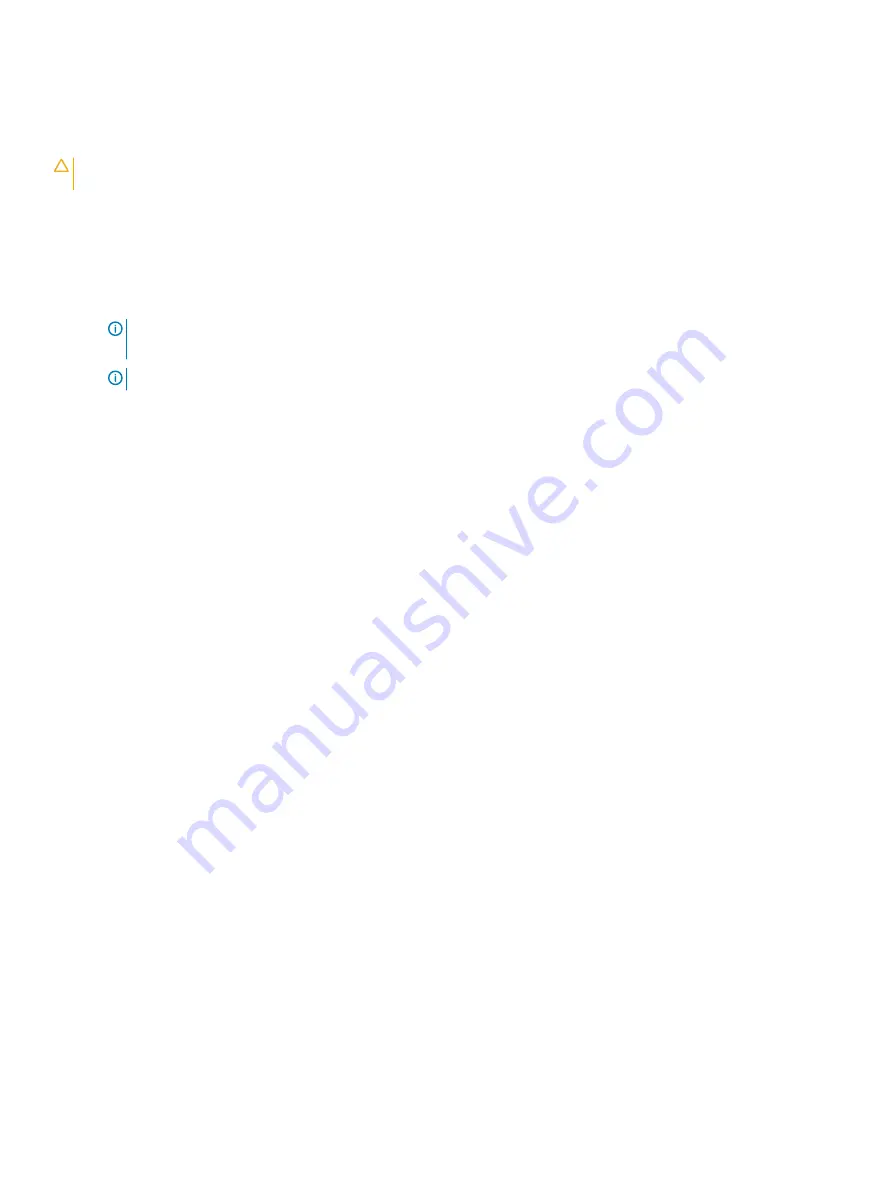
•
Change the system configuration information after you add, change, or remove any hardware in your computer.
•
Set or change a user-selectable option such as the user password.
•
Read the current amount of memory or set the type of hard drive installed.
Before you use System Setup, it is recommended that you write down the System Setup screen information for future reference.
CAUTION:
Unless you are an expert computer user, do not change the settings for this program. Certain changes can cause your
computer to work incorrectly.
Accessing System Setup
1
Turn on (or restart) your computer.
2
After the white Dell logo appears, press F2 immediately.
The System Setup page is displayed.
NOTE:
If you wait too long and the operating system logo appears, wait until you see the desktop. Then, shut down or
restart your computer and try again.
NOTE:
After the Dell logo appears, you can also press F12 and then select BIOS setup.
General screen options
This section lists the primary hardware features of your computer.
Option
Description
System Information
This section lists the primary hardware features of your computer.
•
System Information: Displays BIOS Version, Service Tag, Asset Tag, Ownership Tag, Ownership Date,
Manufacture Date, Express Service Code, the Signed Firmware update—enabled by default
•
Memory Information: Primary Hard Drive, SATA, Displays Memory Installed, Memory Available, Memory Speed,
Memory Channels Mode, Memory Technology
•
Processor Information: Displays Processor Type, Core Count, Processor ID, Current Clock Speed, Minimum
Clock Speed, Maximum Clock Speed, Processor L2 Cache, HT Capable, and 64-Bit Technology
•
Device Information: Passthrough MAC address, Video Controller, Video BIOS Version, Video Memory, Panel
Type, Native Resolution, Audio Controller, Wi-Fi Device, Bluetooth Device
Battery Information
Displays the battery status health and whether the AC adapter is installed.
Boot Sequence
Allows you to change the order in which the computer attempts to find an operating system.
•
Windows Boot Manager ( Default)
•
Boot List Option
– Legacy
– UEFI (System Default)
Advanced Boot
Options
This option allows you the legacy option ROMs to load. By default, the
Enable Legacy Option ROMs
is disabled.
Enable Attempt Legacy Boot is enabled by default.
UEFI boot path
security
•
Always, except internal HDD ( Default)
•
Always
•
Never
Date/Time
Allows you to change the date and time.
System setup options
51






























