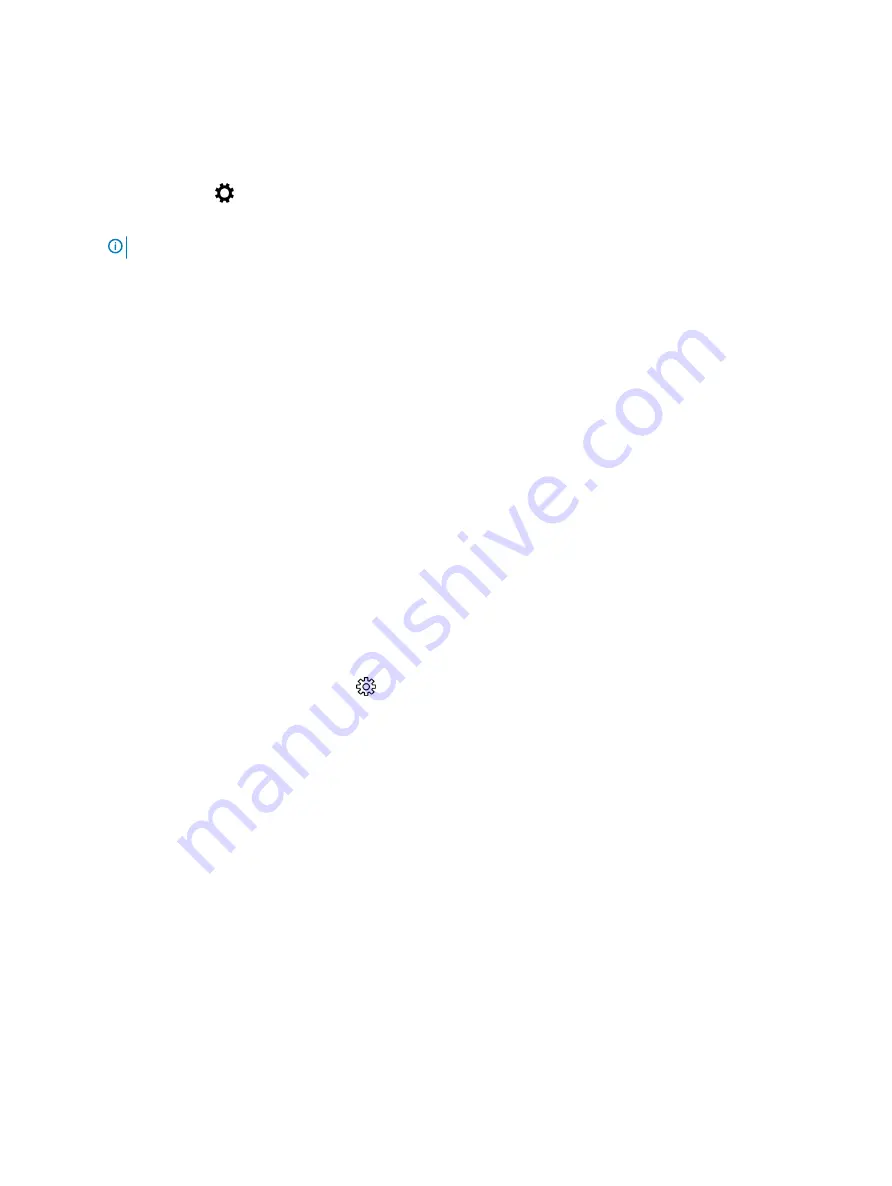
3
Select the required resolution from the drop-down list and tap
Apply
.
Adjusting brightness in Windows 10
To enable or disable automatic screen brightness adjustment:
1
Right-click
All Settings
→
System
→
Display
.
2
Use the
Adjust my screen brightness automatically
slider to enable or disable automatic-brightness adjustment.
NOTE:
You can also use the Brightness level slider to adjust the brightness manually.
Connecting to external display devices
Follow these steps to connect your computer to an external display device:
1
Ensure that the projector is turned on and plug the projector cable into a video port on your computer.
2
Press the Windows logo+P key.
3
Select one of the following modes:
•
PC screen only
•
Duplicate
•
Extend
•
Second Screen only
Memory features
This laptop supports a maximum memory of 4 GB LPDDR3 1600 Mhz.
Verifying system memory in Windows 10
1
Tap the
Windows
button and select
All Settings
>
System.
2
Under
System
, tap
About
.
Verifying system memory in system setup (BIOS)
1
Turn on or restart your laptop.
2
Perform one of the following actions after the Dell logo is displayed:
•
With keyboard — Tap F2 until the Entering BIOS setup message appears. To enter the Boot selection menu, tap F12.
•
Without keyboard — When the
F12 boot selection
menu is displayed, press the Volume Down button to enter BIOS setup. To
enter the Boot selection menu, press the Volume Up button.
3
On the left pane, select
Settings
>
General
>
System Information
,
The memory information is displayed on the right pane.
Testing memory using ePSA
1
Turn on or restart your laptop.
2
Perform one of the following actions after the Dell logo is displayed:
•
With keyboard — Press F2.
42
Technology and components






























