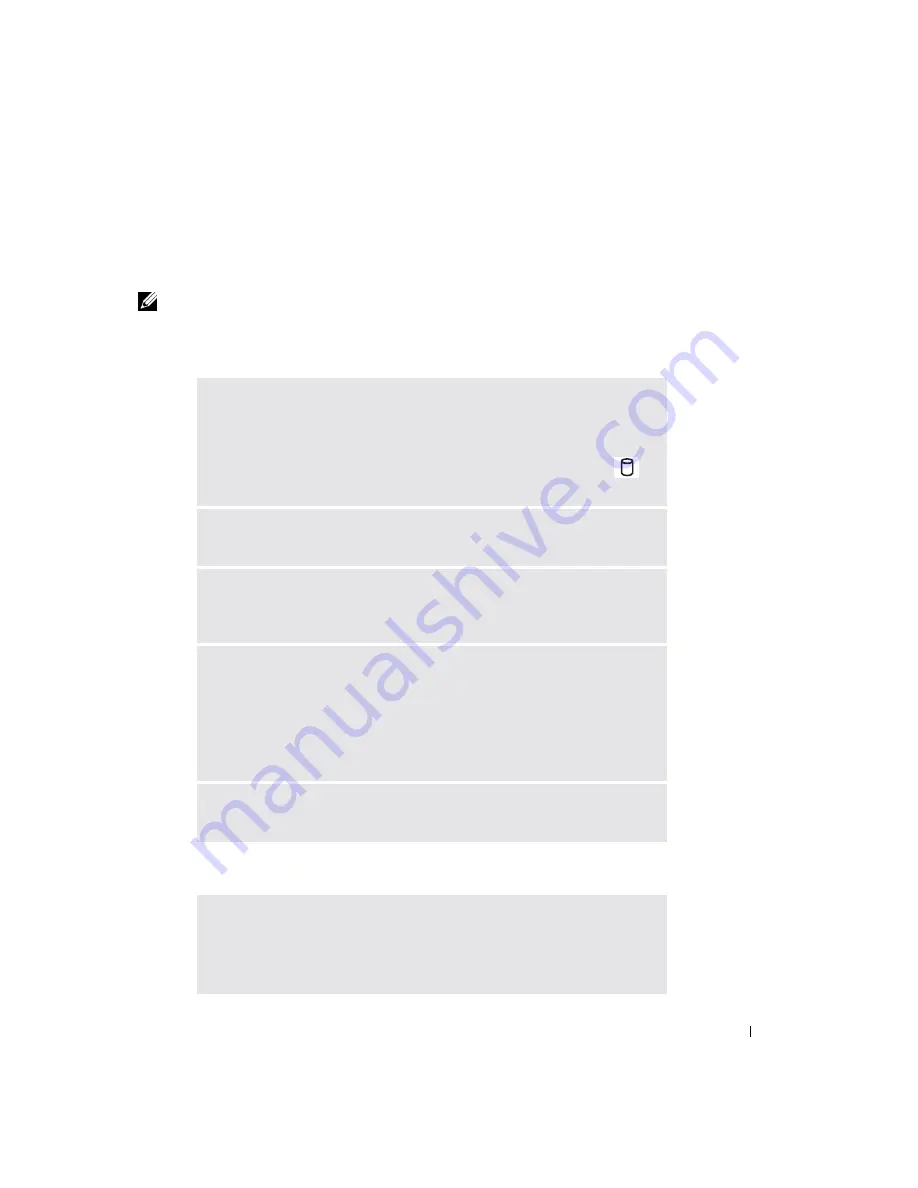
Solving Problems
89
CD or DVD Problems
If you cannot play a CD, CD-RW, or DVD
NOTE:
Because of different worldwide file types, not all DVD titles work in all DVD drives.
High-speed CD drive vibration is normal and may cause noise. This noise does not indicate a
defect with the drive or the CD.
If you cannot eject the CD, CD-RW, or DVD drive tray
E
NSURE
THAT
W
INDOWS®
RECOGNIZES
THE
DRIVE
—
Click the
Start
button
and click
My Computer,
or right-click the
Start
button and click
Explorer
. If the
drive is not listed, perform a full scan with your antivirus software to check for
and remove viruses. Viruses can sometimes prevent Windows from recognizing
the drive. Insert a bootable disk and restart the computer. Verify that the
light is blinking, indicating normal operation.
T
RY
ANOTHER
DISC
—
Insert another disc to eliminate the possibility that the
original disc is defective.
A
DJUST
THE
W
INDOWS
VOLUME
CONTROL
—
Double-click the speaker icon in
the lower-right corner of your screen. Ensure that the volume is turned up and
that the sound is not muted.
R
EINSTALL
THE
DRIVE
1
Save and close any open files, exit any open programs, and shut down the
computer (see page 103).
2
Remove the drive. See "Using the Module Bay" on page 55 for instructions.
3
Reinstall the drive.
4
Turn on the computer.
C
LEAN
THE
DRIVE
OR
DISC
—
See "Cleaning Your Computer" in the
Dell
Inspiron Help
file for instructions. To access the help file, see page 18.
1
Ensure that the computer is turned off.
2
Straighten a paper clip and insert one end into the eject hole at the front of
the drive; push firmly until the tray is partially ejected.
3
Gently pull out the tray until it stops.
Содержание Inspiron XPS
Страница 1: ...w w w d e l l c o m s u p p o r t d e l l c o m Dell Inspiron XPS Owner s Manual Model PP09L ...
Страница 10: ...10 Contents ...
Страница 16: ...16 Safety Instructions w w w d e l l c o m s u p p o r t d e l l c o m ...
Страница 20: ...20 Finding Information w w w d e l l c o m s u p p o r t d e l l c o m ...
Страница 32: ...32 A Tour of Your Computer w w w d e l l c o m s u p p o r t d e l l c o m ...
Страница 48: ...48 Optimizing Performance w w w d e l l c o m s u p p o r t d e l l c o m ...
Страница 54: ...54 Using a Battery w w w d e l l c o m s u p p o r t d e l l c o m ...
Страница 58: ...58 Using the Module Bay w w w d e l l c o m s u p p o r t d e l l c o m ...
Страница 64: ...64 Using the Keyboard and Touch Pad w w w d e l l c o m s u p p o r t d e l l c o m ...
Страница 74: ...74 Setting Up a Home and Office Network w w w d e l l c o m s u p p o r t d e l l c o m ...
Страница 102: ...102 Solving Problems w w w d e l l c o m s u p p o r t d e l l c o m ...
Страница 182: ...182 Appendix w w w d e l l c o m s u p p o r t d e l l c o m ...






























