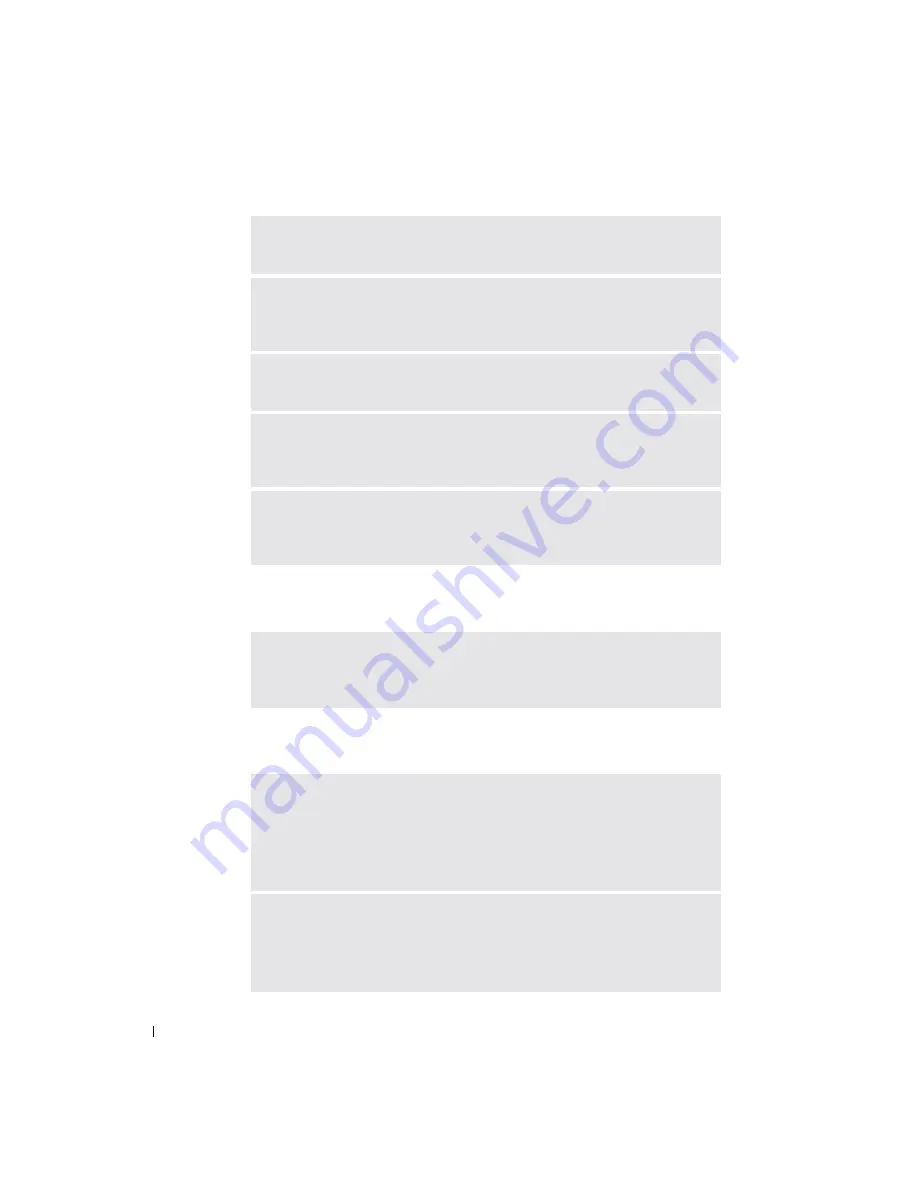
84
Solving Problems
www
.dell.com | support.dell.com
Unexpected Characters
Touch Pad or Mouse Problems
C
HECK
THE
A C
ADAPTER
—
Check the AC adapter cable connections. If the
AC adapter has a light, ensure that the light is on.
C
ONNECT
THE
COMPUTER
DIRECTLY
TO
AN
ELECTRICAL
OUTLET
—
Bypass
power protection devices, power strips, and the extension cable to verify that the
computer turns on.
E
LIMINATE
POSSIBLE
INTERFERENCE
—
Turn off nearby fans, fluorescent
lights, halogen lamps, or other appliances.
A
DJUST
THE
P
OWER
P
ROPERTIES
—
See the
Dell Inspiron Help
file or search
for the keyword
standby
in the Windows Help and Support Center
.
To access
help,
see
R
ESEAT
THE
MEMORY
MODULES
—
If the computer power light turns on but
the display remains blank, reseat the memory modules. (For instructions, see
"Memory" on page 105.)
D
ISABLE
THE
NUMERIC
KEYPAD
—
Press <Fn><Num Lk> to disable the
numeric keypad if numbers are displayed instead of letters. Verify that the
numbers lock light is not lit.
C
HECK
THE
TOUCH
PAD
SETTINGS
1
Click the
Start
button, click
Control Panel
, and then click
Printers and Other
Hardware
.
2
Click
Mouse
.
3
Try adjusting the settings.
C
HECK
THE
MOUSE
CABLE
—
Shut down the computer (see page 103).
Disconnect the mouse cable and check it for damage. Firmly reconnect the cable.
If you are using a mouse extension cable, disconnect it and connect the mouse
directly to the computer.
Содержание Inspiron XPS
Страница 1: ...w w w d e l l c o m s u p p o r t d e l l c o m Dell Inspiron XPS Owner s Manual Model PP09L ...
Страница 10: ...10 Contents ...
Страница 16: ...16 Safety Instructions w w w d e l l c o m s u p p o r t d e l l c o m ...
Страница 20: ...20 Finding Information w w w d e l l c o m s u p p o r t d e l l c o m ...
Страница 32: ...32 A Tour of Your Computer w w w d e l l c o m s u p p o r t d e l l c o m ...
Страница 48: ...48 Optimizing Performance w w w d e l l c o m s u p p o r t d e l l c o m ...
Страница 54: ...54 Using a Battery w w w d e l l c o m s u p p o r t d e l l c o m ...
Страница 58: ...58 Using the Module Bay w w w d e l l c o m s u p p o r t d e l l c o m ...
Страница 64: ...64 Using the Keyboard and Touch Pad w w w d e l l c o m s u p p o r t d e l l c o m ...
Страница 74: ...74 Setting Up a Home and Office Network w w w d e l l c o m s u p p o r t d e l l c o m ...
Страница 102: ...102 Solving Problems w w w d e l l c o m s u p p o r t d e l l c o m ...
Страница 182: ...182 Appendix w w w d e l l c o m s u p p o r t d e l l c o m ...
















































