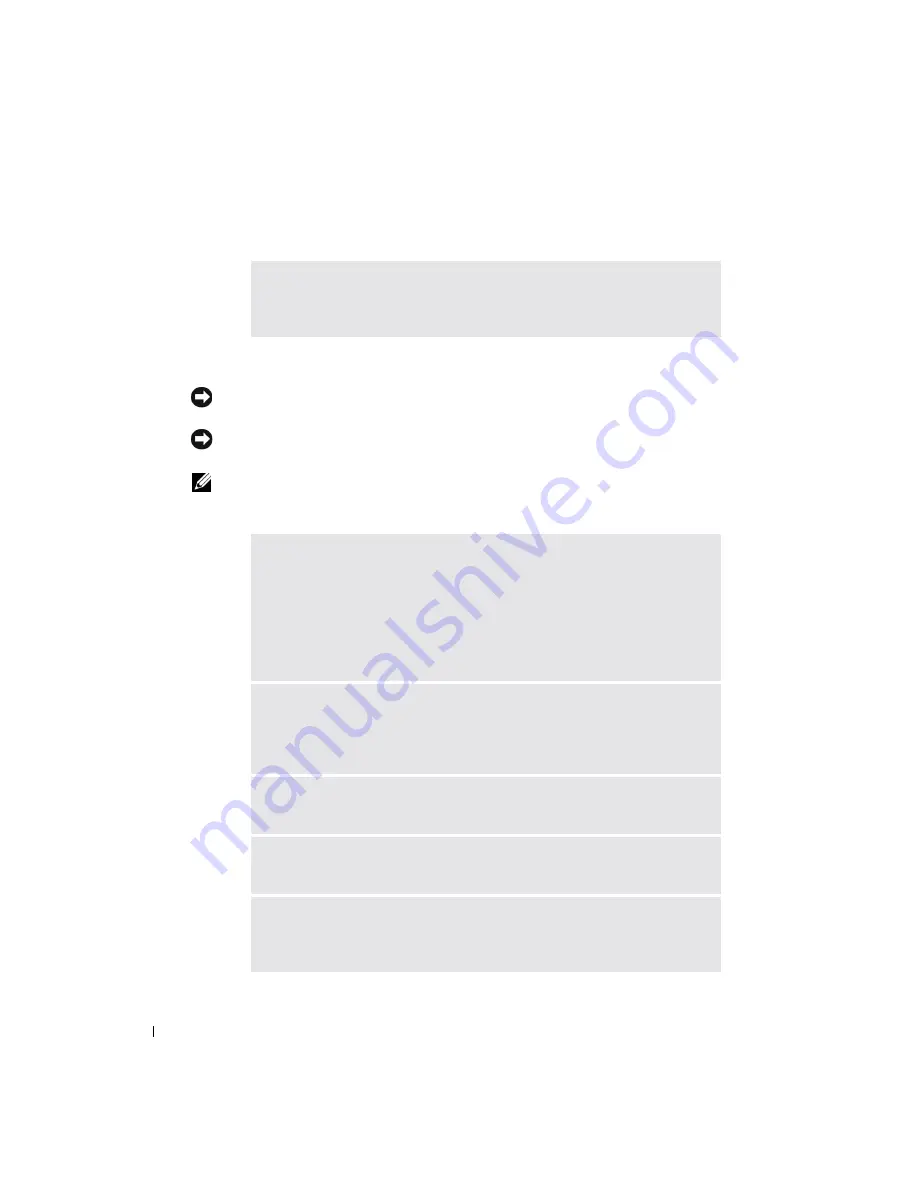
86
Solving Problems
www
.dell.com | support.dell.com
E-Mail Problems
Modem and Internet Connection Problems
NOTICE:
Connect the modem to an analog telephone wall jack only. Connecting the modem to a digital
telephone network damages the modem.
NOTICE:
Modem and network connectors look similar. Do not plug a telephone line into the network
connector.
NOTE:
If you can connect to your Internet service provider (ISP), your modem is functioning properly. If
you are sure that your modem is working properly and you still experience problems, contact your ISP.
E
NSURE
THAT
YOU
ARE
CONNECTED
TO
THE
I
NTERNET
—
With the
Outlook Express e-mail program open, click
File
. If
Work Offline
has a check
mark next to it, click the check mark to remove it and connect to the Internet.
C
HECK
THE
TELEPHONE
WALL
JACK
—
Disconnect the telephone line from the
modem and connect it to a telephone. Listen for a dial tone. Ensure that you
have touchtone telephone service. Try connecting the modem to a different
telephone wall jack.
Slow connection speeds can be caused by telephone noise as well as by telephone
line or network conditions. Contact your telephone company or network
administrator for more information.
C
ONNECT
THE
MODEM
CABLE
DIRECTLY
TO
THE
TELEPHONE
WALL
JACK
—
If
you have other telephone devices sharing the line, such as an answering machine,
fax machine, surge protector, or line splitter, then bypass them and use the
telephone line to connect the modem directly to the telephone wall jack.
C
HECK
THE
CONNECTION
—
Verify that the telephone line is connected to the
modem.
C
HECK
THE
TELEPHONE
LINE
—
Try using a different telephone line. If you are
using a line that is 3 m (10 ft) or more in length, try a shorter one.
I
RREGULAR
DIAL
TONE
—
If you have voice mail service, you might hear an
irregular dial tone when you have messages. Contact your telephone company for
instructions on restoring a dial tone.
Содержание Inspiron XPS
Страница 1: ...w w w d e l l c o m s u p p o r t d e l l c o m Dell Inspiron XPS Owner s Manual Model PP09L ...
Страница 10: ...10 Contents ...
Страница 16: ...16 Safety Instructions w w w d e l l c o m s u p p o r t d e l l c o m ...
Страница 20: ...20 Finding Information w w w d e l l c o m s u p p o r t d e l l c o m ...
Страница 32: ...32 A Tour of Your Computer w w w d e l l c o m s u p p o r t d e l l c o m ...
Страница 48: ...48 Optimizing Performance w w w d e l l c o m s u p p o r t d e l l c o m ...
Страница 54: ...54 Using a Battery w w w d e l l c o m s u p p o r t d e l l c o m ...
Страница 58: ...58 Using the Module Bay w w w d e l l c o m s u p p o r t d e l l c o m ...
Страница 64: ...64 Using the Keyboard and Touch Pad w w w d e l l c o m s u p p o r t d e l l c o m ...
Страница 74: ...74 Setting Up a Home and Office Network w w w d e l l c o m s u p p o r t d e l l c o m ...
Страница 102: ...102 Solving Problems w w w d e l l c o m s u p p o r t d e l l c o m ...
Страница 182: ...182 Appendix w w w d e l l c o m s u p p o r t d e l l c o m ...
















































