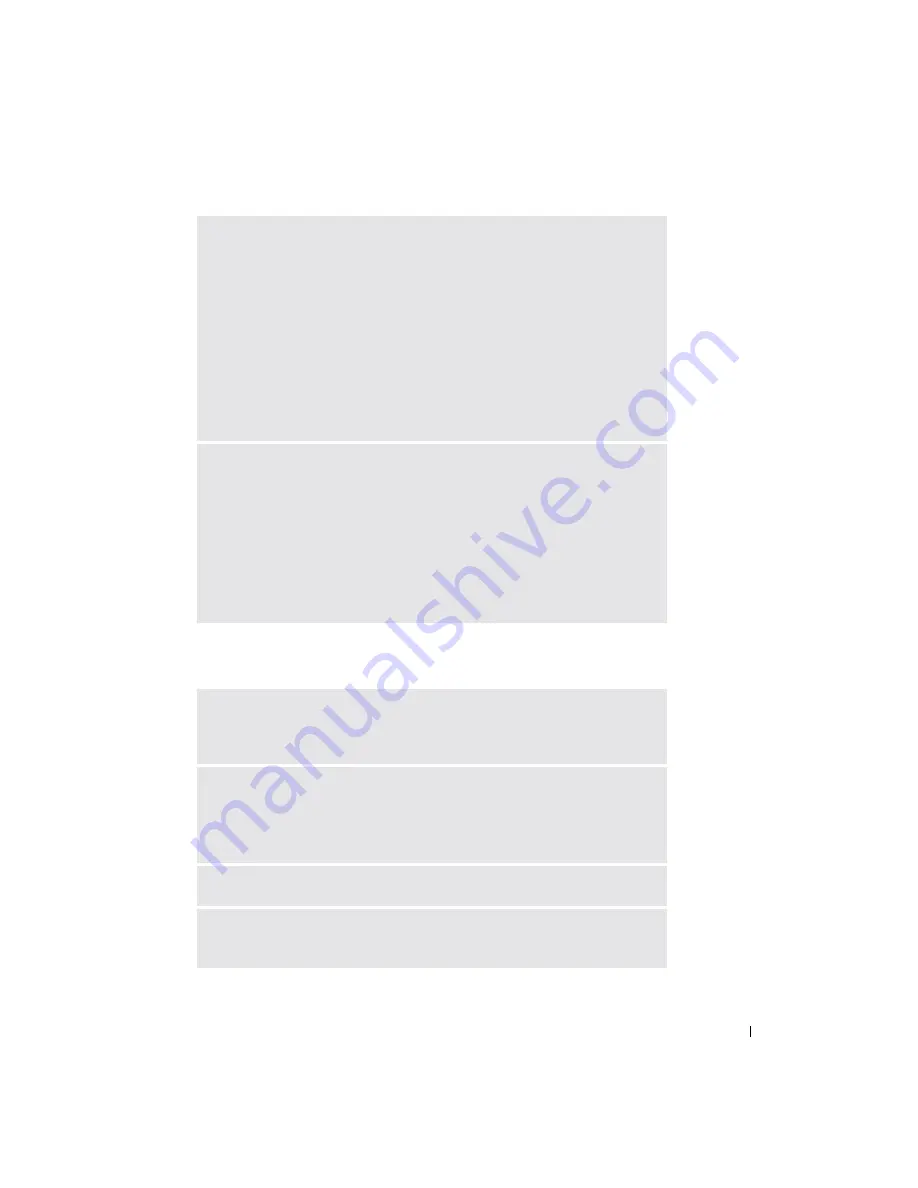
Solving Problems
87
Network Problems
T
URN
OFF
CALL
WAITING
(
CATCH
-
PHONE
) —
See your telephone directory for
instructions on deactivating this feature. Then adjust the dial-up networking
connection properties.
1
Click the
Start
button and click
Control Panel
.
2
Click
Printers and Other Hardware
, click
Phone and Modem Options
, click
the
Dialing Rules
tab, and then click
Edit...
.
3
In the
Edit Location
window, ensure that
To disable call waiting, dial:
is
checked, and then select the proper code as listed in your telephone directory.
4
Click
Apply
and click
OK
.
5
Close the
Phone and Modems Options
window.
6
Close the
Control Panel
window.
V
ERIFY
THAT
THE
MODEM
IS
COMMUNICATING
WITH
W
INDOWS
1
Click the
Start
button and click
Control Panel
.
2
Click
Printers and Other Hardware
and click
Phone and Modem Options
.
3
Click the
Modems
tab.
4
Click the COM port for your modem.
5
Click
Properties
, click the
Diagnostics
tab, and then click
Query Modem
to
verify that the modem is communicating with Windows.
If all commands receive responses, the modem is operating properly.
C
HECK
THE
NETWORK
CABLE
CONNECTOR
—
Ensure that the network
cable connector is firmly connected to the optional connector on the computer
and the network wall jack.
C
HECK
THE
NETWORK
LIGHTS
ON
THE
NETWORK
CONNECTOR
—
Green indicates that the network connection is active. If the status light is not
green, try replacing the network cable. Amber indicates that the optional network
adapter driver is loaded and the adapter is detecting activity.
R
ESTART
THE
COMPUTER
—
Try to log on to the network again.
C
ONTACT
YOUR
NETWORK
ADMINISTRATOR
—
Verify that your network
settings are correct and that the network is functioning.
Содержание Inspiron XPS
Страница 1: ...w w w d e l l c o m s u p p o r t d e l l c o m Dell Inspiron XPS Owner s Manual Model PP09L ...
Страница 10: ...10 Contents ...
Страница 16: ...16 Safety Instructions w w w d e l l c o m s u p p o r t d e l l c o m ...
Страница 20: ...20 Finding Information w w w d e l l c o m s u p p o r t d e l l c o m ...
Страница 32: ...32 A Tour of Your Computer w w w d e l l c o m s u p p o r t d e l l c o m ...
Страница 48: ...48 Optimizing Performance w w w d e l l c o m s u p p o r t d e l l c o m ...
Страница 54: ...54 Using a Battery w w w d e l l c o m s u p p o r t d e l l c o m ...
Страница 58: ...58 Using the Module Bay w w w d e l l c o m s u p p o r t d e l l c o m ...
Страница 64: ...64 Using the Keyboard and Touch Pad w w w d e l l c o m s u p p o r t d e l l c o m ...
Страница 74: ...74 Setting Up a Home and Office Network w w w d e l l c o m s u p p o r t d e l l c o m ...
Страница 102: ...102 Solving Problems w w w d e l l c o m s u p p o r t d e l l c o m ...
Страница 182: ...182 Appendix w w w d e l l c o m s u p p o r t d e l l c o m ...






























