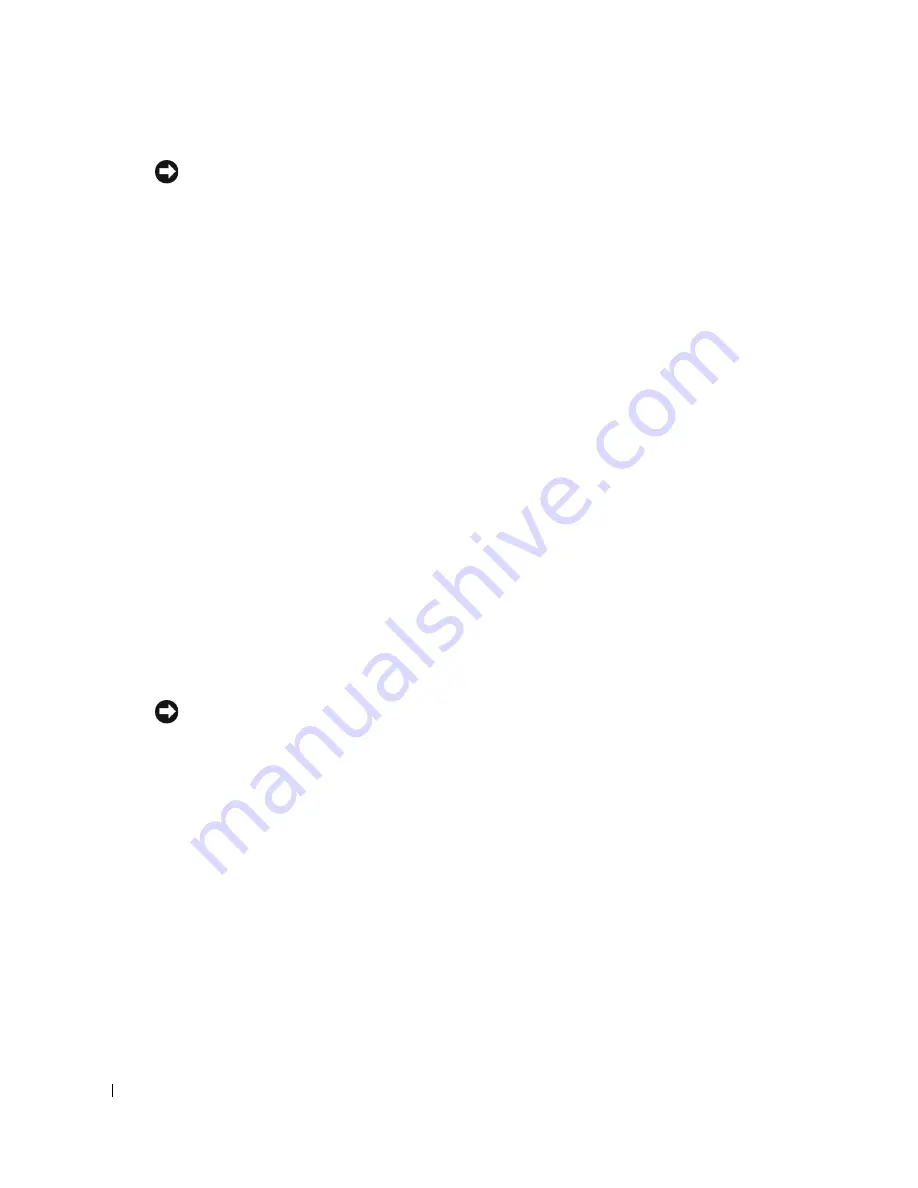
94
Solving Problems
www
.dell.com | support.dell.com
NOTICE:
The
Drivers and Utilities
CD may contain drivers for operating systems that are not on your
computer. Ensure that you are installing software appropriate for your operating system.
Many drivers, such as the keyboard driver, come with your Microsoft
®
Windows
®
operating
system. You may need to install drivers if you:
•
Upgrade your operating system.
•
Reinstall your operating system.
•
Connect or install a new device.
Identifying Drivers
If you experience a problem with any device, identify whether the driver is the source of your
problem and, if necessary, update the driver.
1
Click the
Start
button and click
Control Panel
.
2
Under
Pick a Category
, click
Performance and Maintenance
.
3
Click
System
.
4
In the
System Properties
window, click the
Hardware
tab.
5
Click
Device Manager
.
6
Scroll down the list to see if any device has an exclamation point (a yellow circle with a [
!]
) on
the device icon.
If an exclamation point is next to the device name, you may need to reinstall the driver or
install a new driver as described in the following section.
Reinstalling Drivers and Utilities
NOTICE:
The Dell Support website at
support.dell.com
and your
Drivers and Utilities
CD provide
approved drivers for Dell™ computers. If you install drivers obtained from other sources, your computer
might not work correctly.
Using Windows XP Device Driver Rollback
If a problem occurs on your computer after you install or update a driver, use Windows XP Device
Driver Rollback to replace the driver with the previously installed version.
1
Click the
Start
button and click
Control Panel
.
2
Under
Pick a Category
, click
Performance and Maintenance
.
3
Click
System
.
4
In the
System Properties
window, click the
Hardware
tab.
5
Click
Device Manager
.
6
Right-click the device for which the new driver was installed and click
Properties
.
Содержание Inspiron PP09L
Страница 1: ...w w w d e l l c o m s u p p o r t d e l l c o m Dell Inspiron XPS Owner s Manual Model PP09L ...
Страница 10: ...10 Contents ...
Страница 16: ...16 Safety Instructions w w w d e l l c o m s u p p o r t d e l l c o m ...
Страница 20: ...20 Finding Information w w w d e l l c o m s u p p o r t d e l l c o m ...
Страница 32: ...32 A Tour of Your Computer w w w d e l l c o m s u p p o r t d e l l c o m ...
Страница 48: ...48 Optimizing Performance w w w d e l l c o m s u p p o r t d e l l c o m ...
Страница 54: ...54 Using a Battery w w w d e l l c o m s u p p o r t d e l l c o m ...
Страница 58: ...58 Using the Module Bay w w w d e l l c o m s u p p o r t d e l l c o m ...
Страница 64: ...64 Using the Keyboard and Touch Pad w w w d e l l c o m s u p p o r t d e l l c o m ...
Страница 74: ...74 Setting Up a Home and Office Network w w w d e l l c o m s u p p o r t d e l l c o m ...
Страница 102: ...102 Solving Problems w w w d e l l c o m s u p p o r t d e l l c o m ...
Страница 182: ...182 Appendix w w w d e l l c o m s u p p o r t d e l l c o m ...






























