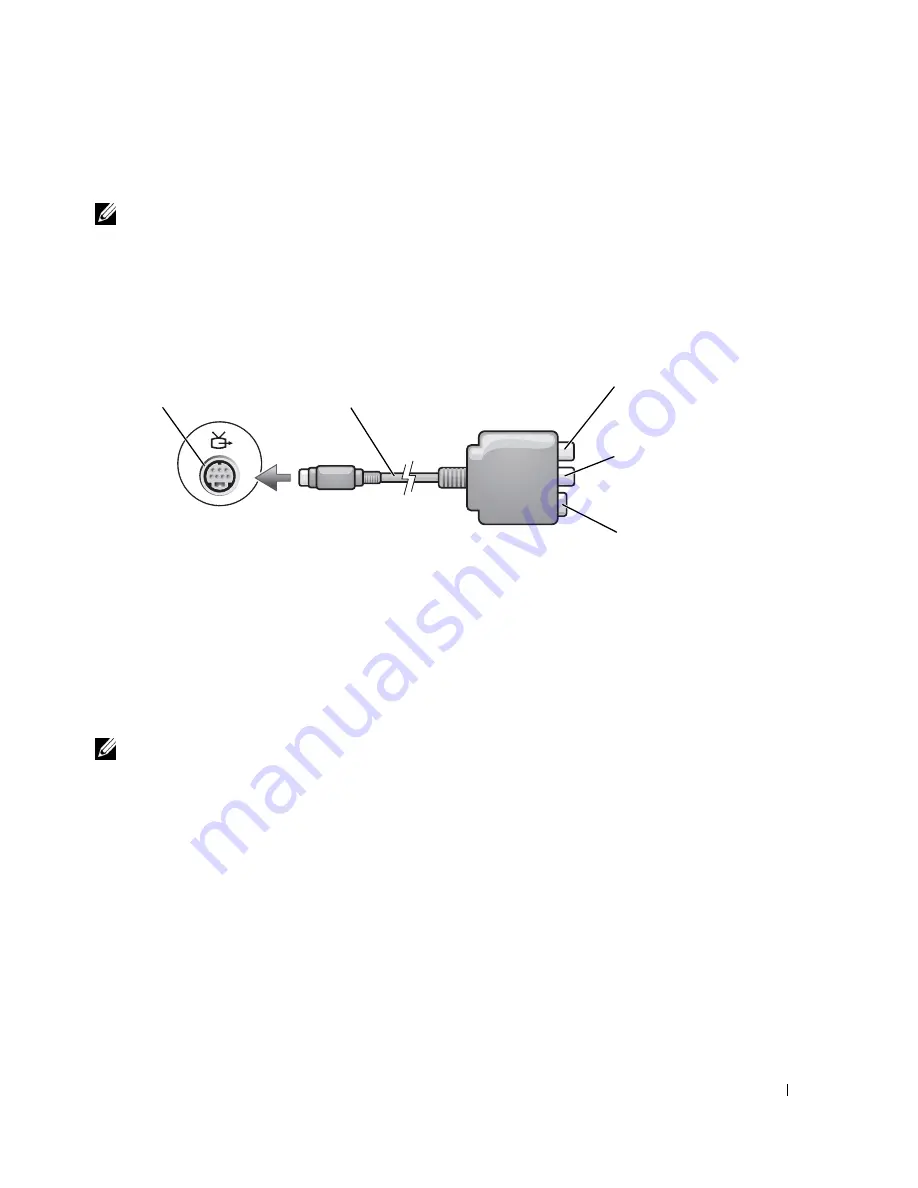
Using Your Computer
35
Connecting Your Computer to a TV or Audio Device
NOTE:
Unless otherwise indicated, some of the video and audio cables required for connecting your
computer to a TV may not be included with your computer. Cables may be purchased at most consumer
electronics stores.
Your computer has an S-video TV-out connector that, together with the TV/digital audio adapter
cable (available from Dell), enables you to connect the computer to a TV and/or stereo audio
device. The TV/digital audio adapter cable provides connectors for an S-video cable, a composite
video cable, and an S/PDIF digital audio cable.
Your TV has either an S-video input connector or a composite video-input connector. Depending
on what type of connector is available on your TV, you can use an S-video cable (included with your
Dell computer) or a commercially available composite video cable to connect your computer to
your TV. For audio devices without support for S/PDIF digital audio, you can use the audio
connector on the side of the computer to connect the computer to your audio device.
It is recommended that you connect video and audio cables to your computer in one of the
following combinations.
NOTE:
See the diagrams at the beginning of each subsection to help you determine which method of
connection you should use.
•
S-video and standard audio (see page 36 )
•
S-video and S/PDIF digital audio (see page 37)
•
Composite video and standard audio (see page 39)
•
Composite video and S/PDIF digital audio (see page 40)
When you finish connecting the video and audio cables between your computer and your TV, you
must enable your computer to work with the TV. See "Enabling the Display Settings for a TV" on
page 43 to ensure that the computer recognizes and works properly with the TV. Additionally, if you
are using S/PDIF digital audio, see "Enabling S/PDIF Digital Audio" on page 42.
S-video input
connector
composite video-input
connector
S/PDIF digital audio
connector
S-video TV-out
connector
TV/digital audio
adapter cable
Содержание Inspiron PP09L
Страница 1: ...w w w d e l l c o m s u p p o r t d e l l c o m Dell Inspiron XPS Owner s Manual Model PP09L ...
Страница 10: ...10 Contents ...
Страница 16: ...16 Safety Instructions w w w d e l l c o m s u p p o r t d e l l c o m ...
Страница 20: ...20 Finding Information w w w d e l l c o m s u p p o r t d e l l c o m ...
Страница 32: ...32 A Tour of Your Computer w w w d e l l c o m s u p p o r t d e l l c o m ...
Страница 48: ...48 Optimizing Performance w w w d e l l c o m s u p p o r t d e l l c o m ...
Страница 54: ...54 Using a Battery w w w d e l l c o m s u p p o r t d e l l c o m ...
Страница 58: ...58 Using the Module Bay w w w d e l l c o m s u p p o r t d e l l c o m ...
Страница 64: ...64 Using the Keyboard and Touch Pad w w w d e l l c o m s u p p o r t d e l l c o m ...
Страница 74: ...74 Setting Up a Home and Office Network w w w d e l l c o m s u p p o r t d e l l c o m ...
Страница 102: ...102 Solving Problems w w w d e l l c o m s u p p o r t d e l l c o m ...
Страница 182: ...182 Appendix w w w d e l l c o m s u p p o r t d e l l c o m ...
















































