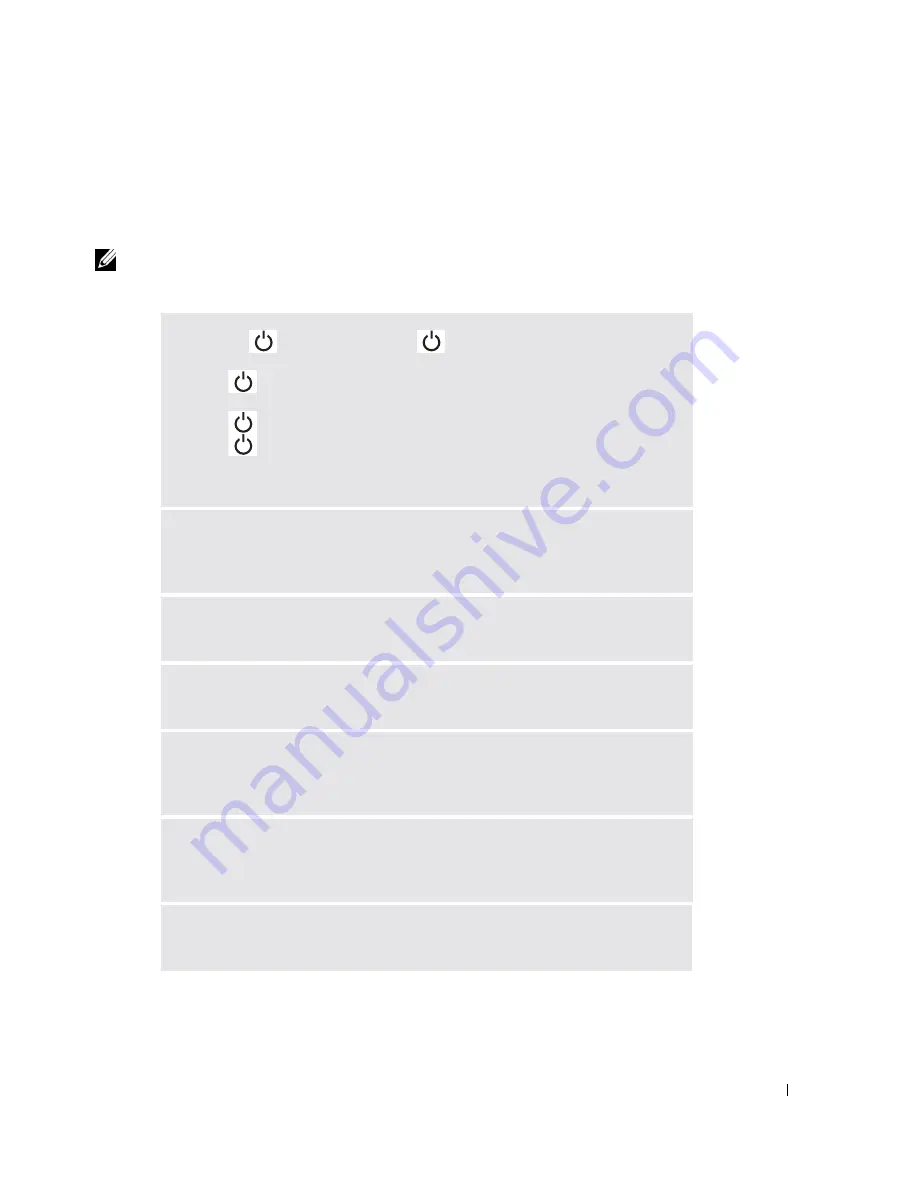
Solving Problems
79
Video and Display Problems
If the display is blank
NOTE:
If you are using a program that requires a higher resolution than your computer supports, it is
recommended that you attach an external monitor to your computer.
C
HECK
THE
LIGHT
—
When the
light is blinking, the computer has
power.
• If the
light is blinking, the computer is in standby mode—press the
power button to exit standby mode.
• If the
light is off, press the power button.
• If the
light is on, your power management settings may have caused the
display to turn off. Try pressing any key or move the cursor to exit standby
mode.
C
HECK
THE
BATTERY
—
If you are using a battery to power your computer, the
battery charge may be depleted. Connect the computer to an electrical outlet
using the AC adapter, and turn on the computer.
T
EST
THE
ELECTRICAL
OUTLET
—
Ensure that the electrical outlet is working by
testing it with another device, such as a lamp.
C
HECK
THE
A C
ADAPTER
—
Check the AC adapter cable connections. If the
AC adapter has a light, ensure that it is on.
C
ONNECT
THE
COMPUTER
DIRECTLY
TO
AN
ELECTRICAL
OUTLET
—
Bypass
power protection devices, power strips, and the extension cable to verify that the
computer turns on.
A
DJUST
THE
P
OWER
P
ROPERTIES
—
Search for the keyword
standby
in the
Windows Help and Support Center. To access the Help and Support Center, see
page 19.
S
WITCH
THE
VIDEO
IMAGE
—
If your computer is attached to an external
monitor, press <Fn><F8> to switch the video image to the display.
Содержание Inspiron PP09L
Страница 1: ...w w w d e l l c o m s u p p o r t d e l l c o m Dell Inspiron XPS Owner s Manual Model PP09L ...
Страница 10: ...10 Contents ...
Страница 16: ...16 Safety Instructions w w w d e l l c o m s u p p o r t d e l l c o m ...
Страница 20: ...20 Finding Information w w w d e l l c o m s u p p o r t d e l l c o m ...
Страница 32: ...32 A Tour of Your Computer w w w d e l l c o m s u p p o r t d e l l c o m ...
Страница 48: ...48 Optimizing Performance w w w d e l l c o m s u p p o r t d e l l c o m ...
Страница 54: ...54 Using a Battery w w w d e l l c o m s u p p o r t d e l l c o m ...
Страница 58: ...58 Using the Module Bay w w w d e l l c o m s u p p o r t d e l l c o m ...
Страница 64: ...64 Using the Keyboard and Touch Pad w w w d e l l c o m s u p p o r t d e l l c o m ...
Страница 74: ...74 Setting Up a Home and Office Network w w w d e l l c o m s u p p o r t d e l l c o m ...
Страница 102: ...102 Solving Problems w w w d e l l c o m s u p p o r t d e l l c o m ...
Страница 182: ...182 Appendix w w w d e l l c o m s u p p o r t d e l l c o m ...
















































