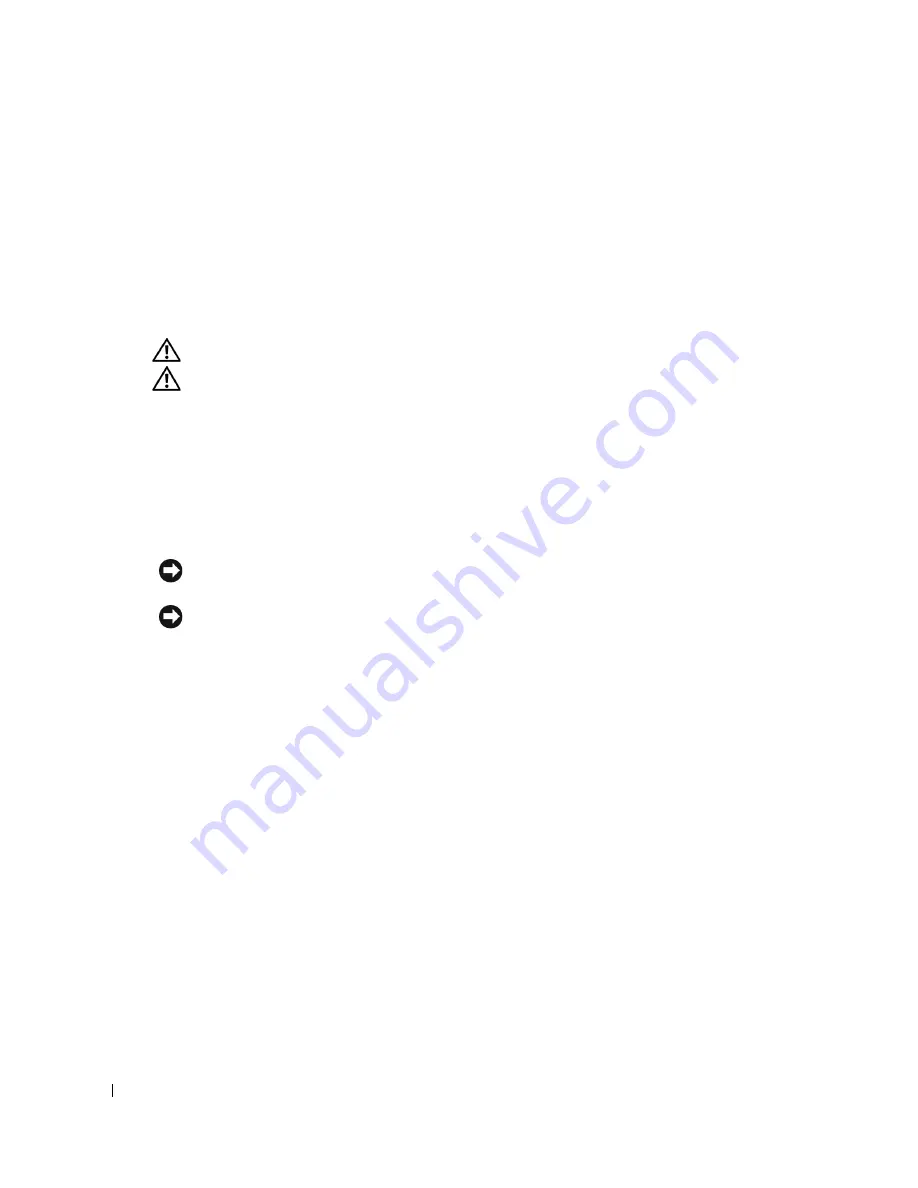
14
Safety Instructions
www
.dell.com | support.dell.com
•
Clean the display with a soft, clean cloth and water. Apply the water to the cloth; then stroke the cloth across the
display in one direction, moving from the top of the display to the bottom. Remove moisture from the display
quickly and keep the display dry. Long-term exposure to moisture can damage the display.
Do not
use a
commercial window cleaner to clean your display.
•
If your computer gets wet or is damaged, follow the procedures described in your
Product Information Guide
. If,
after following these procedures, you confirm that your computer is not operating properly, contact Dell (see
page 152 for the appropriate contact information).
SAFETY: Ergonomic Computing Habits
CAUTION:
Improper or prolonged keyboard use may result in injury.
CAUTION:
Viewing the display or external monitor screen for extended periods of time may result in eye strain.
For comfort and efficiency, observe the ergonomic guidelines in the
Dell™ Inspiron™ Help
file when setting up and
using your computer. To access the help file, see page 18.
This portable computer is not designed for continuous operation as office equipment. For extended use in an office, it is
recommended that you connect an external keyboard.
SAFETY: When Working Inside Your Computer
Before removing or installing a memory module, Mini PCI card, fan, keyboard, display, reserve battery, or PC Card with
Bluetooth
®
wireless technology, perform the following steps in the sequence indicated.
NOTICE:
The only time you should ever access the inside of your computer is when you are installing a memory
module, Mini PCI card, fan, keyboard, display, reserve battery, or PC Card with Bluetooth wireless technology.
NOTICE:
Wait 5 seconds after turning off the computer before disconnecting a device or removing a memory
module, Mini PCI card, fan, keyboard, display, reserve battery, or PC Card with Bluetooth wireless technology to help
prevent possible damage to the system board.
1
Shut down your computer and turn off any attached devices.
2
Disconnect
your computer and devices from electrical outlets to reduce the potential for personal injury or shock.
Also, disconnect any telephone or telecommunication lines from the computer.
3
Remove the main battery from the battery bay.
4
Ground yourself by touching any connector on the back panel.
5
While you work, periodically touch a connector on the back panel to dissipate any static electricity that might harm
internal components.
SAFETY: Protecting Against Electrostatic Discharge
Static electricity can harm electronic components inside your computer. To prevent static damage, discharge static
electricity from your body before you touch any of your computer’s electronic components, such as a memory module.
You can do so by touching any
connector on the back panel
of the computer.
As you continue to work inside the computer, periodically touch any
connector on the back panel
of the computer to
remove any static charge your body may have accumulated.
You can also take the following steps to prevent damage from electrostatic discharge (ESD):
•
When unpacking a static-sensitive component from its shipping carton, do not remove the component from the
antistatic packing material until you are ready to install the component. Just before unwrapping the antistatic
packaging, be sure to discharge static electricity from your body.
Содержание Inspiron PP09L
Страница 1: ...w w w d e l l c o m s u p p o r t d e l l c o m Dell Inspiron XPS Owner s Manual Model PP09L ...
Страница 10: ...10 Contents ...
Страница 16: ...16 Safety Instructions w w w d e l l c o m s u p p o r t d e l l c o m ...
Страница 20: ...20 Finding Information w w w d e l l c o m s u p p o r t d e l l c o m ...
Страница 32: ...32 A Tour of Your Computer w w w d e l l c o m s u p p o r t d e l l c o m ...
Страница 48: ...48 Optimizing Performance w w w d e l l c o m s u p p o r t d e l l c o m ...
Страница 54: ...54 Using a Battery w w w d e l l c o m s u p p o r t d e l l c o m ...
Страница 58: ...58 Using the Module Bay w w w d e l l c o m s u p p o r t d e l l c o m ...
Страница 64: ...64 Using the Keyboard and Touch Pad w w w d e l l c o m s u p p o r t d e l l c o m ...
Страница 74: ...74 Setting Up a Home and Office Network w w w d e l l c o m s u p p o r t d e l l c o m ...
Страница 102: ...102 Solving Problems w w w d e l l c o m s u p p o r t d e l l c o m ...
Страница 182: ...182 Appendix w w w d e l l c o m s u p p o r t d e l l c o m ...















































