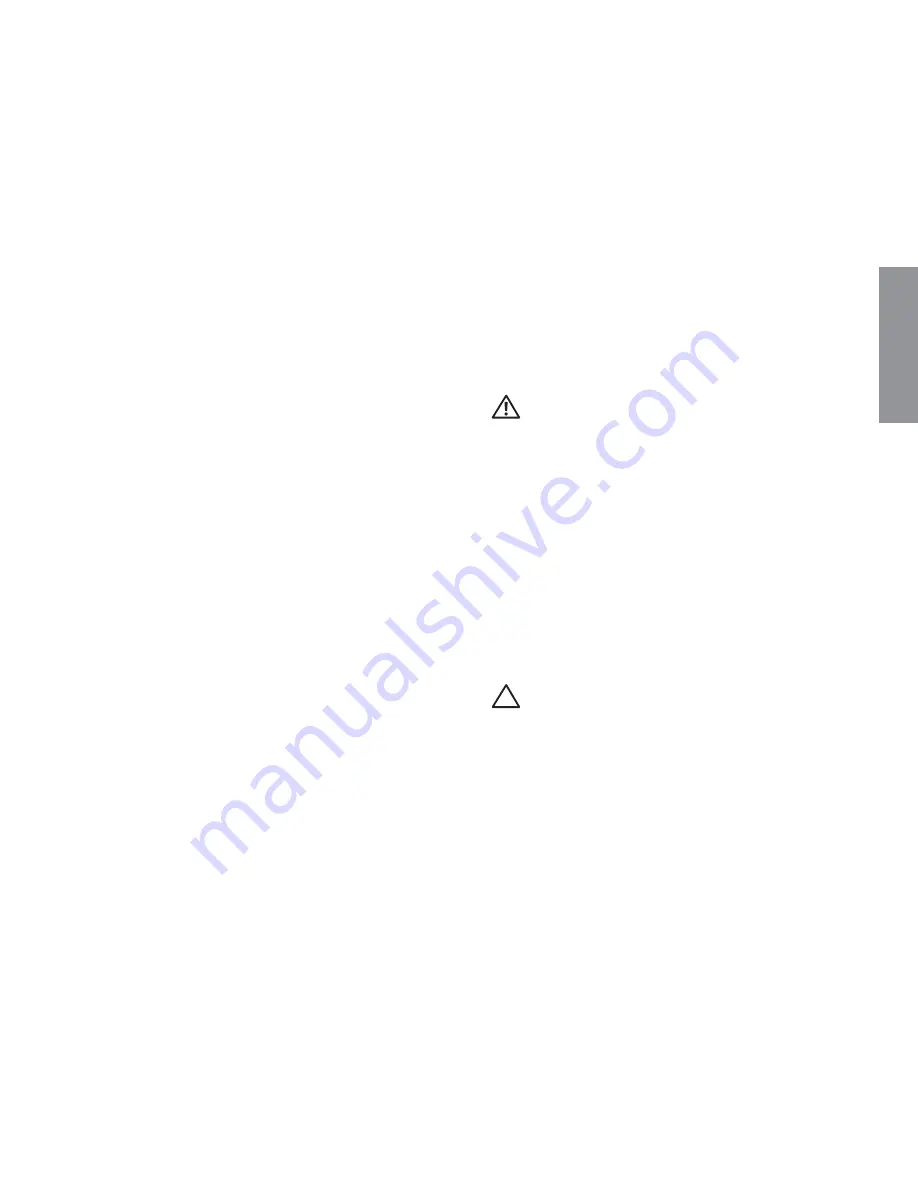
5
This section provides information about
setting up your Dell Inspiron
laptop.
Before Setting Up Your
Computer
When positioning your computer, ensure that
you allow easy access to a power source,
adequate ventilation, and a level surface to
place your computer.
Restricting airflow around your laptop may
cause it to overheat. To prevent overheating
ensure that you leave at least 10.2 cm
(4 inches) at the back of the computer and
a minimum of 5.1 cm (2 inches) on all other
sides. You should never place your computer
in an enclosed space, such as a cabinet or
drawer when it is powered on.
WARNING: Do not block, push objects
into, or allow dust to accumulate in
the air vents. Do not place your Dell
computer in a low-airflow environment,
such as a closed briefcase, or on fabric
surfaces, such as carpets or rugs, while
it is powered on. Restricting the airflow
can damage the computer, deteriorate
the computer performance, or cause
a fire. The computer turns on the fan
when the computer gets hot. Fan
noise is normal and does not indicate a
problem with the fan or the computer.
CAUTION: Placing or stacking heavy
or sharp objects on the computer may
result in permanent damage to the
computer.
Setting Up Your Inspiron Laptop
INSPIRON
Содержание INSPIRON P17F
Страница 1: ...SETUP GUIDE INSPIRON ...
Страница 2: ......
Страница 3: ...SETUP GUIDE Regulatory model P17F Regulatory type P17F001 INSPIRON ...
Страница 10: ...8 Setting Up Your Inspiron Laptop Press the Power Button ...
Страница 15: ...13 Setting Up Your Inspiron Laptop 1 SIM card slot 2 SIM card 3 battery bay 1 2 3 ...
Страница 16: ...14 Setting Up Your Inspiron Laptop Enable or Disable Wireless Optional ...
Страница 24: ...22 Using Your Inspiron Laptop Left View Features 1 2 3 ...
Страница 26: ...24 Using Your Inspiron Laptop 4 ...
Страница 28: ...26 Using Your Inspiron Laptop Back View Features 1 2 3 4 5 ...
Страница 30: ...28 Using Your Inspiron Laptop Front View Features 1 2 3 4 ...
Страница 34: ...32 Using Your Inspiron Laptop Computer Base and Keyboard Features 1 2 4 3 ...
Страница 36: ...34 Using Your Inspiron Laptop 5 ...
Страница 44: ...42 Using Your Inspiron Laptop Display Features 1 2 3 ...
Страница 47: ...45 Using Your Inspiron Laptop 1 back of the computer 2 top cover 3 top cover release button 2 1 3 ...
Страница 49: ...47 Using Your Inspiron Laptop ...
Страница 51: ...49 Using Your Inspiron Laptop 1 battery lock latch 2 battery 3 battery release latch 1 2 3 ...
Страница 63: ...61 Solving Problems ...
Страница 100: ......
Страница 101: ......
Страница 102: ...Printed in the U S A www dell com support dell com ...








































