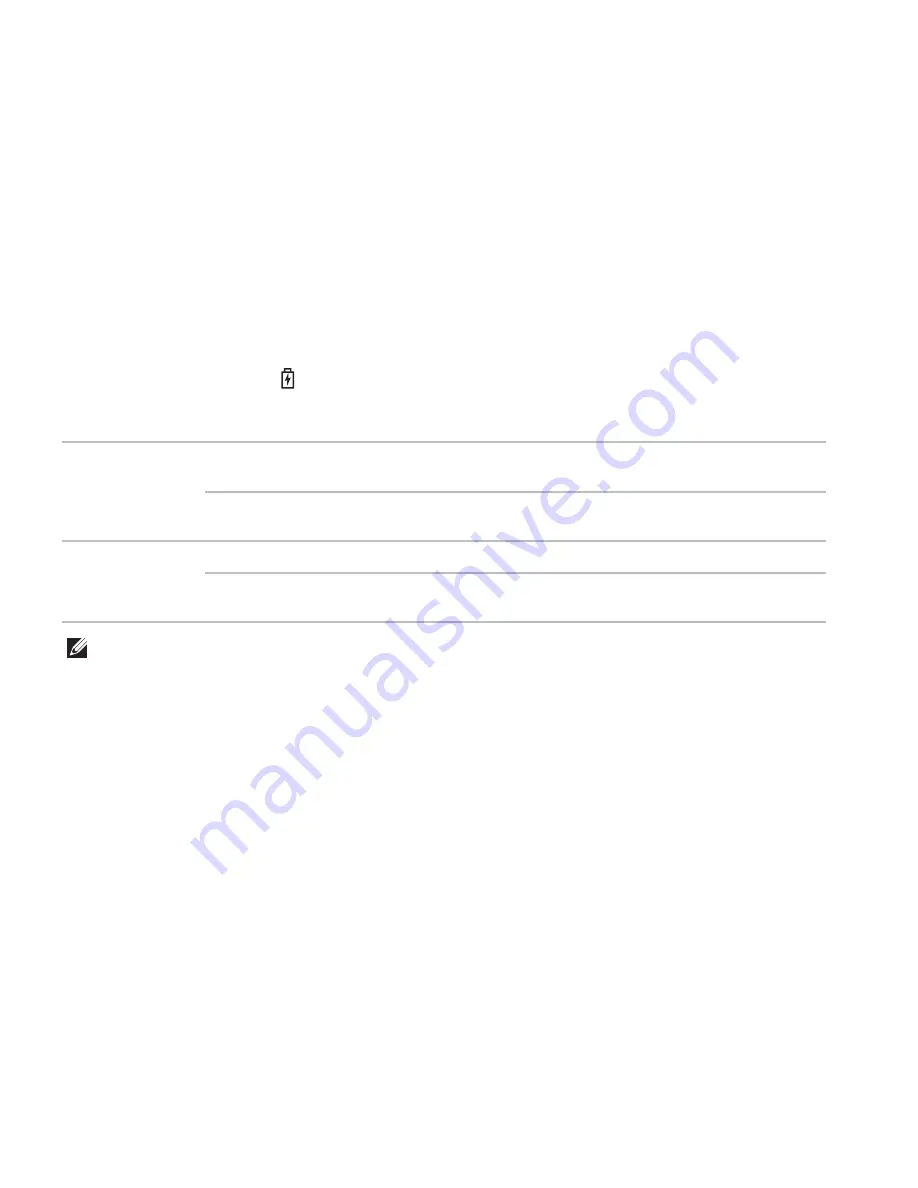
30
Using Your Inspiron Laptop
Status Lights and Indicators
Battery Status Light
Indicator light status
Computer state(s)
Battery charge status
AC adapter
solid white
on/standby/off/
hibernate
charging
off
on/standby/off/
hibernate
fully charged
Battery
solid amber
on/standby
low battery (<= 10%)
off
on/standby/off/
hibernate
not charging
NOTE:
The battery is charging when the computer is powered using the AC adapter.
Содержание INSPIRON P17F
Страница 1: ...SETUP GUIDE INSPIRON ...
Страница 2: ......
Страница 3: ...SETUP GUIDE Regulatory model P17F Regulatory type P17F001 INSPIRON ...
Страница 10: ...8 Setting Up Your Inspiron Laptop Press the Power Button ...
Страница 15: ...13 Setting Up Your Inspiron Laptop 1 SIM card slot 2 SIM card 3 battery bay 1 2 3 ...
Страница 16: ...14 Setting Up Your Inspiron Laptop Enable or Disable Wireless Optional ...
Страница 24: ...22 Using Your Inspiron Laptop Left View Features 1 2 3 ...
Страница 26: ...24 Using Your Inspiron Laptop 4 ...
Страница 28: ...26 Using Your Inspiron Laptop Back View Features 1 2 3 4 5 ...
Страница 30: ...28 Using Your Inspiron Laptop Front View Features 1 2 3 4 ...
Страница 34: ...32 Using Your Inspiron Laptop Computer Base and Keyboard Features 1 2 4 3 ...
Страница 36: ...34 Using Your Inspiron Laptop 5 ...
Страница 44: ...42 Using Your Inspiron Laptop Display Features 1 2 3 ...
Страница 47: ...45 Using Your Inspiron Laptop 1 back of the computer 2 top cover 3 top cover release button 2 1 3 ...
Страница 49: ...47 Using Your Inspiron Laptop ...
Страница 51: ...49 Using Your Inspiron Laptop 1 battery lock latch 2 battery 3 battery release latch 1 2 3 ...
Страница 63: ...61 Solving Problems ...
Страница 100: ......
Страница 101: ......
Страница 102: ...Printed in the U S A www dell com support dell com ...
















































