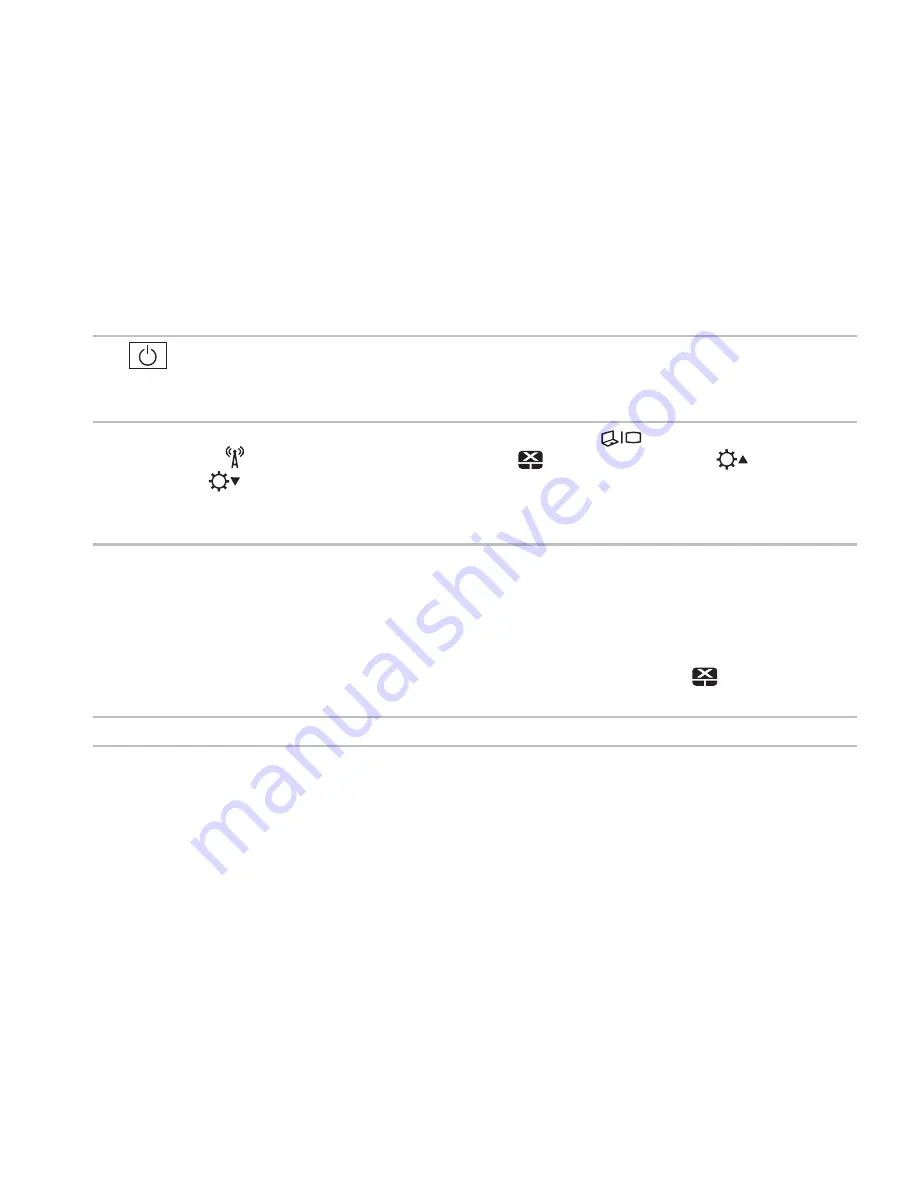
33
Using Your Inspiron Laptop
1
Power button and light
— Press to turn on or off your computer. The light on the
button indicates the power states. For more information on the power button light, see
“Status Lights and Indicators” on page 30.
2 Function key row
— The dual display enable or disable key
, wireless enable or
disable key
, touch pad enable or disable key
, brightness increase
and
decrease
keys, and the multimedia keys are located in this row.
For more information on the multimedia keys, see “Multimedia Control Keys” on
page 38.
3 Touch pad
— Provides the functionality of a mouse to move the cursor, drag or move
selected items, and left-click by tapping the surface.
The touch pad supports the Scroll, Flick, and Zoom features. To change the touch pad
settings, double-click the
Dell Touch pad
icon in the notification area of your desktop. For
more information, see “Touch Pad Gestures” on page 36.
NOTE
:
To enable or disable the touch pad, press <Fn> along with the <
> key on the
function key row on the keyboard.
4 Touch pad buttons
— Provide left-click and right-click functions like those on a mouse.
Содержание INSPIRON P17F
Страница 1: ...SETUP GUIDE INSPIRON ...
Страница 2: ......
Страница 3: ...SETUP GUIDE Regulatory model P17F Regulatory type P17F001 INSPIRON ...
Страница 10: ...8 Setting Up Your Inspiron Laptop Press the Power Button ...
Страница 15: ...13 Setting Up Your Inspiron Laptop 1 SIM card slot 2 SIM card 3 battery bay 1 2 3 ...
Страница 16: ...14 Setting Up Your Inspiron Laptop Enable or Disable Wireless Optional ...
Страница 24: ...22 Using Your Inspiron Laptop Left View Features 1 2 3 ...
Страница 26: ...24 Using Your Inspiron Laptop 4 ...
Страница 28: ...26 Using Your Inspiron Laptop Back View Features 1 2 3 4 5 ...
Страница 30: ...28 Using Your Inspiron Laptop Front View Features 1 2 3 4 ...
Страница 34: ...32 Using Your Inspiron Laptop Computer Base and Keyboard Features 1 2 4 3 ...
Страница 36: ...34 Using Your Inspiron Laptop 5 ...
Страница 44: ...42 Using Your Inspiron Laptop Display Features 1 2 3 ...
Страница 47: ...45 Using Your Inspiron Laptop 1 back of the computer 2 top cover 3 top cover release button 2 1 3 ...
Страница 49: ...47 Using Your Inspiron Laptop ...
Страница 51: ...49 Using Your Inspiron Laptop 1 battery lock latch 2 battery 3 battery release latch 1 2 3 ...
Страница 63: ...61 Solving Problems ...
Страница 100: ......
Страница 101: ......
Страница 102: ...Printed in the U S A www dell com support dell com ...






























