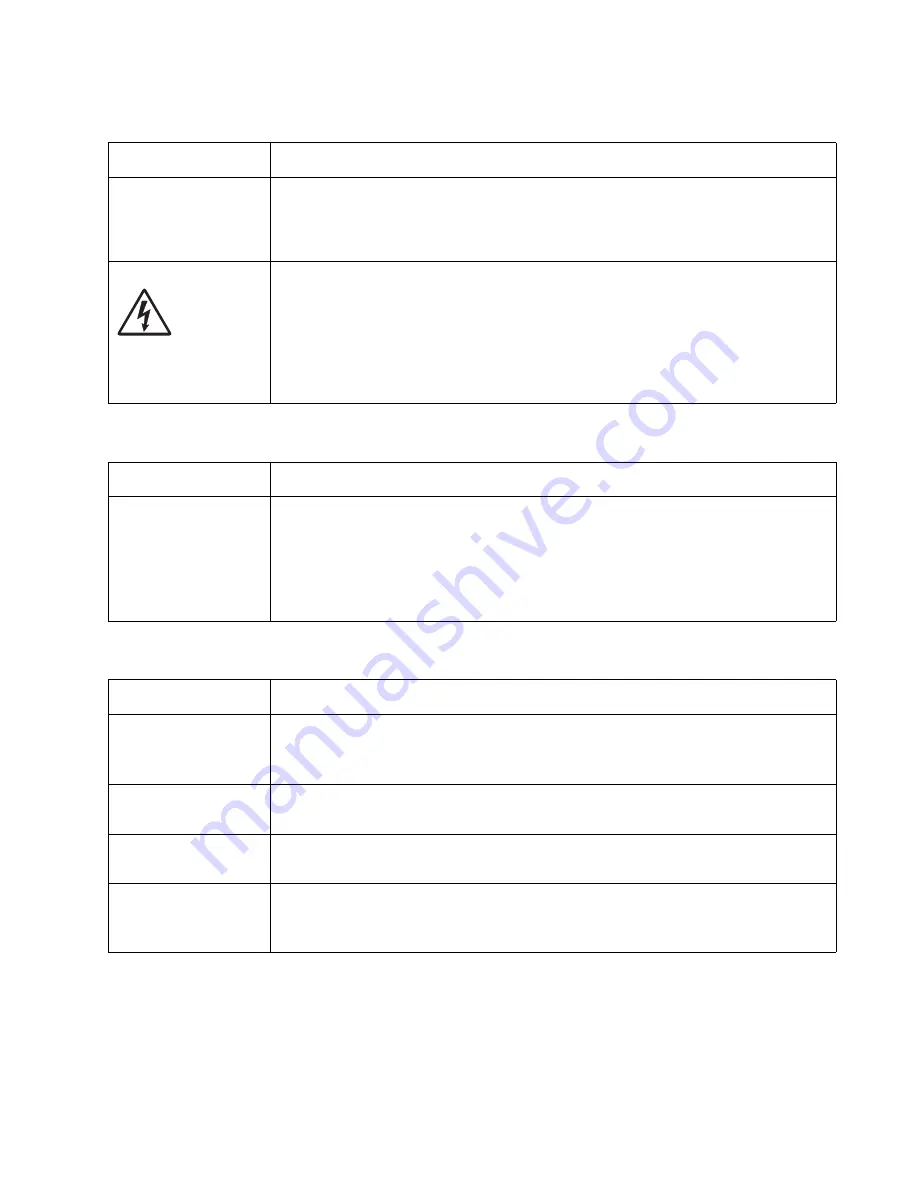
Diagnostics information
2-33
Light print
White or black lines or bands
Toner on back of page
FRU
Action
Toner cartridge (not a
FRU)
Make sure the toner cartridge and PC Kit are installed correctly and that the toner cartridge
is not low on toner.
If the problem continues, then install a new toner cartridge.
Recheck condition before replacing PC Kit, if necessary.
Transfer roll
LVPS/HVPS card
Check the transfer roll for signs of toner buildup and contamination.
Inspect the HVPS contact (transfer roll) for contamination.
Verify the high voltage cable is plugged into the LVPS/HVPS.
If all components appear free of contamination, then replace the following FRUs one at a
time in the order shown:
• Transfer roll
• LVPS/HVPS card
FRU
Action
Print cartridge
assembly (not a FRU)
Developer drive
coupling assembly
Main motor gear drive
Banding appears as light or dark horizontal lines on a uniformly gray page or on a page with
a large area of graphics. Banding is primarily due to a variation in the speed of the media as
it feeds through the printer, especially in the developer and transfer process. It may also be
a result of overly dry or moist environments.
With the printer off, check to make sure that the laser beam is not blocked.
Inspect the toner cartridge and paper feed components, especially the drive coupler and
drive gears for debris, binds, or damage.
FRU
Action
Photoconductor kit (not
a FRU)
Print a menu page found under Utilities, and check settings for media type.
Inspect the overall paper path for signs of spilled toner.
Gently clean the contaminated areas with a soft cloth.
Fuser
Inspect the fuser for signs of contamination.
Replace the fuser as necessary.
Transfer roll
A transfer roll contaminated with toner can cause toner to transfer to the back of pages.
Inspect the transfer roll for contamination and its cable for continuity.
HVPS or controller
board
Loss of the proper high voltages can cause excessive toner to contaminate the transfer
roller. None of these voltages can be measured, but the contacts and continuities can be
checked. To check the lower voltage, see J502 on the wiring diagram. Replace the LVPS/
HVPS or controller board as necessary.
Содержание Inspiron One 2330
Страница 1: ...Dell 2330d dn Service Manual 11 Dec 2008 ...
Страница 6: ...vi ...
Страница 11: ...Notices and safety information xi ...
Страница 12: ...xii ...
Страница 26: ...1 10 ...
Страница 96: ...6 Remove the screw D from the gear E 7 Remove the plastic bushing F 4 14 ...
Страница 97: ...Repair information 4 15 8 Use a screwdriver to loosen the retainer clip G from the gear 9 Remove the gear H ...
Страница 100: ...6 Disconnect the MPF from the lower front cover 7 Disconnect the fuser link A from the front access door A 4 18 ...
Страница 103: ...Repair information 4 21 5 Disconnect the AC cable C 6 Disconnect the thermistor cable D C B D ...
Страница 117: ...Repair information 4 35 5 Remove the three screws B from the left door mount B ...
Страница 120: ...8 Use a screwdriver to pop the inner shaft lock B loose 9 Remove the inner shaft lock C 4 38 ...
Страница 123: ...Repair information 4 41 5 Remove the e clip B 6 Remove the media feed clutch with cable C ...
Страница 129: ...Repair information 4 47 7 Open the front access door and remove the lower paper guide ...
Страница 137: ...Repair information 4 55 4 Tilt the rear cover and remove ...
Страница 141: ...Repair information 4 59 3 Press the latches C 4 Rotate the right side cover assembly out and remove C ...
Страница 150: ...Controller board connector pin values 5 2 ...
Страница 154: ...6 2 ...
Страница 156: ...Assembly 1 Covers 4 3 1 5 2 9 10 6 7 8 11 12 13 7 2 ...
Страница 158: ...Assembly 2 Electronics 5 2 6 3 4 10 11 12 7 13 8 9 1 7 4 ...
Страница 160: ...Assembly 3 Frame 7 1 2 5 6 7 12 8 See instruction sheet in the FRU 9 10 11 3 4 3 7 6 ...
Страница 164: ...7 10 ...






























