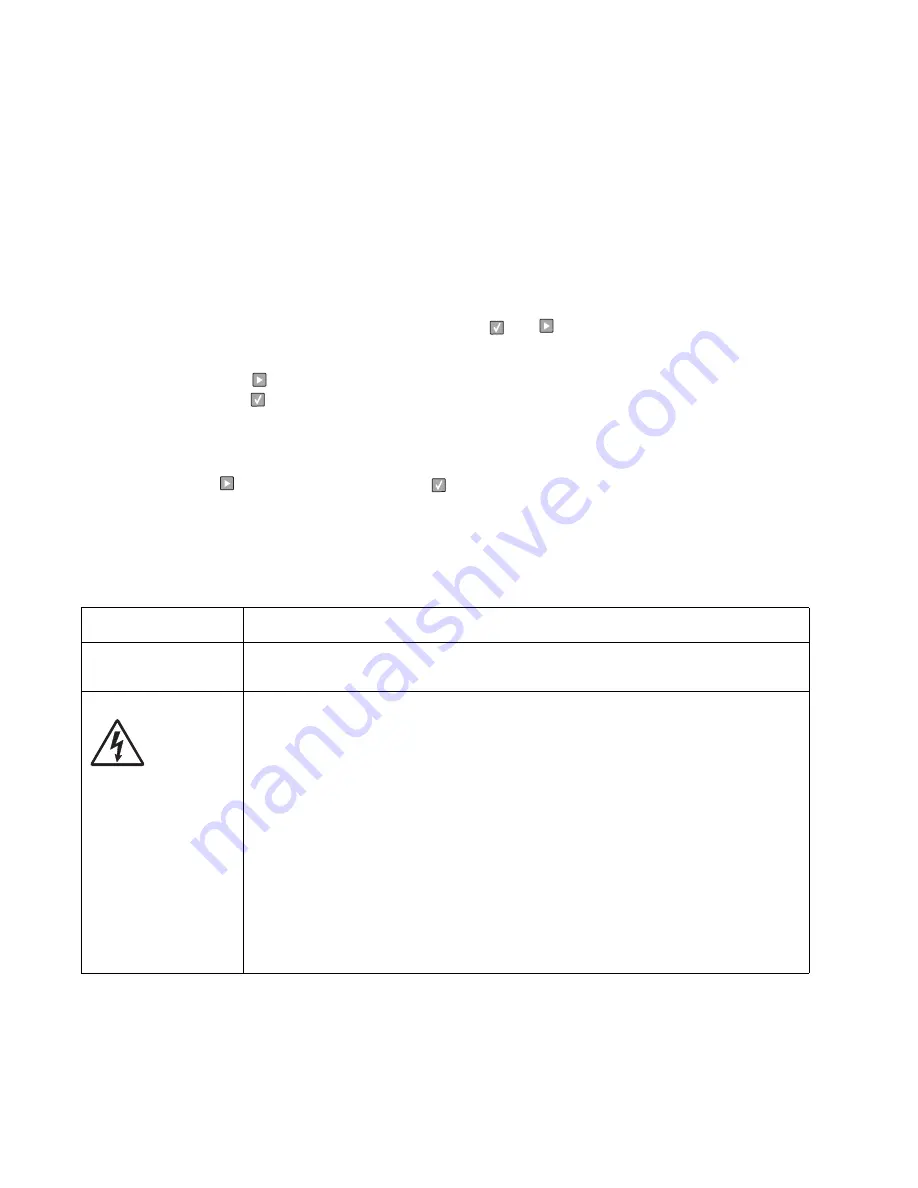
Print quality service checks
Note:
Ensure the cover closes tightly. A gap in the opening may allow light to expose the photoconductor,
resulting in a ‘dirty’ print. Extreme environmental conditions, temperatures, and humidity will affect the print
quality.
Using print quality test pages
To help isolate print quality problems, like streaking, print test pages using the print quality test pages. To print
the print quality test pages:
1.
Enter Configuration Menu.
a.
Turn off the printer.
b.
Turn on the printer while pressing and holding
and
.
c.
Release the buttons when Performing Self Test displays.
d.
The message
CONFIG MENU
displays.
e.
Press
to
Prt Quality Pgs
.
f.
Press
to print the pages.
Four pages print to help evaluate print quality. The first page has various fonts and a graphic, the
second page is gray with graphics, the third page is black, and the last page is blank.
2.
Use the test pages to isolate problems such as light or toner streaks. See
“POST symptom table” on
page 2-20
for solutions to these problems.
3.
Press
to
Exit Config Menu
and press
.
To exit configuration, turn the printer off.
Note:
Refer to the print defects guide at the end of the manual for repeating defects.
Blank page
FRU
Action
Toner cartridge (not a
FRU)
Remove the toner cartridge, and gently shake it to evenly distribute the toner.
Check for cartridge damage.
Printhead
LVPS/HVPS
Controller board
Blank pages can be caused by a defective printhead assembly,
LVPS/HVPS, or controller board.
• Printhead errors typically result in printer service errors unless there is blockage of the
beam or dust on the lens. Check the lens and opening for blockage.
• Blank pages typically are caused by the PC roll not being properly charged. Try a
different PC kit.
• With the cartridge out, check the spring loaded contacts on the right side for free motion.
None should be ground except for #4 contact from the front.
Unplug the printer, and check the cable continuity between the LVPS/HVPS connector
marked OPC (at CN202) and the corresponding wire form (spring) found about 14 mm
above and to the right of the transfer roll gear.
• If there is not continuity, then call the next level of service.
Try a different toner cartridge and PC kit.
• If those fail, then replace the LVPS/HVPS, controller board, or the printhead in that
order.
Also, see
“Solving print quality problems” on page 2-34
.
2-30
Содержание Inspiron One 2330
Страница 1: ...Dell 2330d dn Service Manual 11 Dec 2008 ...
Страница 6: ...vi ...
Страница 11: ...Notices and safety information xi ...
Страница 12: ...xii ...
Страница 26: ...1 10 ...
Страница 96: ...6 Remove the screw D from the gear E 7 Remove the plastic bushing F 4 14 ...
Страница 97: ...Repair information 4 15 8 Use a screwdriver to loosen the retainer clip G from the gear 9 Remove the gear H ...
Страница 100: ...6 Disconnect the MPF from the lower front cover 7 Disconnect the fuser link A from the front access door A 4 18 ...
Страница 103: ...Repair information 4 21 5 Disconnect the AC cable C 6 Disconnect the thermistor cable D C B D ...
Страница 117: ...Repair information 4 35 5 Remove the three screws B from the left door mount B ...
Страница 120: ...8 Use a screwdriver to pop the inner shaft lock B loose 9 Remove the inner shaft lock C 4 38 ...
Страница 123: ...Repair information 4 41 5 Remove the e clip B 6 Remove the media feed clutch with cable C ...
Страница 129: ...Repair information 4 47 7 Open the front access door and remove the lower paper guide ...
Страница 137: ...Repair information 4 55 4 Tilt the rear cover and remove ...
Страница 141: ...Repair information 4 59 3 Press the latches C 4 Rotate the right side cover assembly out and remove C ...
Страница 150: ...Controller board connector pin values 5 2 ...
Страница 154: ...6 2 ...
Страница 156: ...Assembly 1 Covers 4 3 1 5 2 9 10 6 7 8 11 12 13 7 2 ...
Страница 158: ...Assembly 2 Electronics 5 2 6 3 4 10 11 12 7 13 8 9 1 7 4 ...
Страница 160: ...Assembly 3 Frame 7 1 2 5 6 7 12 8 See instruction sheet in the FRU 9 10 11 3 4 3 7 6 ...
Страница 164: ...7 10 ...






























