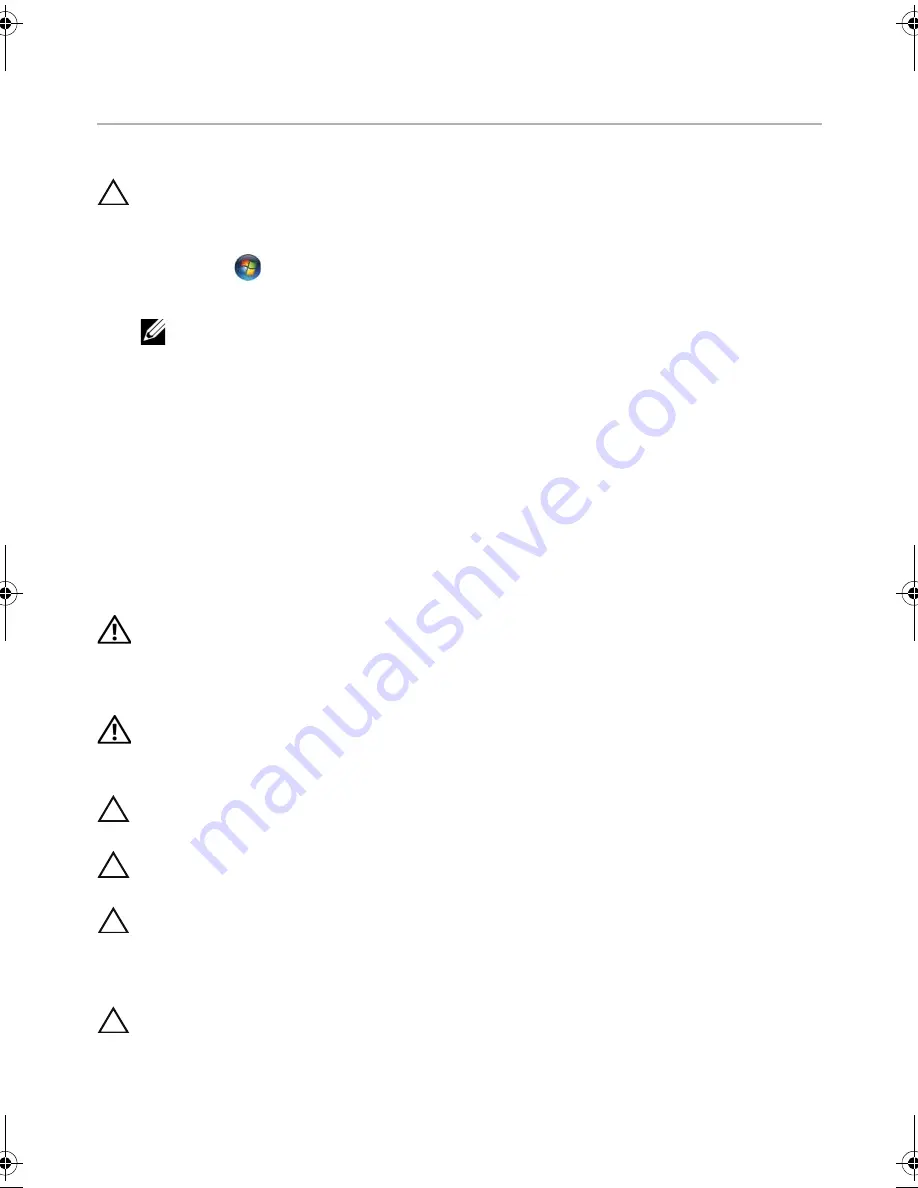
Before
You
Begin |
11
2
Before You Begin
Turn Off Your Computer and Connected Devices
CAUTION: To avoid losing data, save and close all open files and exit all
open programs before you turn off your computer.
1
Save and close all open files and exit all open programs.
2
Click
Start
and
click
Shut down
.
Microsoft Windows shuts down and then the computer turns off.
NOTE:
If you are using a different operating system, see the documentation of
your operating system for shut-down instructions.
3
Disconnect your computer and all attached devices from their electrical outlets.
4
Disconnect all telephone cables, network cables, and attached devices from
your computer.
5
After the computer is unplugged, press and hold the power button for about
5 seconds to ground the system board.
Safety Instructions
Use the following safety guidelines to protect your computer from potential damage and
ensure your personal safety.
WARNING: Before working inside your computer, read the safety information
that shipped with your computer. For additional safety best practices
information, see the Regulatory Compliance Homepage at
dell.com/regulatory_compliance.
WARNING: Disconnect all power sources before opening the computer cover or
panels. After you finish working inside the computer, replace all covers, panels,
and screws before connecting to the power source.
CAUTION: To avoid damaging the computer, ensure that the work surface is
flat and clean.
CAUTION: To avoid damaging the components and cards, handle them by their
edges and avoid touching pins and contacts.
CAUTION: Only a certified service technician is authorized to remove the
computer cover and access any of the components inside the computer.
See the safety instructions for complete information about safety precautions,
working inside your computer, and protecting against electrostatic discharge.
CAUTION: Before touching anything inside your computer, ground yourself by
touching an unpainted metal surface, such as the metal at the back of the
computer. While you work, periodically touch an unpainted metal surface to
dissipate static electricity, which could harm internal components.
book.book Page 11 Monday, April 16, 2012 3:04 PM
Содержание Inspiron One 2020
Страница 8: ...8 Technical Overview System Board Components 1 2 3 4 5 6 7 8 9 10 11 12 13 15 17 18 14 16 ...
Страница 10: ...10 Technical Overview ...
Страница 14: ...14 After Working Inside Your Computer ...
Страница 24: ...24 Hard Drive ...
Страница 34: ...34 Memory Module s ...
Страница 44: ...44 TV Tuner Card Optional ...
Страница 48: ...48 Wireless Mini Card Optional ...
Страница 54: ...54 Speakers ...
Страница 60: ...60 Power Button Assembly ...
Страница 64: ...64 Processor Heat Sink ...
Страница 72: ...72 System Board ...
Страница 78: ...78 Display Panel ...
Страница 86: ...86 Middle Frame ...
Страница 90: ...90 Camera Module ...
Страница 92: ...92 Display Bezel Procedure Remove the display bezel 1 display bezel 1 ...
Страница 94: ...94 Display Bezel ...
Страница 108: ...108 System Setup ...
Страница 110: ...110 Flashing the BIOS ...


























