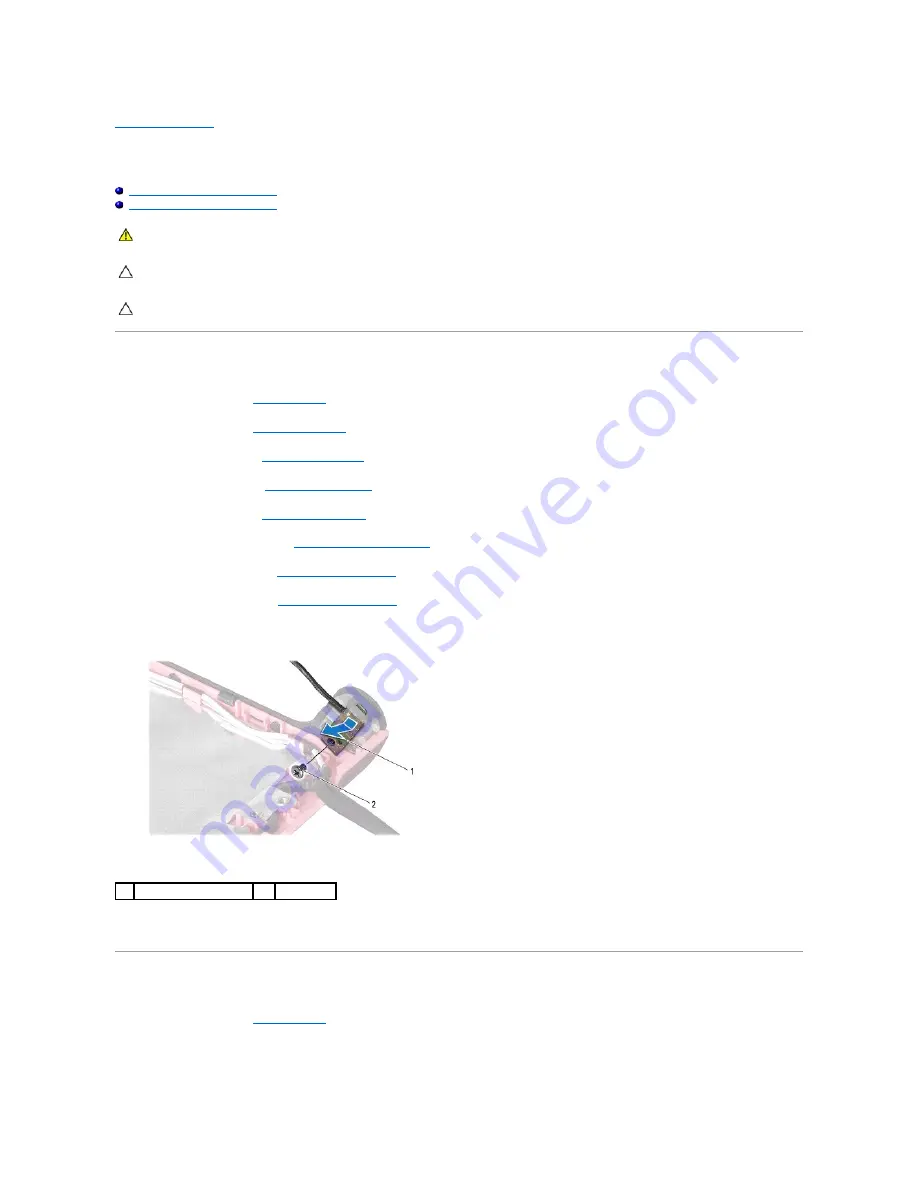
Back to Contents Page
Power Button
Dell™ Studio 14z Service Manual
Removing the Power Button Board
Replacing the Power Button Board
Removing the Power Button Board
1.
Follow the instructions in
Before You Begin
.
2.
Remove the battery (see
Removing the Battery
).
3.
Remove the keyboard (see
Removing the Keyboard
).
4.
Remove the hard drive (see
Removing the Hard Drive
).
5.
Remove the palm rest (see
Removing the Palm Rest
).
6.
Remove the display assembly (see
Removing the Display Assembly
).
7.
Remove the display bezel (see
Removing the Display Bezel
).
8.
Remove the display panel (see
Removing the Display Panel
).
9.
Remove the screw that secures the power button board to the display cover.
10.
Gently remove the power button board to release it from the securing tab.
Replacing the Power Button Board
1.
Follow the instructions in
Before You Begin
.
2.
Replace the power button board in the securing tab on the display cover.
WARNING:
Before working inside your computer, read the safety information that shipped with your computer. For additional safety best
practices information, see the Regulatory Compliance Homepage at www.dell.com/regulatory_compliance.
CAUTION:
To avoid electrostatic discharge, ground yourself by using a wrist grounding strap or by periodically touching an unpainted metal
surface (such as a connector on your computer).
CAUTION:
Only a certified service technician should perform repairs on your computer. Damage due to servicing that is not authorized by Dell™
is not covered by your warranty.
1
power button board
2
screw
Содержание Inspiron Inspiron 14z
Страница 6: ......
Страница 8: ...7 Replace the battery see Replacing the Battery Back to Contents Page ...
Страница 12: ...6 Replace the battery see Replacing the Battery Back to Contents Page ...
Страница 21: ......
Страница 28: ...Back to Contents Page ...
Страница 30: ......
Страница 35: ......
























