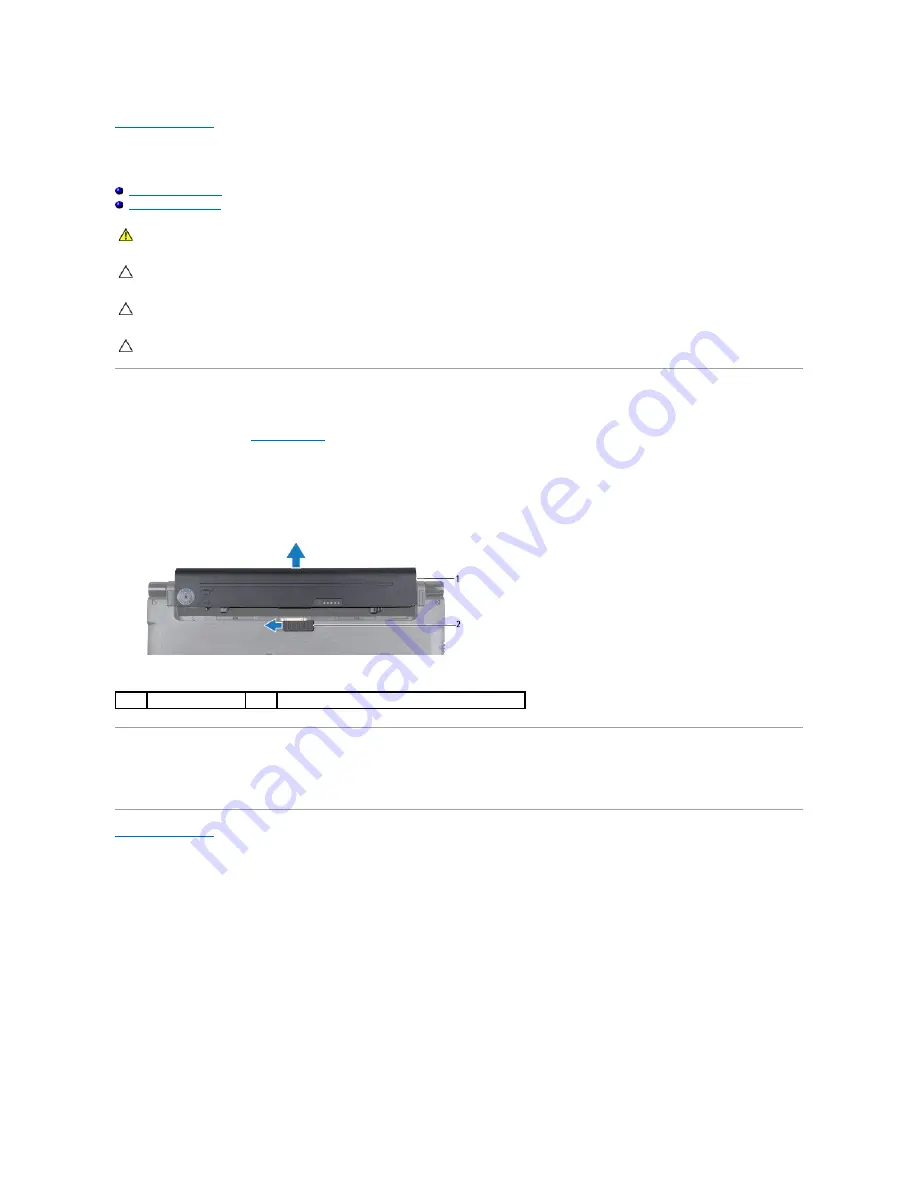
Back to Contents Page
Battery
Dell™ Studio 14z Service Manual
Removing the Battery
Replacing the Battery
Removing the Battery
1.
Follow the procedures in
Before You Begin
.
2.
Turn the computer over.
3.
Slide the battery release latch until it clicks into place.
4.
Slide the battery out of the battery bay.
Replacing the Battery
To replace the battery, slide the battery in the battery bay until it clicks into place.
Back to Contents Page
WARNING:
Before working inside your computer, read the safety information that shipped with your computer. For additional safety best
practices information, see the Regulatory Compliance Homepage at www.dell.com/regulatory_compliance.
CAUTION:
To avoid electrostatic discharge, ground yourself by using a wrist grounding strap or by periodically touching an unpainted metal
surface (such as a connector on your computer).
CAUTION:
To help prevent damage to the system board, you must remove the battery from the battery bay before you begin working inside the
computer.
CAUTION:
To avoid damage to the computer, use only the battery designed for this particular Dell computer. Do not use batteries designed for
other Dell computers.
1
battery
2
battery release latch
Содержание Inspiron Inspiron 14z
Страница 6: ......
Страница 8: ...7 Replace the battery see Replacing the Battery Back to Contents Page ...
Страница 12: ...6 Replace the battery see Replacing the Battery Back to Contents Page ...
Страница 21: ......
Страница 28: ...Back to Contents Page ...
Страница 30: ......
Страница 35: ......

















