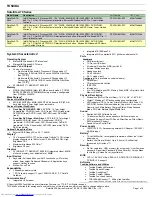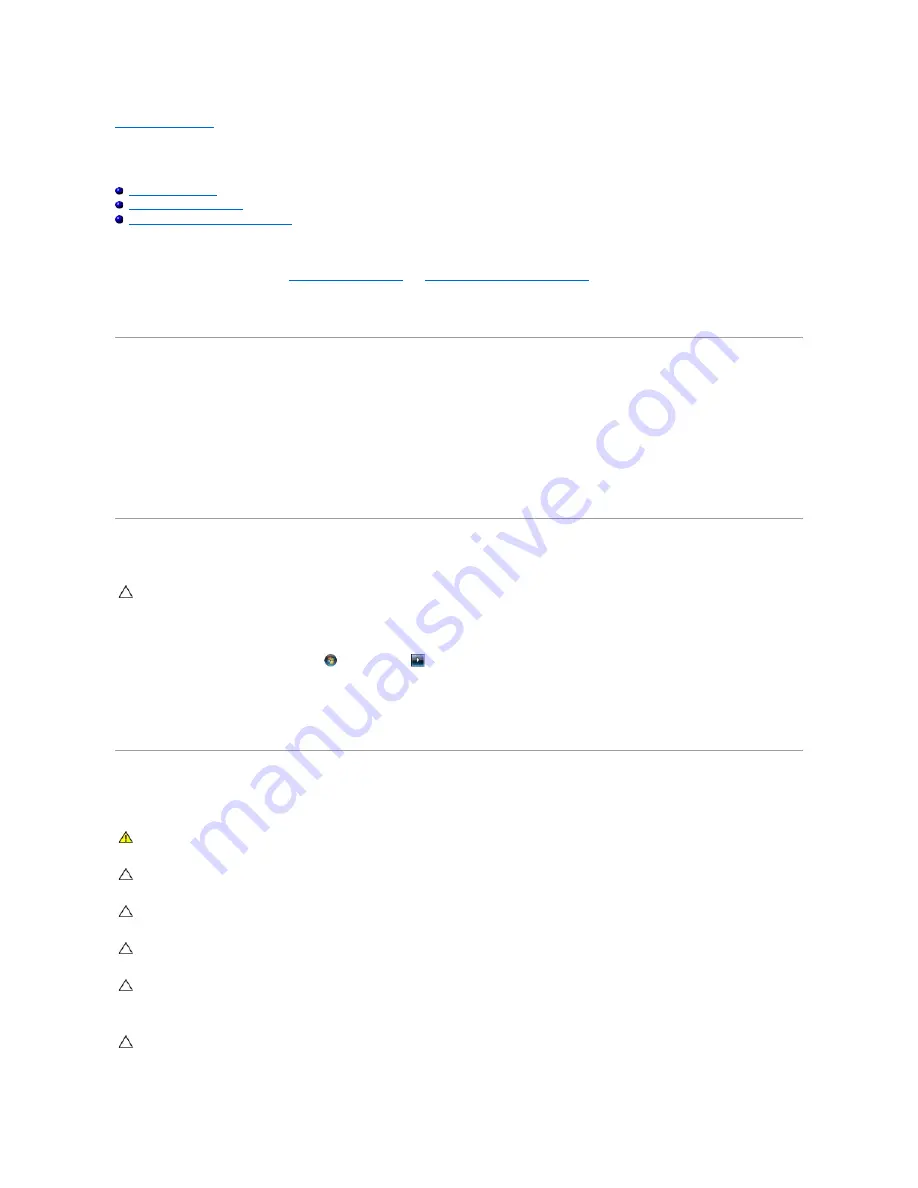
Back to Contents Page
Before You Begin
Dell™ Studio 14z Service Manual
Recommended Tools
Turning Off Your Computer
Before Working Inside Your Computer
This section provides procedures for removing and installing the components in your computer. Unless otherwise noted, each procedure assumes that the
following conditions exist:
l
You have performed the steps in
Turning Off Your Computer
and
Before Working Inside Your Computer
.
l
You have read the safety information that shipped with your computer
.
l
A component can be replaced or
—
if purchased separately
—
installed by performing the removal procedure in reverse order.
Recommended Tools
The procedures in this document may require the following tools:
l
Small flat screwdriver
l
Phillips screwdriver
l
Plastic scribe
l
Hex nut driver
l
BIOS upgrade CD or the BIOS executable update program available on the Dell Support website at
support.dell.com
Turning Off Your Computer
1.
Save and close all open files and exit all open programs.
2.
In Microsoft
®
Windows Vista
®
, click
Start
, click the arrow
, and then click
Shut Down
.
The computer turns off after the operating system shutdown process finishes.
3.
Ensure that the computer and any attached devices are turned off. If your computer and attached devices did not automatically turn off when you shut
down your operating system, press and hold the power button for at least 8 to 10 seconds until the computer turns off.
Before Working Inside Your Computer
Use the following safety guidelines to help protect your computer from potential damage and to help to ensure your own personal safety.
CAUTION:
To avoid losing data, save and close all open files and exit all open programs before you turn off your computer.
WARNING:
Before working inside your computer, read the safety information that shipped with your computer. For additional safety best
practices information, see the Regulatory Compliance Homepage at www.dell.com/regulatory_compliance.
CAUTION:
To avoid electrostatic discharge, ground yourself by using a wrist grounding strap or by periodically touching an unpainted metal
surface (such as a connector on your computer).
CAUTION:
Handle components and cards with care. Do not touch the components or contacts on a card. Hold a card by its edges or by its metal
mounting bracket. Hold a component such as a processor by its edges, not by its pins.
CAUTION:
Only a certified service technician should perform repairs on your computer. Damage due to servicing that is not authorized by Dell™
is not covered by your warranty.
CAUTION:
When you disconnect a cable, pull on its connector or on its pull-tab, not on the cable itself. Some cables have connectors with locking
tabs; if you are disconnecting this type of cable, press in on the locking tabs before you disconnect the cable. As you pull connectors apart, keep
them evenly aligned to avoid bending any connector pins. Also, before you connect a cable, ensure that both connectors are correctly oriented
and aligned.
CAUTION:
To avoid damaging the computer, perform the following steps before you begin working inside the computer.
Содержание Inspiron Inspiron 14z
Страница 6: ......
Страница 8: ...7 Replace the battery see Replacing the Battery Back to Contents Page ...
Страница 12: ...6 Replace the battery see Replacing the Battery Back to Contents Page ...
Страница 21: ......
Страница 28: ...Back to Contents Page ...
Страница 30: ......
Страница 35: ......