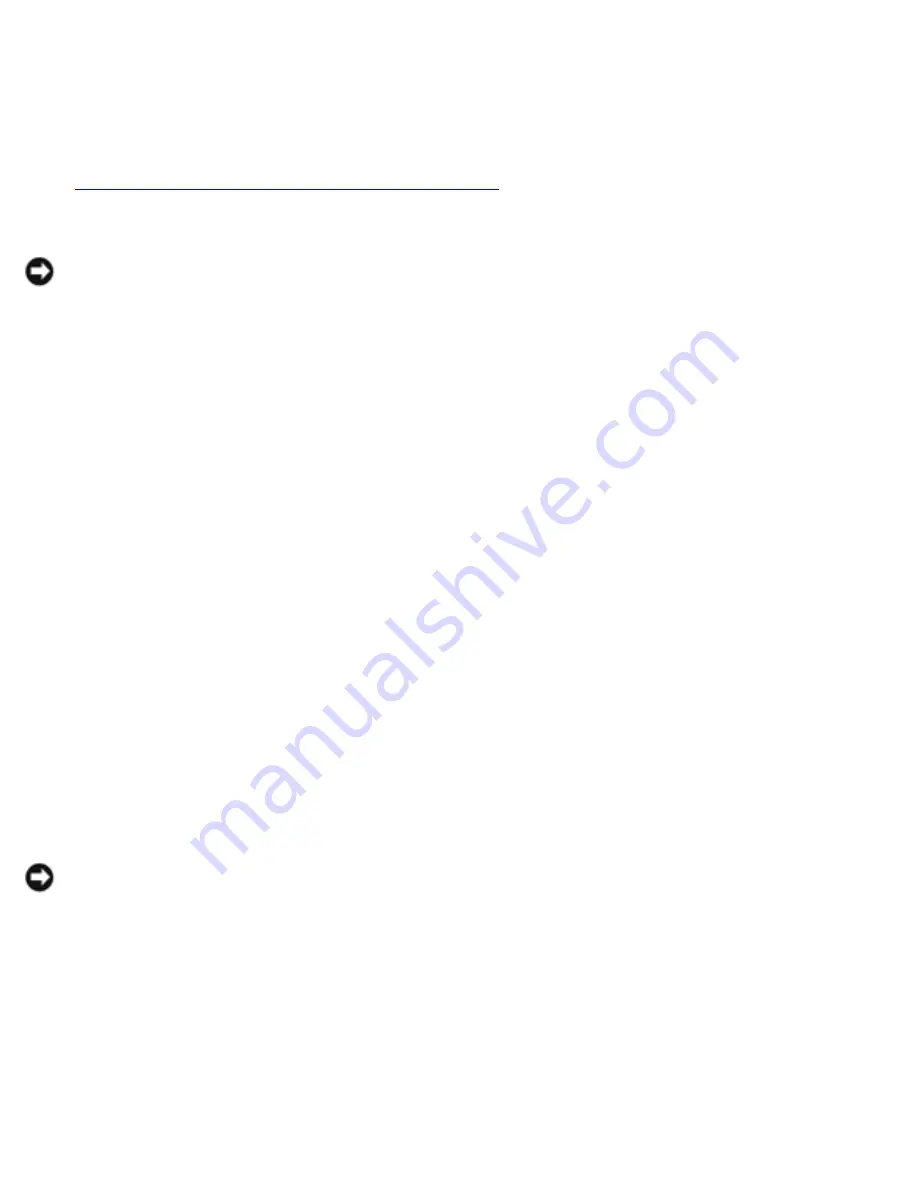
Reinstalling Drivers and Utilities: Dell Inspiron 8200
Restoring the Computer to an Earlier Operating
State
If problems occur after installing a device driver, first try using Device Driver Rollback
(see "
Using Windows XP Device Driver Rollback
"). If Device Driver Rollback does not
resolve the problem, then use System Restore.
NOTICE:
Before restoring the computer to an earlier operating state, save and
close all open files and exit all open programs. Do not alter, open, or delete any
files or programs until the system restoration is complete.
1. Click the
Start
button, point to
All Programs—>
Accessories—> System Tools
, and then click
System Restore
.
2. Ensure that
Restore my computer to an earlier time
is selected and click
Next
.
3. Click a calendar date to which you want to restore your computer.
The
Select a Restore Point
screen provides a calendar that allows you to see
and select restore points. All calendar dates with available restore points appear
in bold.
4. Select a restore point and click
Next
.
If a calendar date has only one restore point, then that restore point is
automatically selected. If two or more restore points are available, click the
restore point that you want to use.
NOTICE:
Save and close all open files and exit all open programs. Do not alter,
open, or delete any files or programs until the system restoration is complete.
5. Click
Next
.
The
Restoration Complete
screen appears after System Restore finishes
collecting data, and then the computer automatically restarts.
6. After the computer restarts, click
OK
.
file:///F|/Service%20Manuals/Dell/Inspiron/8200/drivers.htm (7 of 8) [2/28/2004 7:40:17 AM]
















































