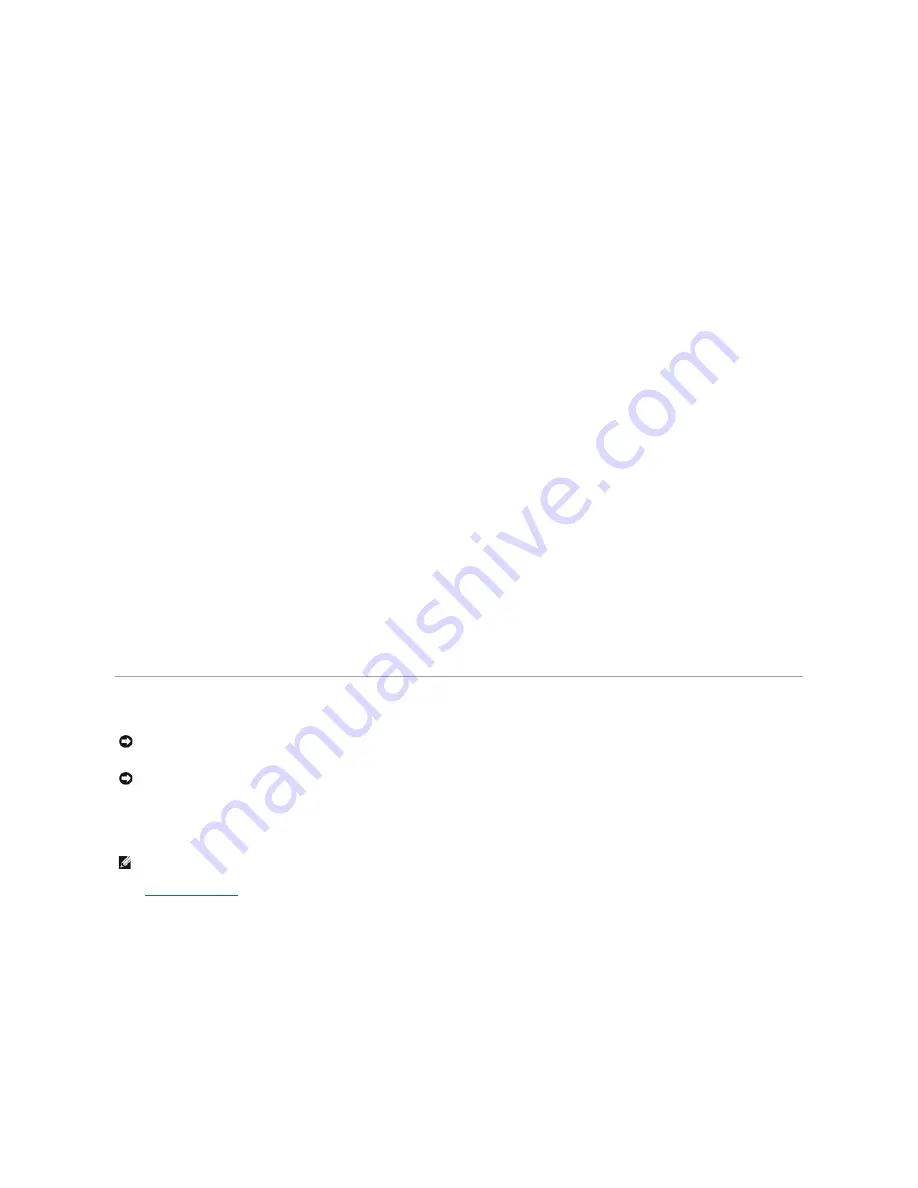
8.
Click
Next
in the
Welcome to Windows Me
window.
9.
Select the directory in which Windows resides.
If
c:\windows (recommended)
is displayed, select it, and then click
Next
.
If
c:\windows.000 (recommended)
is displayed, click
Other
, change
c:\windows.000 to c:\windows
, and then click
Next
.
10.
Ensure that
Typical
is selected, and then click
Next
.
11.
Specify a computer name, workgroup, and computer description, if desired, and then click
Next
.
12.
Select a country in the
Country/Region
window, and then click
Next.
13.
Specify a time zone in the
Establish
Time
Zone
window, and then click
Next
.
14.
Click
Finish
.
Windows Setup installs necessary files and then restarts the computer.
15.
Select
Boot From Hard Drive
, and then press <Enter>.
16.
In the
User Information
window, type your name and, if applicable, company name, and then click
Next
.
The
Name
field must be completed; the
Company Name
field is optional.
The
License Agreement
window appears.
17.
Click
I accept the Agreement
, and then click
Next
.
18.
Type the Windows product key in the fields provided, and then click
Next
.
The product key is the bar code number found on the Microsoft Windows label, which is located behind the front-panel connector door as shown on the
START HERE
sheet for your computer.
19.
Click
Finish
.
Windows Setup installs additional files, and then restarts the computer.
20.
Select
Boot
From
Hard
Drive
, and then press <Enter>.
Windows Setup installs additional files, and then restarts the computer.
21.
Select
Boot From Hard Drive
, and then press <Enter>.
22.
Enter a password in the
Enter
Network
Password
window, if desired, and then click
Next
.
23.
Remove the CD from the CD or DVD drive.
24.
Enter the system setup program as directed by a Dell technical support representative.
25.
In the system setup program
Boot
menu, change the boot sequence back to the original boot sequence. Then, exit the system setup program.
Reinstalling Windows 2000
1.
Insert the
Operating System CD
into the CD or DVD drive.
Close any program or utility that may start to run after you insert the CD into the drive.
2.
Turn off the computer
, and then turn the computer on again.
3.
When the blue Dell logo appears, press <F12> immediately.
If you wait too long and the operating system logo appears, continue to wait until you see the Microsoft Windows desktop. Then shut down the
computer and try again.
4.
Use the arrow keys to select the CD-ROM option, and then press <Enter>.
5.
When the
Windows 2000 Setup
screen appears, ensure that the
To setup Win2000 now, press ENTER
option is highlighted. Then press <Enter>.
6.
Read the information in the
License Agreement
screen, and then press <F8> to continue.
7.
When the
Windows 2000 Professional Setup
screen appears, use the arrow keys to select the Windows 2000 partition option that you want. To
continue, press the key specified in the partition option that you chose.
8.
When the
Windows 2000 Professional Setup
screen reappears, use the arrow keys to select the type of filing system that you want Windows 2000
to use, and then press <Enter>.
NOTICE:
The
Operating System
CD provides options for reinstalling your Windows 2000 operating system. The options can potentially overwrite files
installed by Dell and possibly affect programs installed on your hard drive. Therefore, Dell does not recommend that you reinstall your operating system
unless instructed to do so by a Dell technical support representative.
NOTICE:
To prevent conflicts with Windows 2000, you must disable any virus protection software installed on your computer before you reinstall
Windows 2000.
HINT:
The CD that you need to place in your CD or DVD drive is titled
Operating System
.
Содержание Inspiron 8200
Страница 45: ...Back to Contents Page ...
















































