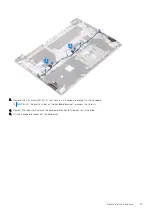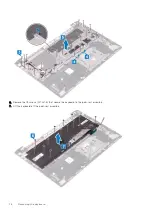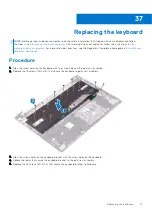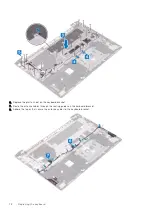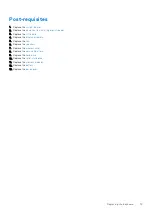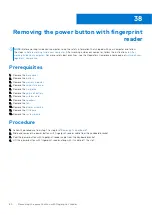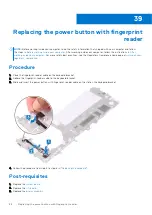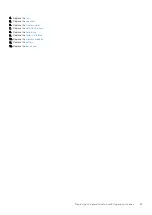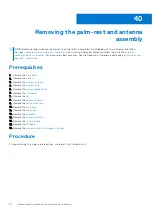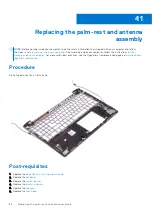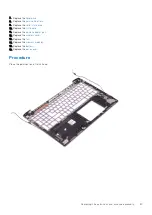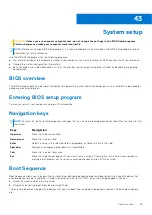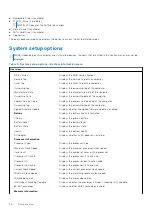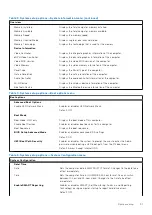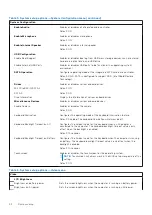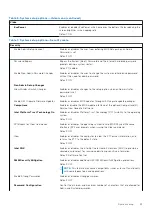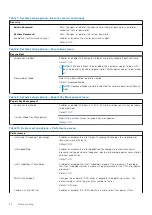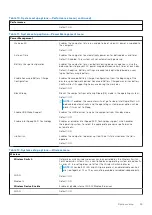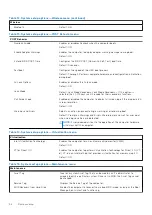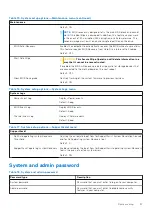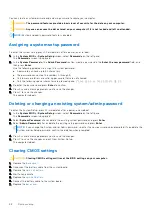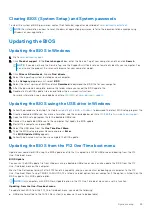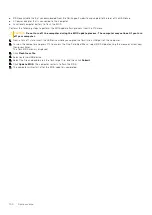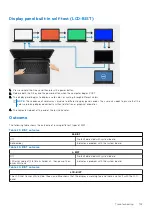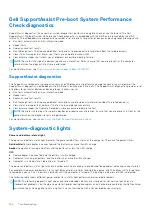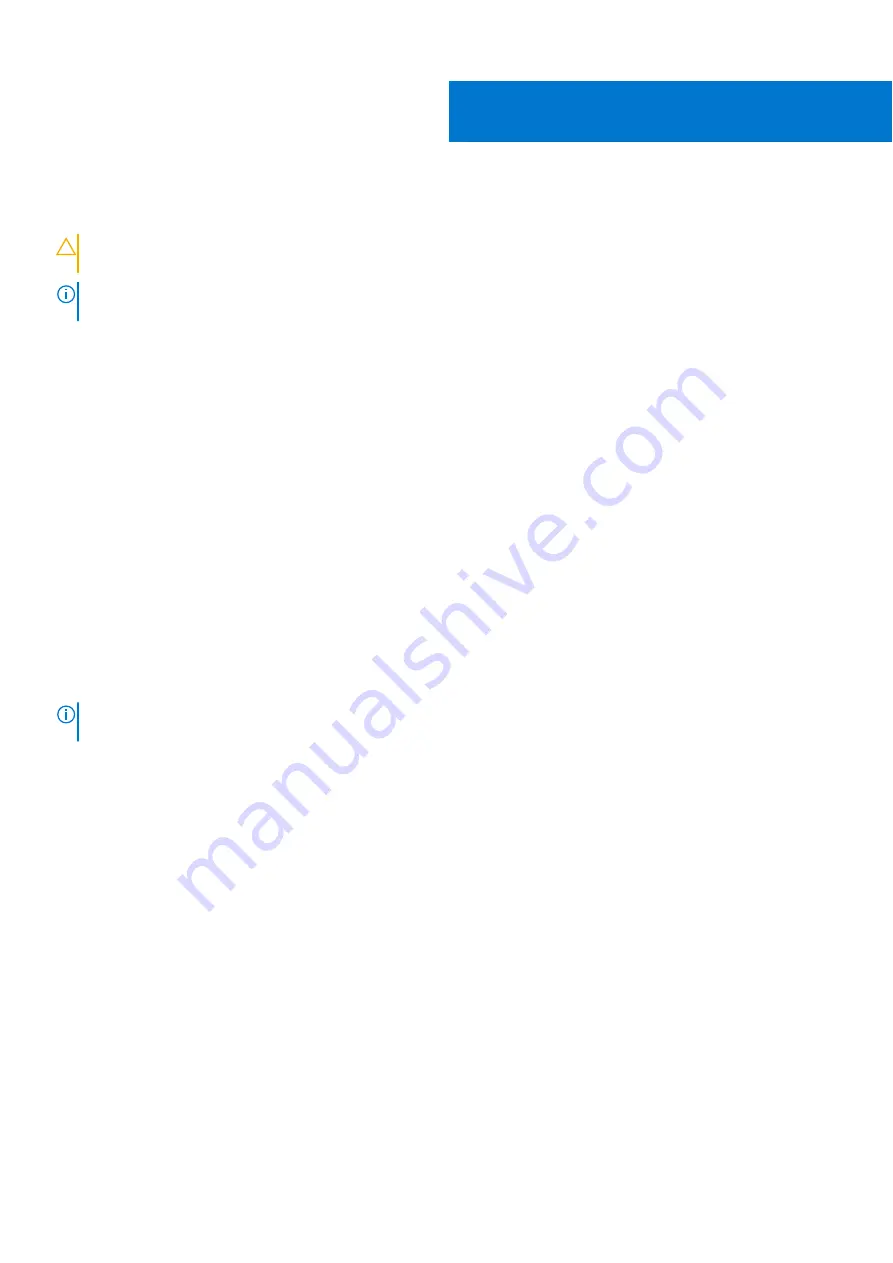
System setup
CAUTION:
Unless you are an expert computer user, do not change the settings in the BIOS Setup program.
Certain changes can make your computer work incorrectly.
NOTE:
Before you change BIOS Setup program, it is recommended that you write down the BIOS Setup program screen
information for future reference.
Use the BIOS Setup program for the following purposes:
●
Get information about the hardware installed in your computer, such as the amount of RAM and the size of the hard drive.
●
Change the system configuration information.
●
Set or change a user-selectable option, such as the user password, type of hard drive installed, and enabling or disabling
base devices.
BIOS overview
The BIOS manages data flow between the computer's operating system and attached devices such as hard disk, video adapter,
keyboard, mouse, and printer.
Entering BIOS setup program
Turn on (or restart) your computer and press F2 immediately.
Navigation keys
NOTE:
For most of the System Setup options, changes that you make are recorded but do not take effect until you restart
the system.
Keys
Navigation
Up arrow
Moves to the previous field.
Down arrow
Moves to the next field.
Enter
Selects a value in the selected field (if applicable) or follow the link in the field.
Spacebar
Expands or collapses a drop-down list, if applicable.
Tab
Moves to the next focus area.
Esc
Moves to the previous page until you view the main screen. Pressing Esc in the main screen displays a
message that prompts you to save any unsaved changes and restarts the system.
Boot Sequence
Boot Sequence allows you to bypass the System Setup–defined boot device order and boot directly to a specific device (for
example: optical drive or hard drive). During the Power-on Self Test (POST), when the Dell logo appears, you can:
●
Access System Setup by pressing F2 key
●
Bring up the one-time boot menu by pressing F12 key
The one-time boot menu displays the devices that you can boot from including the diagnostic option. The boot menu options
are:
43
System setup
89
Содержание Inspiron 7590 2in1
Страница 1: ...Inspiron 7590 2in1 Service Manual Regulatory Model P84F Regulatory Type P84F001 July 2021 Rev A03 ...
Страница 17: ...Removing the base cover 17 ...
Страница 22: ...22 Removing the battery ...
Страница 24: ...Post requisites Replace the base cover 24 Replacing the battery ...
Страница 26: ...26 Removing the memory modules ...
Страница 28: ...Post requisites Replace the base cover 28 Replacing the memory modules ...
Страница 30: ...30 Removing the wireless card ...
Страница 32: ...Post requisites Replace the base cover 32 Replacing the wireless card ...
Страница 36: ...36 Removing the I O board ...
Страница 38: ...Post requisites Replace the base cover 38 Replacing the I O board ...
Страница 45: ...Post requisites Replace the base cover Replacing the solid state drive 45 ...
Страница 51: ...Removing the hard drive 51 ...
Страница 56: ...56 Removing the touchpad ...
Страница 58: ...58 Replacing the touchpad ...
Страница 66: ...Post requisites 1 Replace the fan 2 Replace the base cover 66 Replacing the display assembly ...
Страница 70: ...70 Removing the system board ...
Страница 81: ...Removing the power button with fingerprint reader 81 ...
Страница 85: ...Removing the palm rest and antenna assembly 85 ...