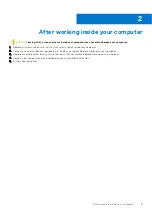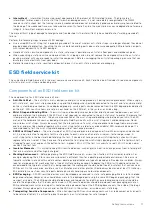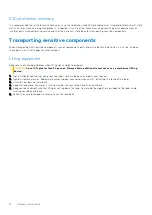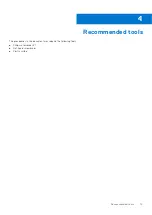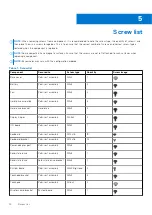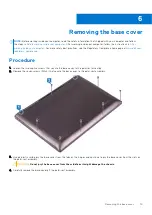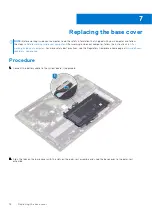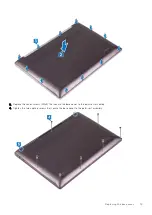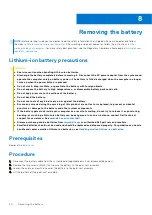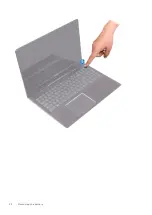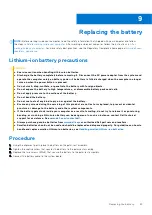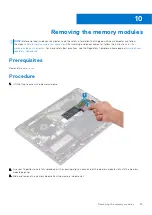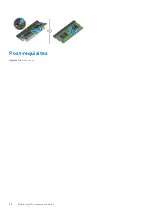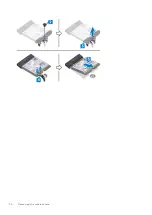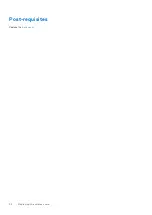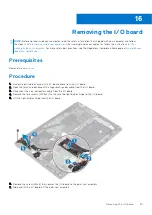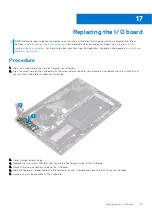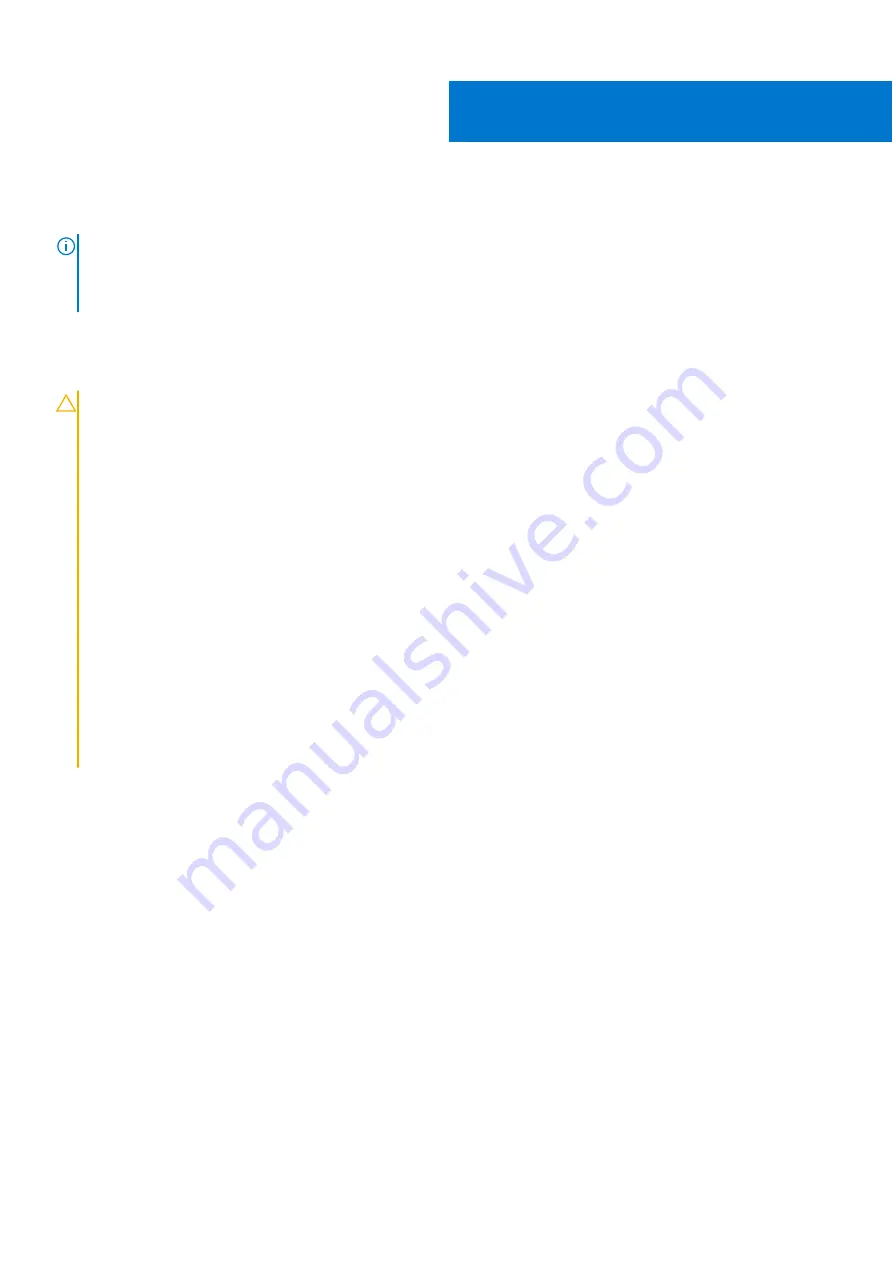
Replacing the battery
NOTE:
Before working inside your computer, read the safety information that shipped with your computer and follow
the steps in
Before working inside your computer
. After working inside your computer, follow the instructions in
. For more safety best practices, see the Regulatory Compliance home page at
.
Lithium-ion battery precautions
CAUTION:
●
Exercise caution when handling Lithium-ion batteries.
●
Discharge the battery completely before removing it. Disconnect the AC power adapter from the system and
operate the computer solely on battery power—the battery is fully discharged when the computer no longer
turns on when the power button is pressed.
●
Do not crush, drop, mutilate, or penetrate the battery with foreign objects.
●
Do not expose the battery to high temperatures, or disassemble battery packs and cells.
●
Do not apply pressure to the surface of the battery.
●
Do not bend the battery.
●
Do not use tools of any kind to pry on or against the battery.
●
Ensure any screws during the servicing of this product are not lost or misplaced, to prevent accidental
puncture or damage to the battery and other system components.
●
If the battery gets stuck inside your computer as a result of swelling, do not try to release it as puncturing,
bending, or crushing a lithium-ion battery can be dangerous. In such an instance, contact Dell technical
support for assistance. See
.
●
Always purchase genuine batteries from
or authorized Dell partners and resellers.
●
Swollen batteries should not be used and should be replaced and disposed properly. For guidelines on how to
handle and replace swollen Lithium-ion batteries, see
Handling swollen Lithium-ion batteries
.
Procedure
1. Using the alignment posts, place the battery on the palm-rest assembly.
2. Tighten the captive screw that secures the battery to the palm-rest assembly.
3. Replace the two screws (M2x3) that secure the battery to the palm-rest assembly.
4. Connect the battery cable to the system board.
9
Replacing the battery
23
Содержание Inspiron 7590 2in1
Страница 1: ...Inspiron 7590 2in1 Service Manual Regulatory Model P84F Regulatory Type P84F001 July 2021 Rev A03 ...
Страница 17: ...Removing the base cover 17 ...
Страница 22: ...22 Removing the battery ...
Страница 24: ...Post requisites Replace the base cover 24 Replacing the battery ...
Страница 26: ...26 Removing the memory modules ...
Страница 28: ...Post requisites Replace the base cover 28 Replacing the memory modules ...
Страница 30: ...30 Removing the wireless card ...
Страница 32: ...Post requisites Replace the base cover 32 Replacing the wireless card ...
Страница 36: ...36 Removing the I O board ...
Страница 38: ...Post requisites Replace the base cover 38 Replacing the I O board ...
Страница 45: ...Post requisites Replace the base cover Replacing the solid state drive 45 ...
Страница 51: ...Removing the hard drive 51 ...
Страница 56: ...56 Removing the touchpad ...
Страница 58: ...58 Replacing the touchpad ...
Страница 66: ...Post requisites 1 Replace the fan 2 Replace the base cover 66 Replacing the display assembly ...
Страница 70: ...70 Removing the system board ...
Страница 81: ...Removing the power button with fingerprint reader 81 ...
Страница 85: ...Removing the palm rest and antenna assembly 85 ...