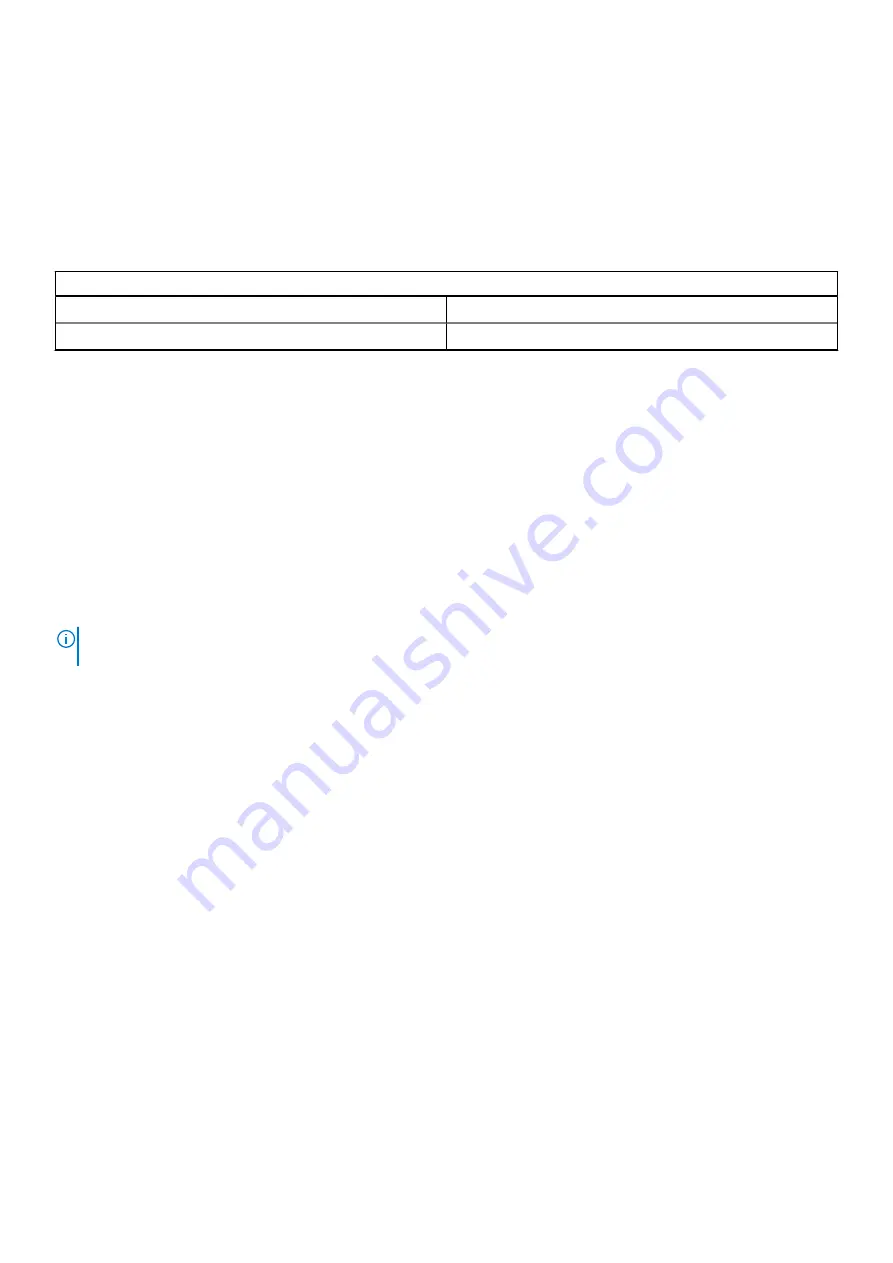
4. The computer reboots at the end of the last solid color.
Outcome
About this task
The following table shows the outcome of running different types of BIST.
Table 20. BIST outcome
M-BIST
Off
No fault detected with system board.
Solid amber
Indicates a problem with the system board.
SupportAssist diagnostics
About this task
The SupportAssist diagnostics (previously known as ePSA diagnostics) performs a complete check of your hardware. The SupportAssist
diagnostics is embedded with the BIOS and is launched by the BIOS internally. The embedded SupportAssist diagnostics provides a set of
options for particular devices or device groups allowing you to:
•
Run tests automatically or in an interactive mode
•
Repeat tests
•
Display or save test results
•
Run thorough tests to introduce additional test options to provide extra information about the failed device(s)
•
View status messages that inform you if tests are completed successfully
•
View error messages that inform you of problems encountered during testing
NOTE:
Some tests for specific devices require user interaction. Always ensure that you are present at the computer
terminal when the diagnostic tests are performed.
Running the SupportAssist diagnostics
Steps
1. Turn on your computer.
2. As the computer boots, press the
F12
key as the Dell logo appears.
3. On the boot menu screen, select the
Diagnostics
option.
4. Click the arrow in the lower-right corner to go to the page listing.
The items that are detected are listed.
5. Select the device from the left cluster to run tests to run a diagnostic test on a specific device.
6. If there are any issues, error codes are displayed.
Note the error code and validation number and contact Dell.
System diagnostic lights
Battery-status light
Indicates the power and battery-charge status.
Solid white
— Power adapter is connected and the battery has more than 5 percent charge.
Amber
— Computer is running on battery and the battery has less than 5 percent charge.
Off
•
Power adapter is connected, and the battery is fully charged.
•
Computer is running on battery, and the battery has more than 5 percent charge.
Troubleshooting
79



















