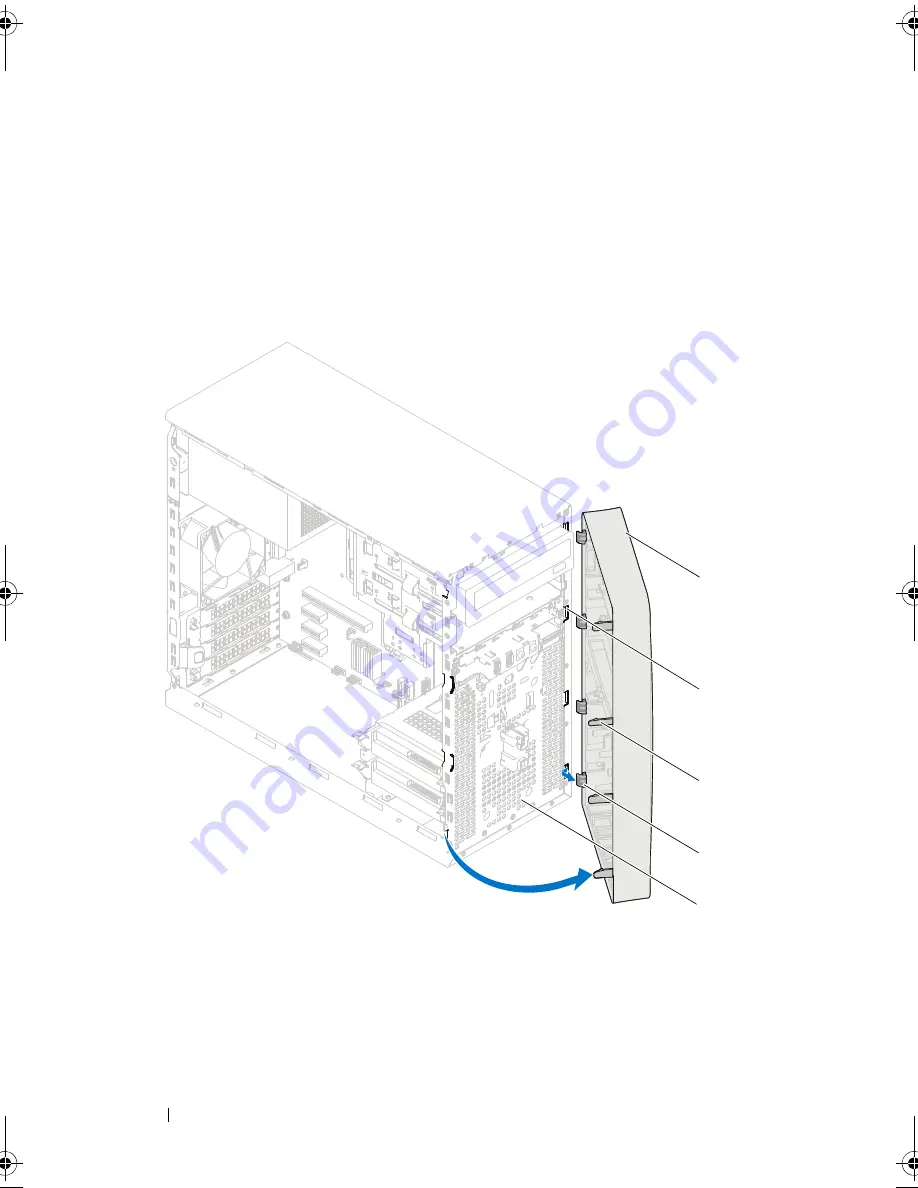
26
Front Bezel
Procedure
1
Place the computer in an upright position.
2
Grasp and release the front bezel tabs sequentially, one at a time by moving
them outward from the front panel.
3
Rotate and pull the front bezel away from the front of the computer to
release the front bezel clamps from the front panel slots.
4
Set aside the front bezel in a secure location.
1
front bezel
2
front panel slots (4)
3
front bezel tabs (4)
4
front bezel clamps (4)
5
front panel
3
4
5
1
2
book.book Page 26 Tuesday, April 17, 2012 11:37 AM
Содержание Inspiron 660
Страница 7: ...Contents 7 21 Flashing the BIOS 107 22 Specifications 109 ...
Страница 8: ...8 Contents ...
Страница 12: ...12 After Working Inside Your Computer ...
Страница 14: ...14 Technical Overview System Board Components 1 2 3 4 5 6 9 8 12 13 14 15 16 17 18 19 20 22 11 21 10 7 23 ...
Страница 16: ...16 Technical Overview ...
Страница 20: ...20 Computer Cover ...
Страница 24: ...24 Memory Module s ...
Страница 32: ...32 Card Retention Bracket ...
Страница 38: ...38 PCI Express Cards ...
Страница 42: ...42 Mini Card ...
Страница 45: ...Hard Drive s 45 Primary Hard Drive 1 primary hard drive assembly 2 data cable 3 power cable 4 screws 2 1 4 3 2 ...
Страница 51: ...Optical Drive 51 Primary Optical Drive 1 power cable 2 data cable 3 primary optical drive 4 screws 2 4 1 2 3 ...
Страница 56: ...56 Optical Drive ...
Страница 60: ...60 Front I O Panel ...
Страница 64: ...64 Power Button Module ...
Страница 68: ...68 Chassis Fan ...
Страница 72: ...72 Processor Fan and Heat Sink Assembly ...
Страница 80: ...80 Coin Cell Battery ...
Страница 84: ...84 Power Supply ...
Страница 89: ...System Board 89 ...
Страница 90: ...90 System Board ...
Страница 106: ...106 System Setup ...
Страница 108: ...108 Flashing the BIOS ...
Страница 110: ...110 Specifications ...
















































