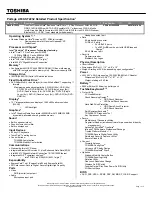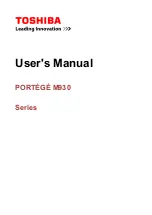14.
Disconnect the cable connector for the internal card with Bluetooth wireless technology from the system board.
15.
With the front of the computer facing you, lift the system board assembly from the right side, and then lift the left side to raise the system board
assembly out of the computer.
Replacing the System Board
1.
Perform all of the steps in "
Removing the System Board
" in reverse order.
2.
Turn on the computer.
3.
Insert the floppy disk or CD that accompanied the replacement system board into the appropriate drive. Follow the instructions that appear on the
screen.
Back to Contents Page
1 system board assembly
2 cable connector for
internal card with
Bluetooth wireless
technology
3 speaker cable connector
NOTICE:
Before turning on the computer, replace all screws and ensure that no stray screws remain inside the computer. Failure to do so may result in
damage to the computer.
NOTE:
After replacing the system board, enter the computer Service Tag sequence into the BIOS of the replacement system board.
Содержание Inspiron 6000
Страница 16: ...Back to Contents Page ...
Страница 25: ...2 Replace the screw s that secure the MCH heat sink to the system board Back to Contents Page ...
Страница 39: ...Back to Contents Page ...