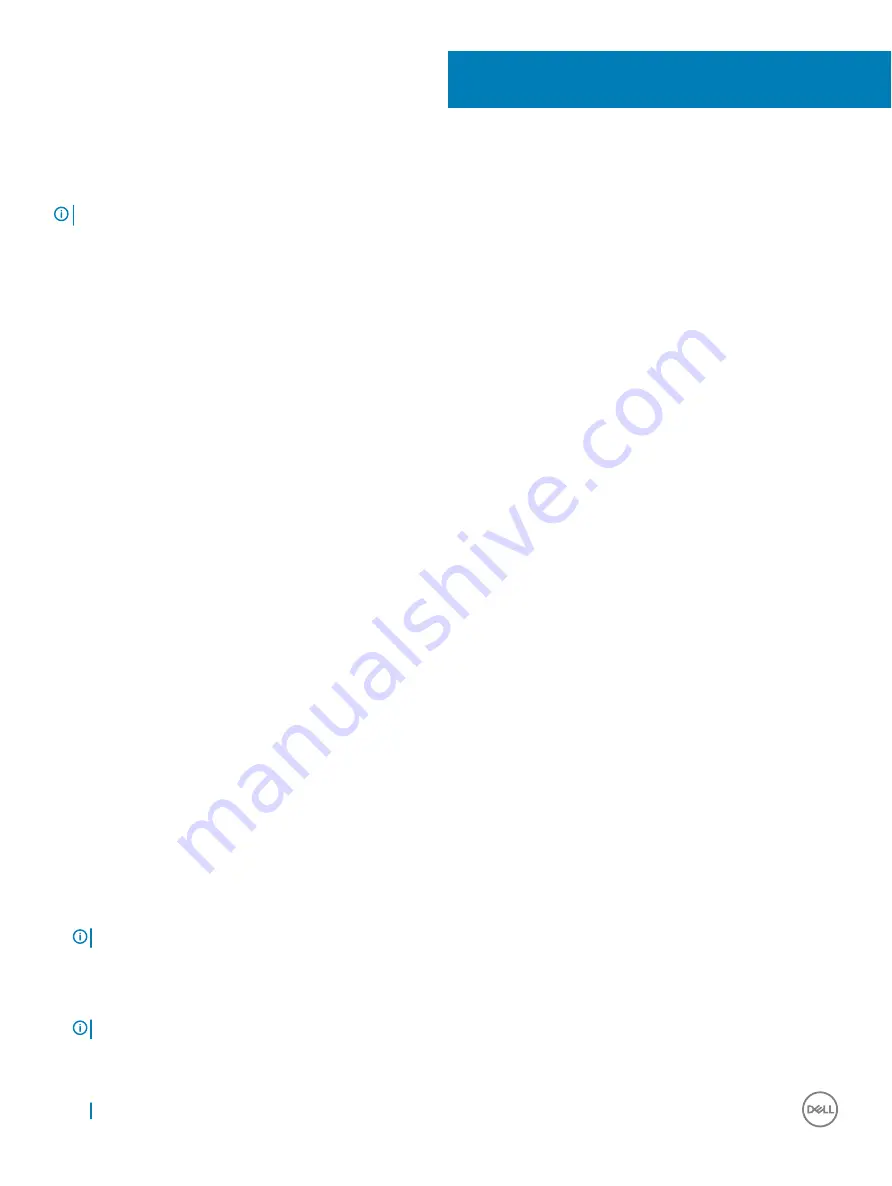
System setup options
NOTE:
Depending on the computer and its installed devices, the items listed in this section may or may not appear.
Topics:
•
•
•
•
•
•
System Configuration screen options
•
•
•
•
Intel Software Guard Extensions
•
•
Power Management screen options
•
•
Virtualization support screen options
•
•
•
•
•
Boot Sequence
Boot Sequence allows you to bypass the System Setup–defined boot device order and boot directly to a specific device (for example:
optical drive or hard drive). During the Power-on Self Test (POST), when the Dell logo appears, you can:
•
Access System Setup by pressing F2 key
•
Bring up the one-time boot menu by pressing F12 key
The one-time boot menu displays the devices that you can boot from including the diagnostic option. The boot menu options are:
•
Removable Drive (if available)
•
STXXXX Drive
NOTE:
XXX denotes the SATA drive number.
•
Optical Drive (if available)
•
SATA Hard Drive (if available)
•
Diagnostics
NOTE:
Choosing Diagnostics, will display the ePSA diagnostics screen.
5
80
System setup options
Содержание Inspiron 5590
Страница 1: ...Latitude 5590 Owners Manual Regulatory Model P60F Regulatory Type P60F002 ...
Страница 26: ...26 Removing and installing components ...
Страница 46: ...7 Slide upward the display assembly away from the system base 46 Removing and installing components ...
Страница 72: ...72 Technology and components ...






























