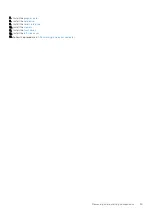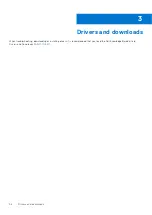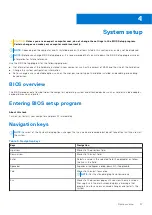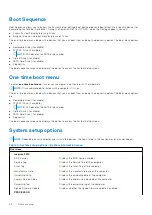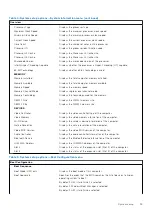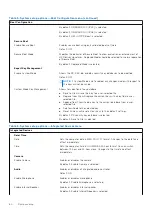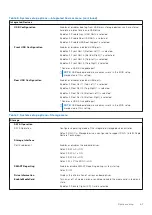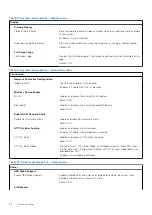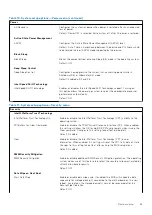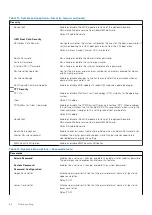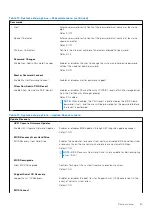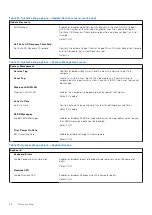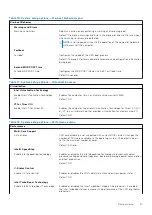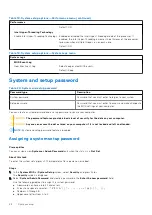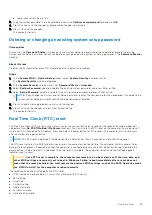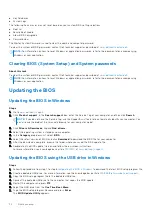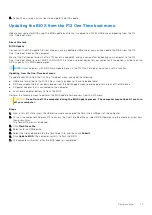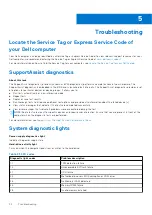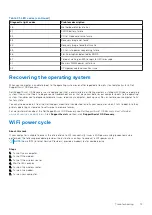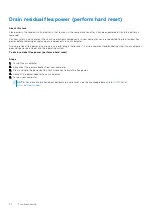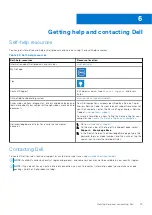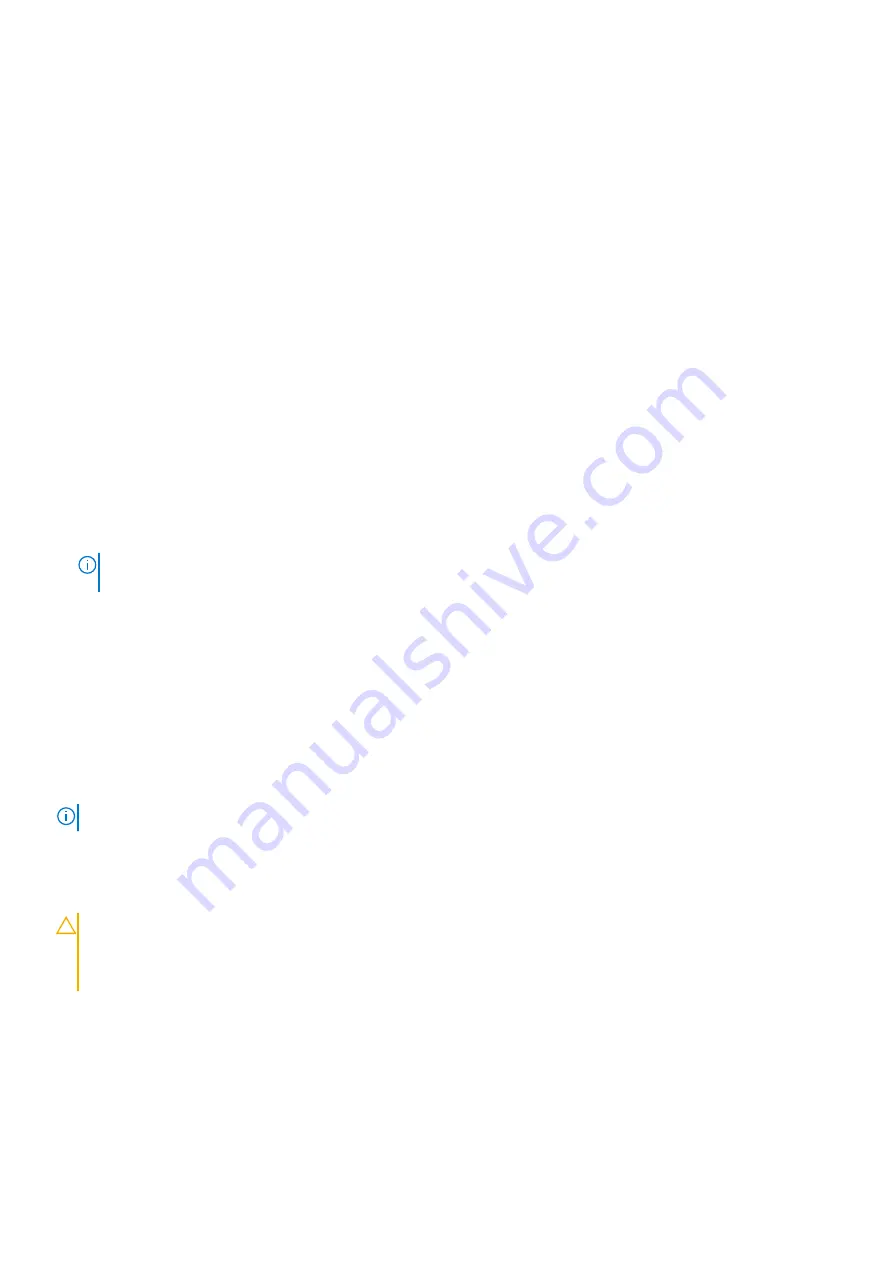
●
Lower case letters from a to z.
3. Type the system password that you entered earlier in the
Confirm new password
field and click
OK
.
4. Press Esc and save the changes as prompted by the pop-up message.
5. Press Y to save the changes.
The computer restarts.
Deleting or changing an existing system setup password
Prerequisites
Ensure that the
Password Status
is Unlocked (in the System Setup) before attempting to delete or change the existing
System and/or Setup password. You cannot delete or change an existing System or Setup password, if the
Password Status
is
Locked.
About this task
To enter the System Setup, press F12 immediately after a power-on or reboot.
Steps
1. In the
System BIOS
or
System Setup
screen, select
System Security
and press Enter.
The
System Security
screen is displayed.
2. In the
System Security
screen, verify that
Password Status
is
Unlocked
.
3. Select
System Password
, update, or delete the existing system password, and press Enter or Tab.
4. Select
Setup Password
, update, or delete the existing setup password, and press Enter or Tab.
NOTE:
If you change the System and/or Setup password, reenter the new password when prompted. If you delete the
System and/or Setup password, confirm the deletion when prompted.
5. Press Esc and a message prompts you to save the changes.
6. Press Y to save the changes and exit from System Setup.
The computer restarts.
Real Time Clock (RTC) reset
The Real Time Clock (RTC) reset function allows you or the service technician to recover the recently launched model Dell
computers from
No POST/No Boot/No Power
situations. You can initiate the RTC reset on the computer from a power-off
state only if it is connected to AC power. Press and hold the power button for 30 seconds. The computer RTC reset occurs
after you release the power button.
NOTE:
The RTC reset is aborted if the power button is held for less than 25 seconds or more than 40 seconds.
The RTC reset restores the BIOS to defaults and resets the computer's date and time. The computer restarts several times
during the reset process. Depending on how the computer is configured, you may see LED indications during the period the
power button is held and after it is released. Once the reset is complete, the computer restarts and the Dell logo appears
indicates reset success.
CAUTION:
Once RTC reset is complete, the computer may remain in a no-boot status until the time, date, and
other BIOS settings are correctly set to boot in Windows. Failing to boot immediately after a reset does not
mean that the reset has failed. You must restore the previous BIOS settings, such as the SATA Operation mode
(ex. RAID On AHCI) for the computer to reboot normally.
The following items are unaffected by the RTC reset:
●
TPM (remains on and enabled if it was in that state prior to RTC reset)
●
Service Tag
●
Asset Tag
●
Ownership Tag
●
Admin Password
●
System Password
●
Hard drive Password
System setup
69