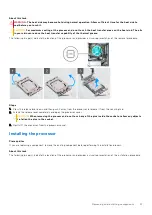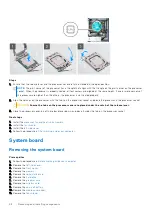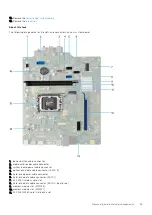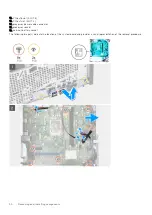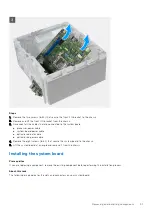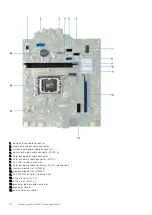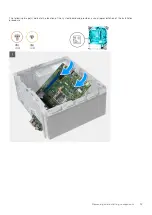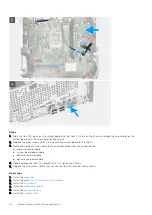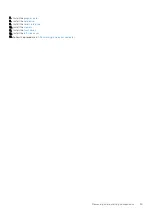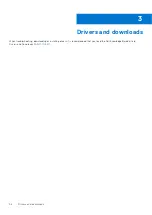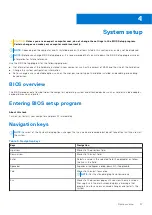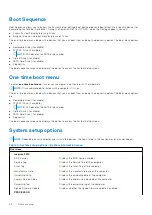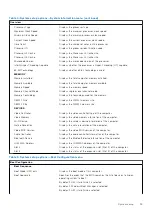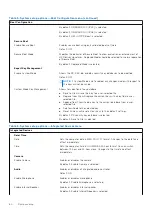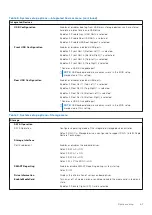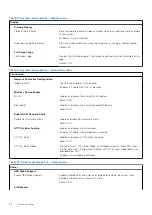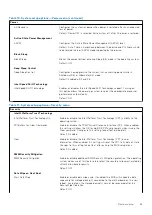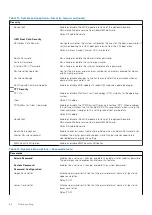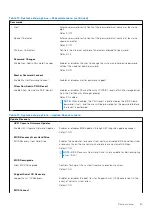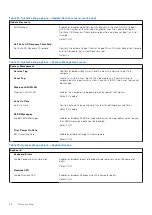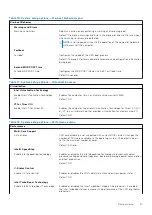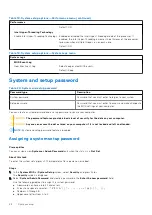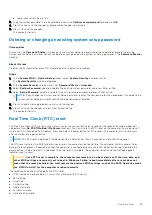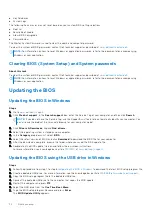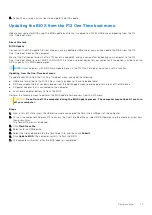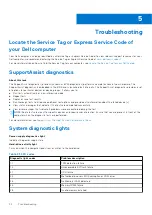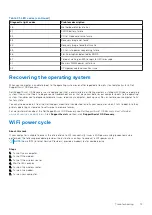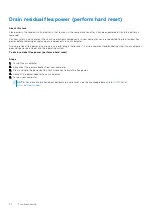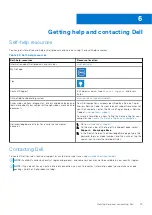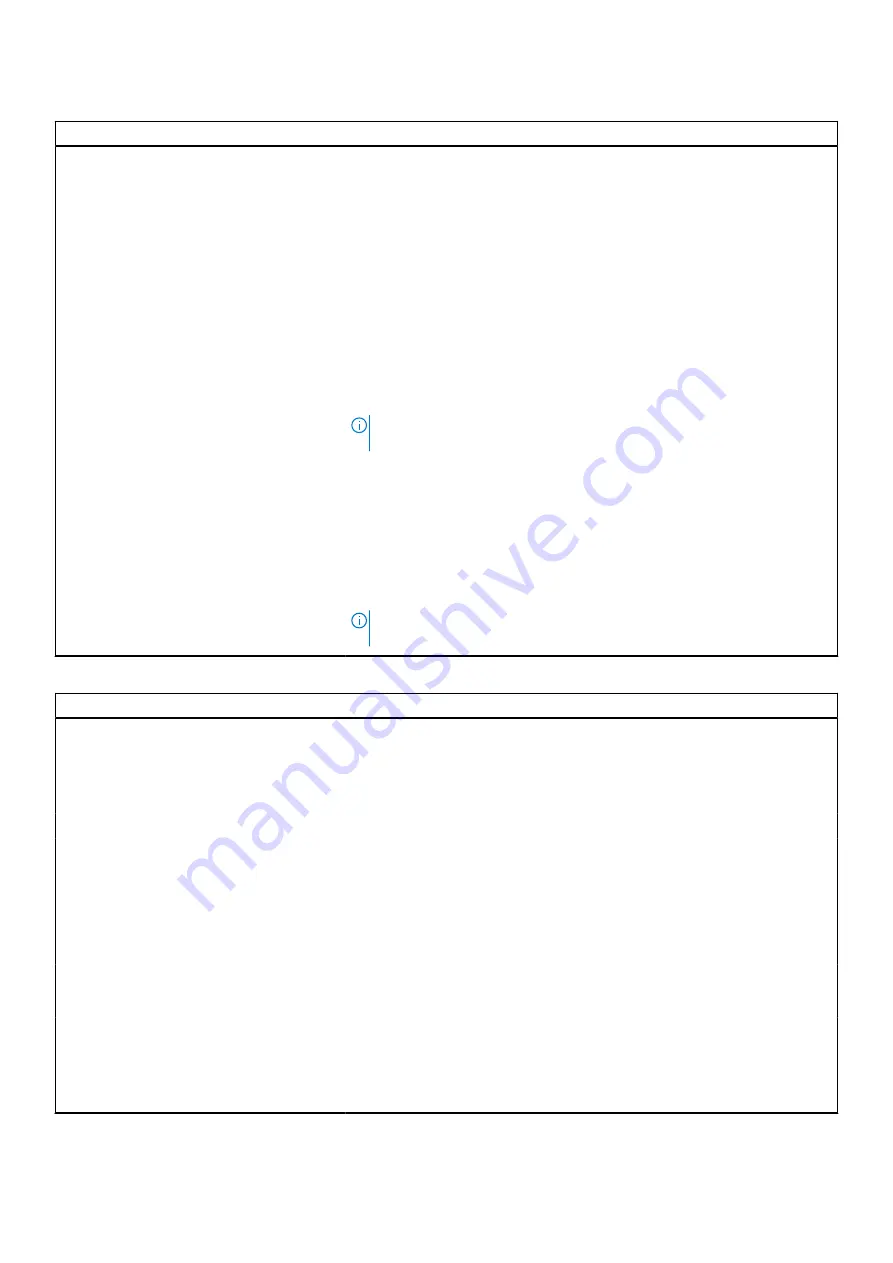
Table 6. System setup options—Integrated Devices menu (continued)
Integrated Devices
USB Configuration
Enables or disables booting from USB mass storage devices such as external
hard drive, optical drive, and USB drive.
By default, Enable Front USB Ports is selected.
By default, Enable Rear USB Ports is selected.
By default, Enable USB Boot Support is selected.
Front USB Configuration
Enables or disables individual USB ports.
By default, Front Port 1 (Bottom Left)* is selected.
By default, Front Port 2 (Bottom Right)* is selected.
By default, Front Port 3 (Top Left) is selected.
By default, Front Port 5 (Top Right) is selected.
* Denotes a USB 3.0-capable port
NOTE:
USB keyboard and mouse always work in the BIOS setup
irrespective of this setting.
Rear USB Configuration
Enables or disables individual USB ports.
By default, Rear Port 1 (Top Left)* is selected.
By default, Rear Port 2 (Top Right)* is selected.
By default, Rear Port 3 (Bottom Left) is selected.
By default, Rear Port 5 (Bottom Right) is selected.
* Denotes a USB 3.0-capable port
NOTE:
USB keyboard and mouse always work in the BIOS setup
irrespective of this setting.
Table 7. System setup options—Storage menu
Storage
SATA Operation
SATA Operation
Configures operating mode of the integrated storage device controller.
Default: RAID On. Storage device is configured to support RAID. (Intel® Rapid
Restore Technology)
Storage Interface
Port Enablement
Enables or disables the onboard drives.
Default: SATA-0 is ON
Default: SATA-1 is ON
Default: SATA-3 is ON
Default: M.2 PCIe SDD-0 is ON
SMART Reporting
Enable or disable SMART Reporting during system startup.
Default: OFF
Drive Information
Displays the information of various onboard drives.
Enable MediaCard
Turn on or off all media cards, or enable or disable the media card in read-only
state.
By default, Secure Digital (SD) Card is selected.
System setup
61