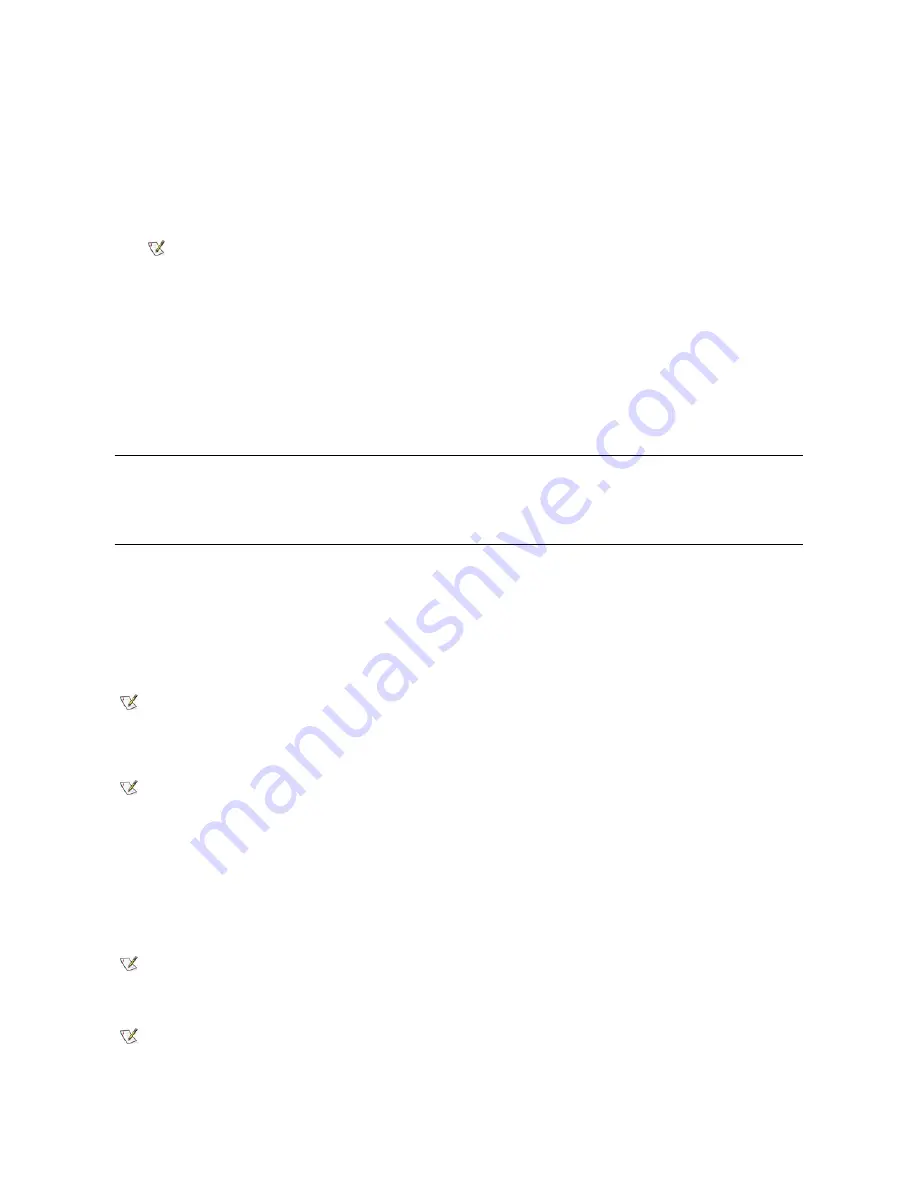
To access the
Power Management Properties
window and set the power management features, perform the following steps in Windows 98:
1. Click the
Start
button, point to
Settings
, and click
Control Panel
.
2. Double-click the
Power Management Properties
icon.
The
Power Management Properties
window contains the following tabs:
l
Power Scheme
—
Allows you to select one of three power mode settings.
l
Alarms
—
Allows you to set the
Low Battery
and
Critical Battery
alarms to alert you when the computer battery charge falls below a
certain percentage. When you received your computer, the
Low Battery
and
Critical Battery
alarms check boxes were not checked. Dell
recommends that you do not select these options.
l
Power Meter
—
Allows you to view the percentage of battery operating time remaining when your computer is operating on battery power. If
your computer is operating on AC power, the computer displays a message.
l
Advanced
—
Allows you to display the
Power Meter
on the Windows 98 taskbar and to display a password prompt when the computer
resumes from standby mode.
l
Hibernate (ACPI only)
—
Allows you to enable the hibernate feature.
Power Management Properties for Microsoft Windows NT
®
Dell provides Softex software compatible with the Power Management Controller, which allows you to suspend and resume operation of your
portable computer without affecting your ability to use the docking station or its media bay.
Save-to-Disk Suspend Mode
Save-to-disk suspend (S2D) mode copies all system data to a reserved area
—
the S2D partition
—
on the hard-disk drive and then turns off all
power to the computer. When you resume normal operation, the same programs will be running and the same files will be open that were loaded
before you activated this mode.
Place the computer in S2D mode if you intend to store the computer for longer than 40 days. S2D mode preserves the configuration information
stored in nonvolatile random-access memory (NVRAM). Typically, the reserve battery maintains this information, but it may run out of energy after
40 days.
To activate S2D, press <Fn><a> (or <Scroll Lock><a> on an external keyboard if the
External Hot Key
option is enabled in the System Setup
program). On a French keyboard, press <Fn><q> or <Scroll Lock><q>.
Resume from S2D mode by pressing the power button.
If you connect or remove devices while the computer is in S2D mode, the computer automatically recognizes the newly connected devices when it
resumes normal operation.
Some PC Cards may not operate correctly after resuming from S2D mode. If you encounter problems with a card, remove and reinsert the card.
NOTE: With systems running ACPI, select the
Notebook/Portable
setting as the
Power Scheme
to conserve battery life
while the system is in standby mode. If the
Always On
setting is selected, the battery life may be much shorter when in
standby mode.
NOTE: S2D mode helps preserve system data by saving it to the hard-disk drive if you are about to run out of battery
power.
NOTE: With systems running under ACPI, settings for power management features, such as key combinations,
External
Hot Key
, and S2D mode are controlled from the
Power Management Properties
window in the
Control Panel
. The key
combinations of <Fn><a> or <Scroll Lock><a> may not function with ACPI
if the settings have not been activated from the
Power Management Properties
window.
The S2D mode is referred to as the hibernate mode for systems running ACPI. To activate the hibernate mode, make
sure that you have configured the appropriate key combinations from the
Power Management Properties
window.
NOTE: With systems running ACPI, you cannot remove devices or undock your computer while in the S2D (hibernate)
mode.
NOTE: Dell creates an appropriately sized S2D partition before shipping the computer to you. Use the S2D utility to
remove the file, to increase the size of the file, or to add the S2D file if you removed it. For more information about altering
or creating an S2D file, see the
readme.S2D
file, which can be found in the
Dell Utilities
folder on your hard-disk drive or
Содержание Inspiron 3700
Страница 128: ...Back to Contents Page ...
Страница 165: ...Back to Contents Page ...






























