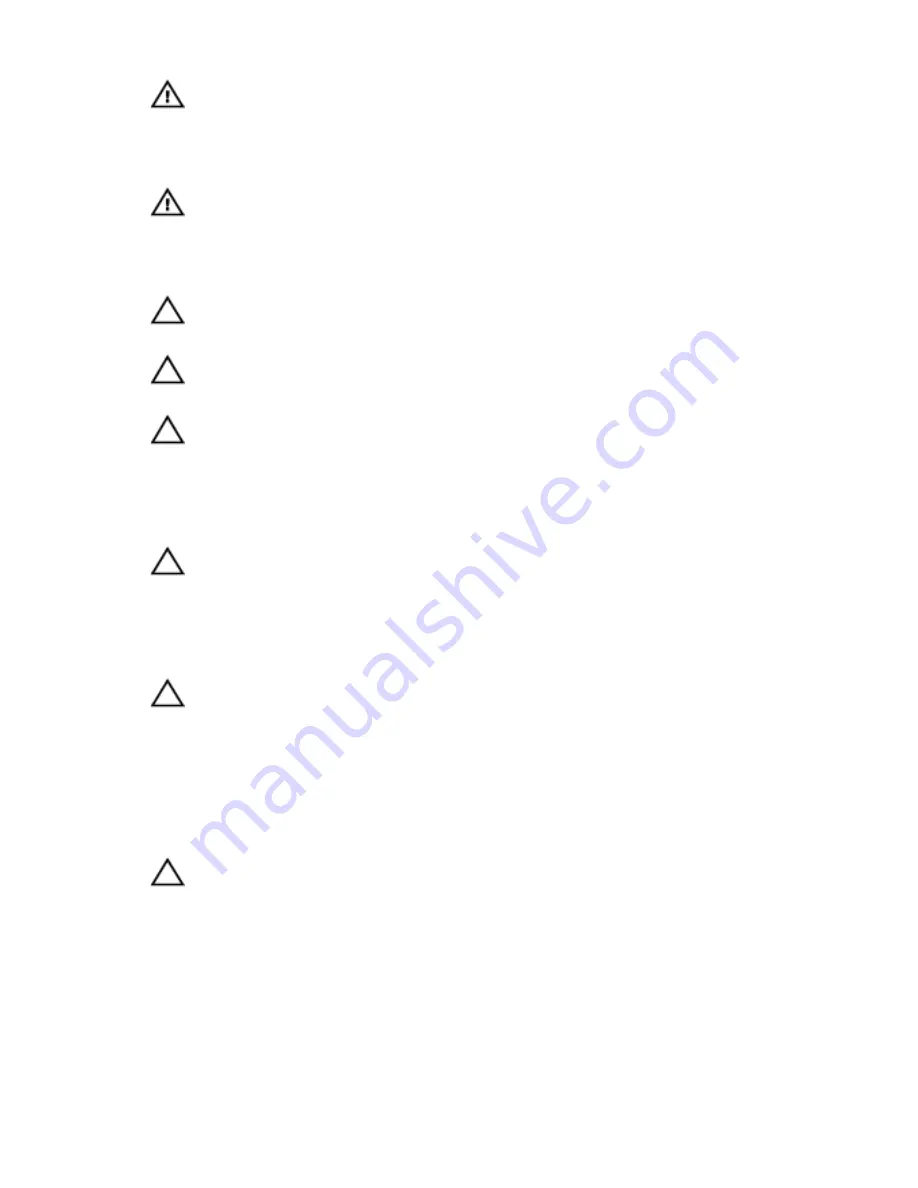
WARNING: Before working inside your computer, read the safety
information that shipped with your computer. For more safety best
practices, see the Regulatory Compliance home page at
www.dell.com/regulatory_compliance.
WARNING: Disconnect all power sources before opening the
computer cover or panels. After you finish working inside the
computer, replace all covers, panels, and screws before connecting to
the power source.
CAUTION: To avoid damaging the computer, ensure that the work
surface is flat and clean.
CAUTION: To avoid damaging the components and cards, handle
them by their edges and avoid touching pins and contacts.
CAUTION: You should only perform troubleshooting and repairs as
authorized or directed by the Dell technical assistance team. Damage
due to servicing that is not authorized by Dell is not covered by your
warranty. See the safety instructions that shipped with the product or
at www.dell.com/regulatory_compliance.
CAUTION: Before touching anything inside your computer, ground
yourself by touching an unpainted metal surface, such as the metal at
the back of the computer. While you work, periodically touch an
unpainted metal surface to dissipate static electricity, which could
harm internal components.
CAUTION: When you disconnect a cable, pull on its connector or on
its pull tab, not on the cable itself. Some cables have connectors with
locking tabs or thumb-screws that you must disengage before
disconnecting the cable. When disconnecting cables, keep them
evenly aligned to avoid bending any connector pins. When connecting
cables, ensure that the ports and connectors are correctly oriented
and aligned.
CAUTION: Press and eject any installed card from the media-card
reader.
Recommended tools
The procedures in this document may require the following tools:
• Phillips screwdriver
9
Содержание Inspiron 3655
Страница 10: ... Plastic scribe 10 ...
Страница 13: ...11 wireless card slot 12 hard drive data cable connector 13 processor 14 PCI e x16 slot 15 PCI e x1 slot 13 ...
Страница 17: ...3 Gently rotate and pull the front bezel away from the chassis 1 chassis 2 front bezel tabs 3 3 front bezel 17 ...
Страница 24: ...2 Replace the computer cover 24 ...
Страница 29: ...2 Open the side chassis 1 hard drive assembly 2 side chassis 3 screw 29 ...
Страница 30: ...3 Disconnect the data cable and the power cable from the hard drive 1 hard drive 2 data cable 3 power cable 30 ...
Страница 32: ...6 Lift the hard drive off the hard drive bracket 1 screws 4 2 hard drive bracket 3 hard drive 32 ...
Страница 46: ...Procedure 1 Open the side chassis 1 side chassis 46 ...
Страница 59: ...Procedure 1 Open the side chassis 1 side chassis 2 Disconnect the power button cable from the system board 59 ...
Страница 63: ...Procedure 1 Remove the screws that secure the chassis fan to the chassis 1 chassis 2 screws 4 63 ...
Страница 64: ...2 Open the side chassis 1 side chassis 3 Disconnect the chassis fan cable from the system board 64 ...
Страница 65: ...4 Remove the chassis fan from the chassis 1 chassis fan 2 chassis fan cable 65 ...
Страница 79: ...4 Lift the processor fan off the heat sink 1 processor fan 2 screws 4 3 processor fan cable 79 ...
Страница 82: ...2 Lift the heat sink off the system board 1 heat sink 2 captive screws 4 82 ...










































