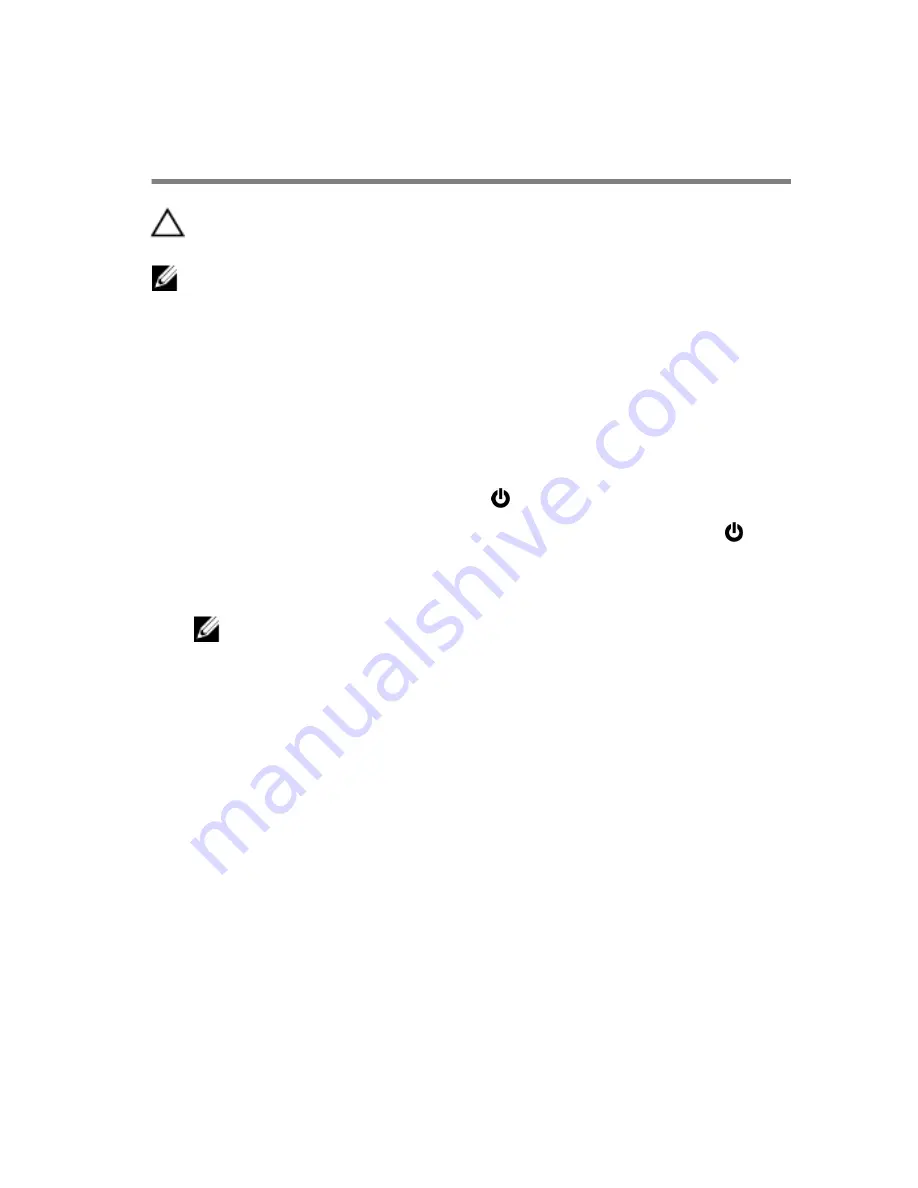
Before working inside your
computer
CAUTION: To avoid damaging the components and cards, handle
them by their edges and avoid touching pins and contacts.
NOTE: The images in this document may differ from your computer
depending on the configuration you ordered.
Before you begin
1
Save and close all open files and exit all open applications.
2
Shut down your computer.
– Windows 10: Click or tap
Start
→
Power
→
Shut down
.
– Windows 8.1: On the
Start
screen, click or tap the power icon
→
Shut down
.
– Windows 7: Click or tap
Start
→
Shut down
.
NOTE: If you are using a different operating system, see the
documentation of your operating system for shut-down
instructions.
3
Disconnect your computer and all attached devices from their electrical
outlets.
4
Disconnect all cables such as telephone cables, network cables and so
on, from your computer.
5
Disconnect all attached devices and peripherals, such as keyboard,
mouse, monitor, and so on, from your computer.
6
Remove any media card and optical disc from your computer, if
applicable.
7
After the computer is unplugged, press and hold the power button for 5
seconds to ground the system board.
Safety instructions
Use the following safety guidelines to protect your computer from potential
damage and ensure your personal safety.
8
Содержание Inspiron 3655
Страница 10: ... Plastic scribe 10 ...
Страница 13: ...11 wireless card slot 12 hard drive data cable connector 13 processor 14 PCI e x16 slot 15 PCI e x1 slot 13 ...
Страница 17: ...3 Gently rotate and pull the front bezel away from the chassis 1 chassis 2 front bezel tabs 3 3 front bezel 17 ...
Страница 24: ...2 Replace the computer cover 24 ...
Страница 29: ...2 Open the side chassis 1 hard drive assembly 2 side chassis 3 screw 29 ...
Страница 30: ...3 Disconnect the data cable and the power cable from the hard drive 1 hard drive 2 data cable 3 power cable 30 ...
Страница 32: ...6 Lift the hard drive off the hard drive bracket 1 screws 4 2 hard drive bracket 3 hard drive 32 ...
Страница 46: ...Procedure 1 Open the side chassis 1 side chassis 46 ...
Страница 59: ...Procedure 1 Open the side chassis 1 side chassis 2 Disconnect the power button cable from the system board 59 ...
Страница 63: ...Procedure 1 Remove the screws that secure the chassis fan to the chassis 1 chassis 2 screws 4 63 ...
Страница 64: ...2 Open the side chassis 1 side chassis 3 Disconnect the chassis fan cable from the system board 64 ...
Страница 65: ...4 Remove the chassis fan from the chassis 1 chassis fan 2 chassis fan cable 65 ...
Страница 79: ...4 Lift the processor fan off the heat sink 1 processor fan 2 screws 4 3 processor fan cable 79 ...
Страница 82: ...2 Lift the heat sink off the system board 1 heat sink 2 captive screws 4 82 ...























