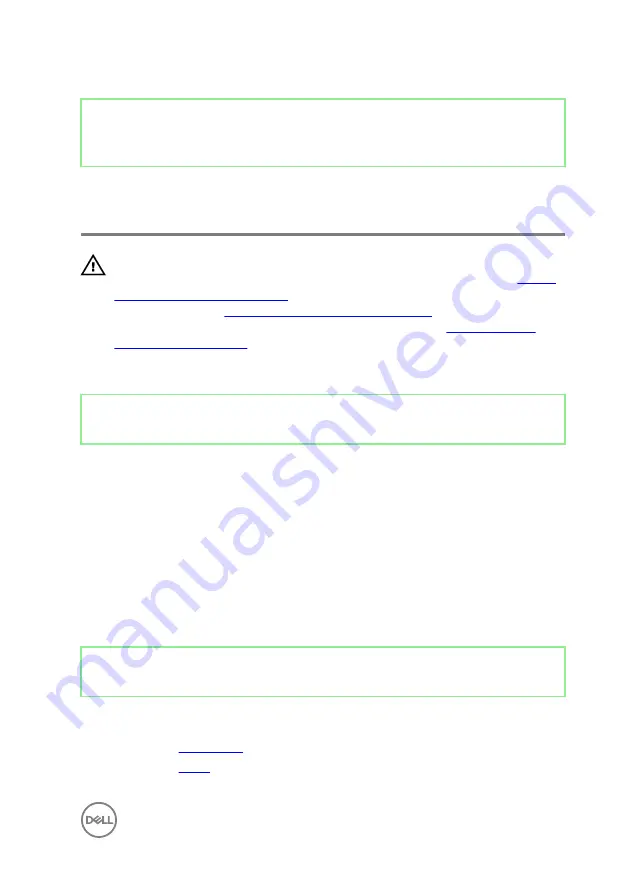
Identifier
GUID-FBA68EE4-1E13-4F28-9B84-362694B97060
Status
Released
Replacing the power-button
board
WARNING: Before working inside your computer, read the safety
information that shipped with your computer and follow the steps in
. After working inside your computer, follow
the instructions in
After working inside your computer
. For more safety best
practices, see the Regulatory Compliance home page at
.
Identifier
GUID-BBCD2F9C-73C1-455D-B425-613C19121447
Status
Released
Procedure
1
Connect the power-button board cable (0SDC1) to the power-button board and
route the cable through the routing guide on the middle frame.
2
Align the power-button board to the slot on the middle frame and place the
power-button board on the middle frame.
3
Align the screw holes on power-button board shield to the screw holes on middle
frame.
4
Replace the two screws (M2x3.5) that secures the power-button board shield to
middle frame.
Identifier
GUID-7E8ED145-5E0A-485E-9E46-CFB1A1437B4E
Status
Released
Post-requisites
1
Replace the
2
Replace the
43
Содержание Inspiron 24 5000 Series
Страница 21: ...2 Slide and lift the back cover off the inner frame 21 ...
Страница 32: ...2 Gently pry the inner frame from the sides off the middle frame 32 ...
Страница 33: ...3 Lift the inner frame from the middle frame 33 ...
Страница 36: ...3 Disconnect the camera cable WEBCAM from the camera assembly 36 ...
Страница 39: ...3 Using a plastic scribe carefully pry and lift the microphone modules 4 off the slots on the middle frame 39 ...
Страница 44: ...3 Replace the back cover 44 ...
Страница 50: ...2 Lift the system board shield off the middle frame 50 ...
Страница 53: ...3 Lift the chassis fan off the middle frame 53 ...
Страница 56: ...5 Lift the speakers along with the cable off the middle frame 56 ...
Страница 58: ...4 Replace the back cover 58 ...
Страница 61: ...8 Lift the media card reader board from the side I O bracket 61 ...
Страница 69: ...3 Slide and remove the memory module from the memory module slot 69 ...
Страница 78: ...5 Slide and remove the wireless card out of the wireless card slot 78 ...
Страница 87: ...4 Gently lift the processor and remove it from the processor socket 87 ...
Страница 91: ...2 Lift the I O bracket off the middle frame 91 ...
Страница 95: ...11 Lift the I O board off the middle frame 95 ...
Страница 101: ...19 Lift the system board off the middle frame 101 ...
Страница 106: ...5 Push the touch screen cable TOUCH1 and the display panel cable EDPCN1 through the slot on the middle frame 106 ...
Страница 109: ...3 In sequential order replace the four screws M3x5 that secure the middle frame to the display panel 109 ...
Страница 115: ...9 Disconnect the touch screen cable TOUCH1 from the display panel 115 ...
Страница 118: ...5 In sequential order replace the four screws M3x5 that secure the display panel to the middle frame 118 ...
















































