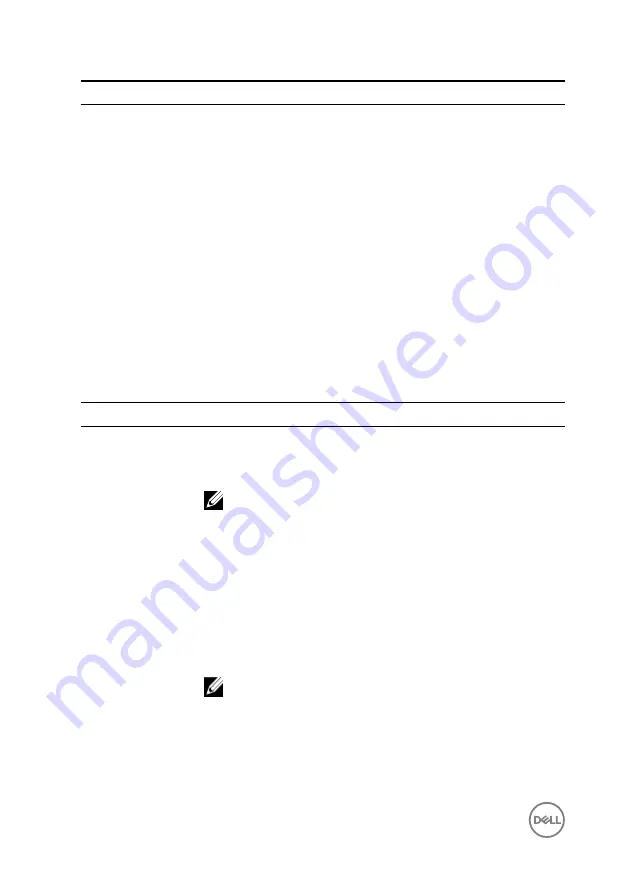
Boot
Boot Mode:
1st Boot Device
Displays the first boot device.
2nd Boot Device Displays the second boot device.
3rd Boot Device Displays the third boot device.
4th Boot Device Displays the fourth boot device.
5th Boot Device Displays the fifth boot device.
Hard Disk Drivers
Displays the boot sequence of the hard drive.
USB Storage
Drivers
Displays the boot sequence of the USB storage drive.
CD/DVD ROM
Drivers
Displays the boot sequence of the optical drive.
Table 10. Power options
Power
Wake Up by
Integrated LAN/
WLAN
Allow the computer to be powered on by special LAN or
wireless LAN signals — Enabled or Disabled (Disabled by
default).
NOTE: This option can be enabled only if the Deep
Sleep Mode is set to Disable.
AC Recovery
Allows you to configure the behavior of your computer after it
recovers from a power failure — Power Off, Power On, or Last
Power State (Power Off by default).
Auto Power On
Allows you to enable or disable the computer from turning on
automatically — Enabled or Disabled (Disabled by default).
Auto Power On
Mode
Allows you to set the computer to turn on automatically every
day or on a preselected date.
NOTE: This option can be configured only if the Auto
Power On mode is set to Enabled Everyday .or
Selected Day (Selected Day by default).
Auto Power On
Date
Allows you to set the date on which the computer must turn
on automatically.
124
Содержание Inspiron 24 5000 Series
Страница 21: ...2 Slide and lift the back cover off the inner frame 21 ...
Страница 32: ...2 Gently pry the inner frame from the sides off the middle frame 32 ...
Страница 33: ...3 Lift the inner frame from the middle frame 33 ...
Страница 36: ...3 Disconnect the camera cable WEBCAM from the camera assembly 36 ...
Страница 39: ...3 Using a plastic scribe carefully pry and lift the microphone modules 4 off the slots on the middle frame 39 ...
Страница 44: ...3 Replace the back cover 44 ...
Страница 50: ...2 Lift the system board shield off the middle frame 50 ...
Страница 53: ...3 Lift the chassis fan off the middle frame 53 ...
Страница 56: ...5 Lift the speakers along with the cable off the middle frame 56 ...
Страница 58: ...4 Replace the back cover 58 ...
Страница 61: ...8 Lift the media card reader board from the side I O bracket 61 ...
Страница 69: ...3 Slide and remove the memory module from the memory module slot 69 ...
Страница 78: ...5 Slide and remove the wireless card out of the wireless card slot 78 ...
Страница 87: ...4 Gently lift the processor and remove it from the processor socket 87 ...
Страница 91: ...2 Lift the I O bracket off the middle frame 91 ...
Страница 95: ...11 Lift the I O board off the middle frame 95 ...
Страница 101: ...19 Lift the system board off the middle frame 101 ...
Страница 106: ...5 Push the touch screen cable TOUCH1 and the display panel cable EDPCN1 through the slot on the middle frame 106 ...
Страница 109: ...3 In sequential order replace the four screws M3x5 that secure the middle frame to the display panel 109 ...
Страница 115: ...9 Disconnect the touch screen cable TOUCH1 from the display panel 115 ...
Страница 118: ...5 In sequential order replace the four screws M3x5 that secure the display panel to the middle frame 118 ...











































