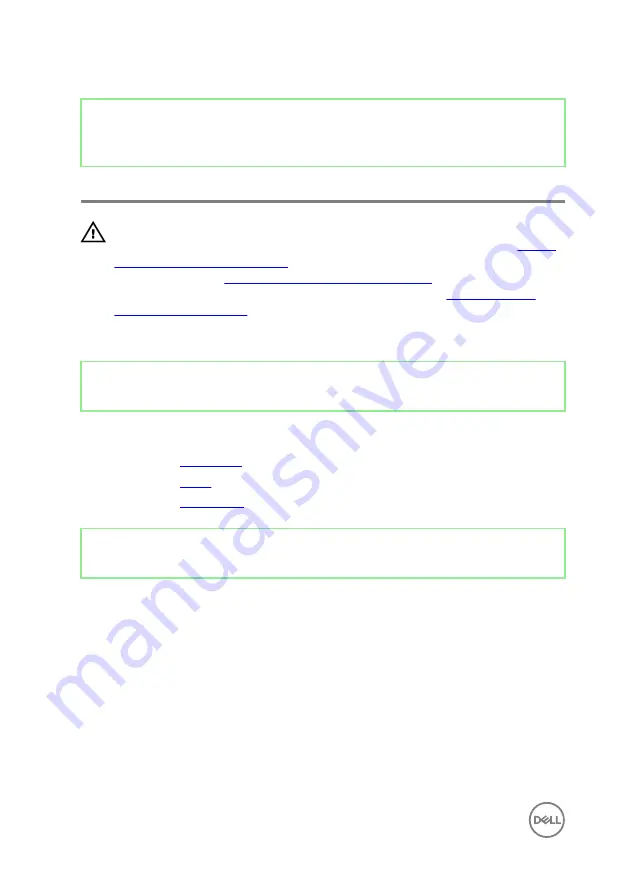
Identifier
GUID-4A66256A-A5D7-4E79-972B-16EC49B5A599
Status
Released
Removing the microphones
WARNING: Before working inside your computer, read the safety
information that shipped with your computer and follow the steps in
. After working inside your computer, follow
the instructions in
After working inside your computer
. For more safety best
practices, see the Regulatory Compliance home page at
.
Identifier
GUID-77F77B30-2AD8-4B7D-988A-9BC1CDDB98C5
Status
Released
Prerequisites
1
Remove the
.
2
Remove the
.
3
Remove the
.
Identifier
GUID-E08FAFA1-AC83-4A60-BF6C-37BA15B6D937
Status
Released
Procedure
1
Disconnect the microphones cable (DMIC1) from the microphone modules (4).
2
Remove the four screws (M2x4) that secure the microphone modules (4) to the
middle frame.
38
Содержание Inspiron 24 5000 Series
Страница 21: ...2 Slide and lift the back cover off the inner frame 21 ...
Страница 32: ...2 Gently pry the inner frame from the sides off the middle frame 32 ...
Страница 33: ...3 Lift the inner frame from the middle frame 33 ...
Страница 36: ...3 Disconnect the camera cable WEBCAM from the camera assembly 36 ...
Страница 39: ...3 Using a plastic scribe carefully pry and lift the microphone modules 4 off the slots on the middle frame 39 ...
Страница 44: ...3 Replace the back cover 44 ...
Страница 50: ...2 Lift the system board shield off the middle frame 50 ...
Страница 53: ...3 Lift the chassis fan off the middle frame 53 ...
Страница 56: ...5 Lift the speakers along with the cable off the middle frame 56 ...
Страница 58: ...4 Replace the back cover 58 ...
Страница 61: ...8 Lift the media card reader board from the side I O bracket 61 ...
Страница 69: ...3 Slide and remove the memory module from the memory module slot 69 ...
Страница 78: ...5 Slide and remove the wireless card out of the wireless card slot 78 ...
Страница 87: ...4 Gently lift the processor and remove it from the processor socket 87 ...
Страница 91: ...2 Lift the I O bracket off the middle frame 91 ...
Страница 95: ...11 Lift the I O board off the middle frame 95 ...
Страница 101: ...19 Lift the system board off the middle frame 101 ...
Страница 106: ...5 Push the touch screen cable TOUCH1 and the display panel cable EDPCN1 through the slot on the middle frame 106 ...
Страница 109: ...3 In sequential order replace the four screws M3x5 that secure the middle frame to the display panel 109 ...
Страница 115: ...9 Disconnect the touch screen cable TOUCH1 from the display panel 115 ...
Страница 118: ...5 In sequential order replace the four screws M3x5 that secure the display panel to the middle frame 118 ...
















































