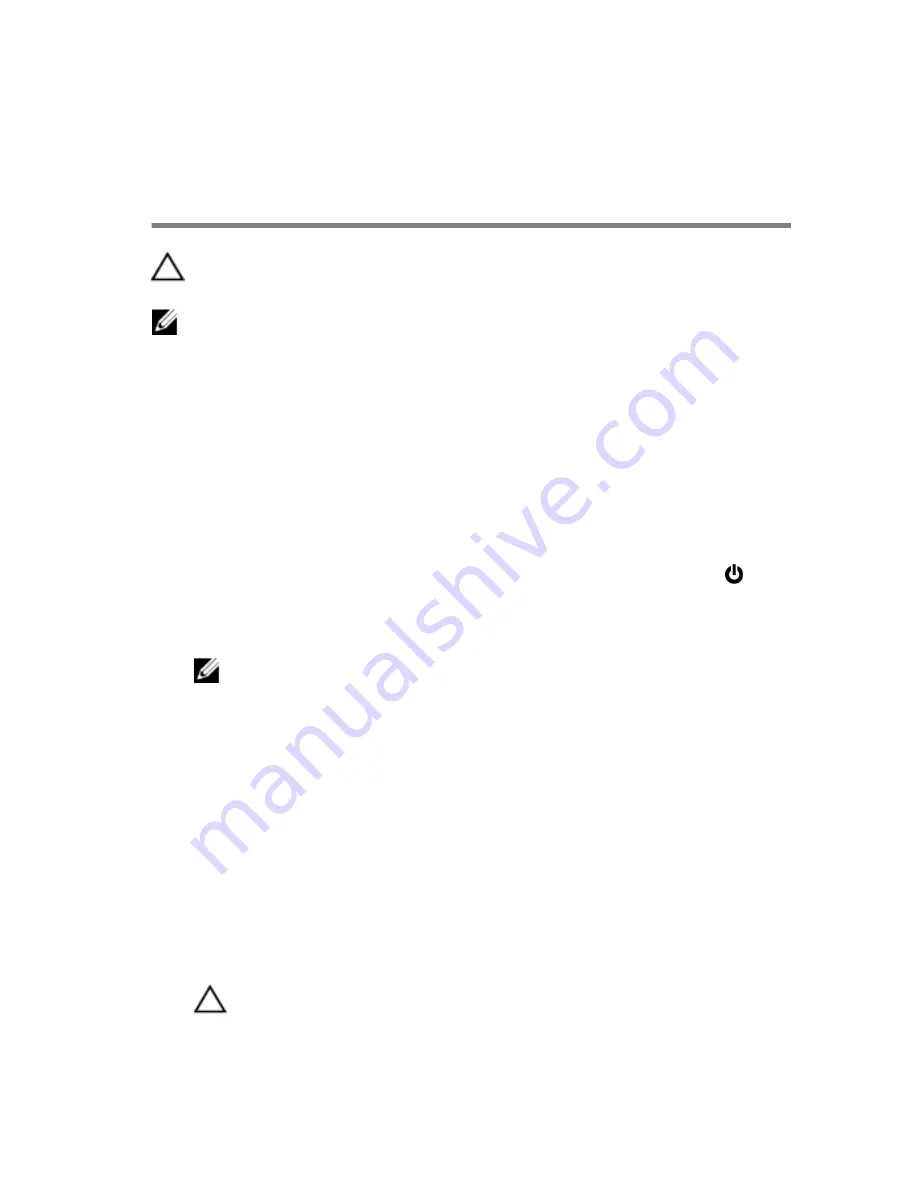
Before working inside your
computer
CAUTION: To avoid damaging the components and cards, handle
them by their edges and avoid touching pins and contacts.
NOTE: The images in this document may differ from your computer
depending on the configuration you ordered.
Before you begin
1
Save and close all open files and exit all open applications.
2
Shut down your computer.
– Windows 8.1: On the
Start
screen, click or tap the power icon
→
Shut down
.
– Windows 7: Click or tap
Start
→
Shut down
.
NOTE: If you are using a different operating system, see the
documentation of your operating system for shut-down
instructions.
3
Disconnect your computer and all attached devices from their electrical
outlets.
4
Disconnect all cables such as telephone cables, network cables and so
on, from your computer.
5
Disconnect all attached devices and peripherals, such as keyboard,
mouse, monitor, and so on, from your computer.
6
Remove any media card and optical disc from your computer, if
applicable.
7
After the computer is unplugged, press and hold the power button for 5
seconds to ground the system board.
CAUTION: Place the computer on a flat, soft and clean surface to
avoid scratching the display.
8
Place the computer face down.
8
Содержание Inspiron 24 3000 series
Страница 15: ...4 Lift the stand off the back cover 1 stand 2 stand bracket 3 screws 2 4 back cover 15 ...
Страница 18: ...2 Lift the back cover off the computer 1 display bezel 2 back cover 3 plastic scribe 18 ...
Страница 26: ...5 Remove the hard drive from the hard drive bracket 1 screws 3 2 hard drive 3 hard drive bracket 26 ...
Страница 60: ...3 Lift the speaker cover off the display bezel 1 screws 4 2 speaker cover 3 display assembly base 60 ...
Страница 72: ...1 display assembly 72 ...
Страница 78: ...15 Replace the optical drive 16 Replace the back cover 17 Replace the stand assembly 78 ...









































