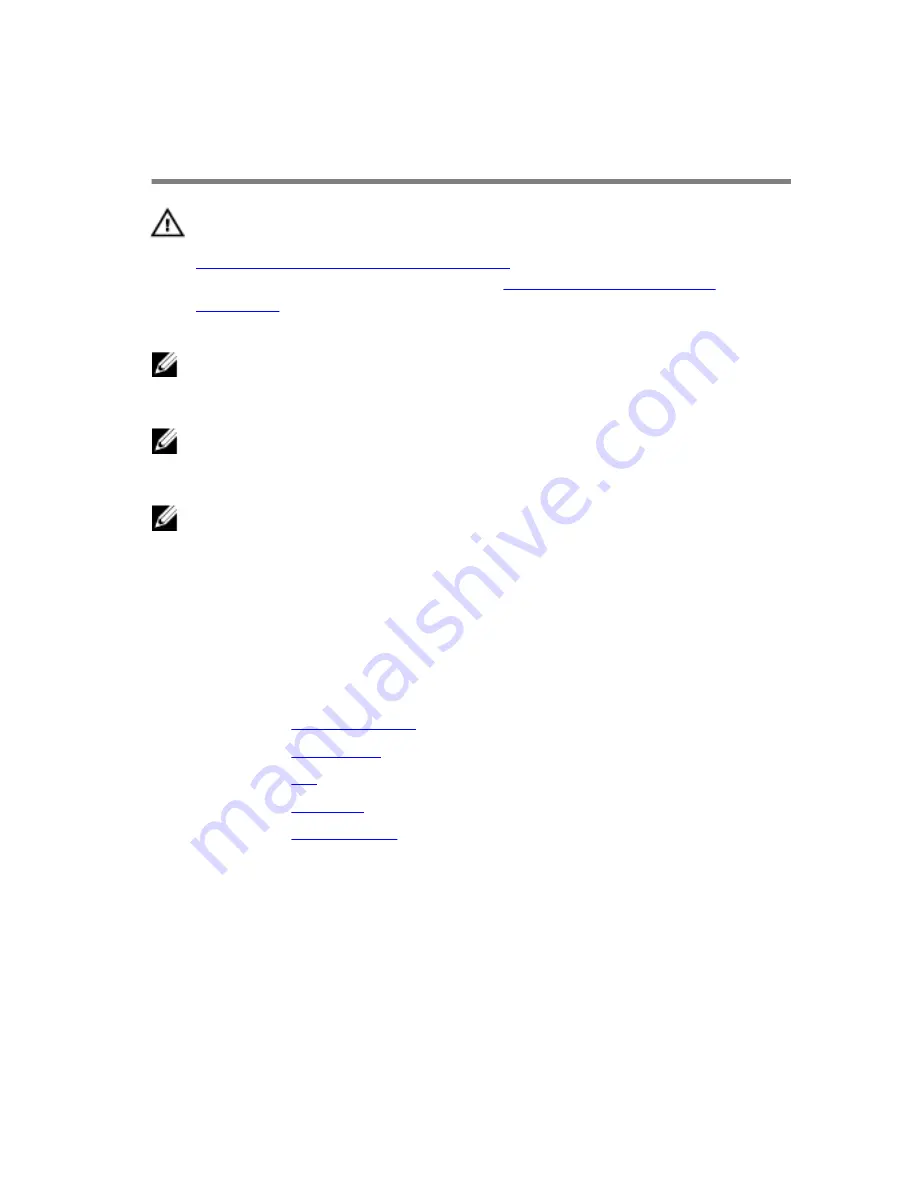
Removing the system board
WARNING: Before working inside your computer, read the safety
information that shipped with your computer and follow the steps in
Before working inside your computer
. After working inside your
computer, follow the instructions in
After working inside your
computer
. For more safety best practices, see the Regulatory
Compliance home page at dell.com/regulatory_compliance.
NOTE: Your computer’s Service Tag is stored in the system board. You
must enter the Service Tag in the BIOS setup program after you replace
the system board.
NOTE: Replacing the system board removes any changes you have
made to the BIOS using the BIOS setup program. You must make the
desired changes again after you replace the system board.
NOTE: Before disconnecting the cables from the system board, note the
location of the connectors so that you can reconnect them correctly
after you replace the system board.
Prerequisites
1
Remove the
stand assembly
.
2
Remove the
back cover
.
3
Remove the
fan
.
4
Remove the
heat sink
.
5
Remove the
wireless card
.
Procedure
1
Disconnect the speaker, touch-control board, hard-drive, optical-drive,
hard-drive and optical-drive power, fan, and microphone and camera
cables from its connectors on the system board.
2
Lift the latches and disconnect the control-buttons board and display
cables from its connectors on the system board.
51
Содержание Inspiron 24 3000 series
Страница 15: ...4 Lift the stand off the back cover 1 stand 2 stand bracket 3 screws 2 4 back cover 15 ...
Страница 18: ...2 Lift the back cover off the computer 1 display bezel 2 back cover 3 plastic scribe 18 ...
Страница 26: ...5 Remove the hard drive from the hard drive bracket 1 screws 3 2 hard drive 3 hard drive bracket 26 ...
Страница 60: ...3 Lift the speaker cover off the display bezel 1 screws 4 2 speaker cover 3 display assembly base 60 ...
Страница 72: ...1 display assembly 72 ...
Страница 78: ...15 Replace the optical drive 16 Replace the back cover 17 Replace the stand assembly 78 ...
















































