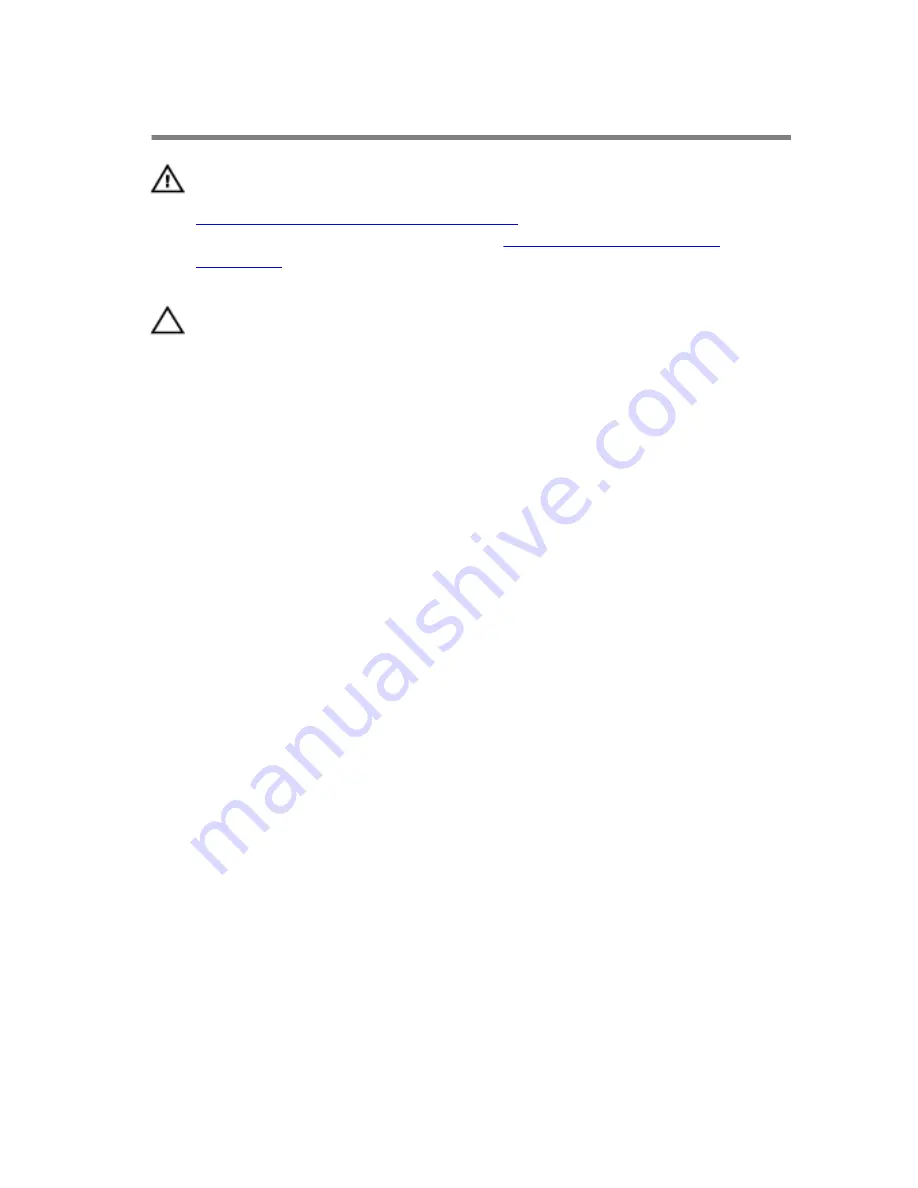
Replacing the Hard Drive
WARNING: Before working inside your computer, read the safety
information that shipped with your computer and follow the steps in
Before Working Inside Your Computer
. After working inside your
computer, follow the instructions in
After Working Inside Your
Computer
. For more safety best practices, see the Regulatory
Compliance home page at dell.com/regulatory_compliance.
CAUTION: Hard drives are fragile. Exercise care when handling the
hard drive.
Procedure
1
Align the screw holes on the hard-drive bracket with the screw holes on
the hard drive.
2
Replace the screws that secure the hard-drive bracket to the hard drive.
3
Connect the interposer board to the hard-drive assembly.
4
Turn the hard-drive assembly over.
5
Adhere the tape to the interposer board and hard-drive assembly.
6
Turn the hard-drive assembly over.
7
Slide the hard-drive assembly into the slot on the back cover.
8
Align the screw holes on the hard-drive assembly with the screw holes
on the back cover.
9
Replace the screws that secure the hard-drive assembly to the back
cover.
10
Connect the hard-drive cable to the interposer board.
11
Slide the tabs on the hard-drive door into the slots on the back cover and
snap the hard-drive door into place.
12
Place the computer in an upright position.
18
Содержание Inspiron 20
Страница 9: ... Philips screwdriver Flat head screwdriver Plastic scribe 9 ...
Страница 13: ...1 camera and control buttons board cable connector 2 coin cell battery cable connector 3 coin cell battery 13 ...
Страница 23: ...7 Lift the back cover off the surface 1 back cover 23 ...
Страница 41: ...11 Remove the system board off the surface 1 system board 41 ...
Страница 57: ...10 Lift the display panel off the surface 1 screws 4 2 display panel 3 display panel brackets 2 57 ...
Страница 67: ...1 display bezel 67 ...
















































