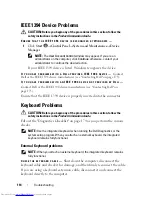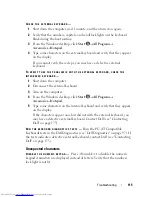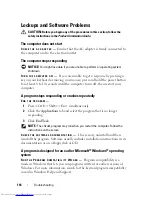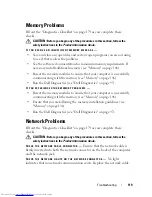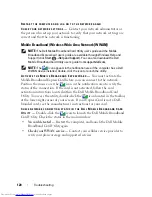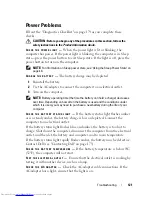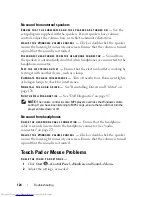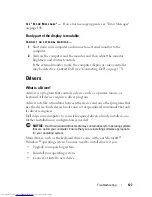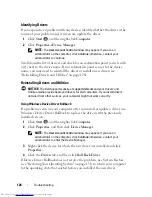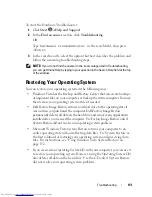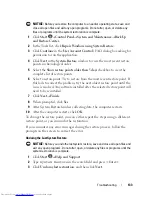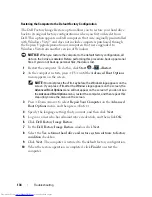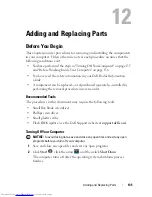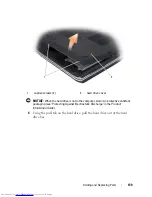126
Troubleshooting
C
HECK
THE
BATTERY
—
If you are using a battery to power your computer, the
battery charge may be depleted. Connect the computer to an electrical outlet
using the AC adapter, and then turn on the computer.
T
EST
THE
ELECTRICAL
OUTLET
—
Ensure that the electrical outlet is working by
testing it with another device, such as a lamp.
C
HECK
THE
A C
ADAPTER
—
Check the AC adapter cable connections. If the
AC adapter has a light, ensure that the light is on.
C
ONNECT
THE
COMPUTER
DIRECTLY
TO
AN
ELECTRICAL
OUTLET
—
Bypass power
protection devices, power strips, and extension cables to verify that the
computer turns on.
A
DJUST
THE
POWER
PROPERTIES
—
Search for the keyword
sleep
in Windows
Help and Support.
S
WITCH
THE
VIDEO
IMAGE
—
If your computer is attached to an external
monitor, press <Fn><F8> to switch the video image to the display.
If the display is difficult to read
A
DJUST
THE
BRIGHTNESS
—
Press <Fn> and the up- or down-arrow key.
M
OVE
THE
EXTERNAL
SUBWOOFER
AWAY
FROM
THE
COMPUTER
OR
MONITOR
—
If
your external speaker system includes a subwoofer, ensure that the subwoofer
is at least 60 cm (2 ft) away from the computer or external monitor.
E
LIMINATE
POSSIBLE
INTERFERENCE
—
Turn off nearby fans, fluorescent lights,
halogen lamps, or other appliances.
R
OTATE
THE
COMPUTER
TO
FACE
A
DIFFERENT
DIRECTION
—
Eliminate sunlight
glare, which can cause poor picture quality.
A
DJUST
THE
W
INDOWS
DISPLAY
SETTINGS
—
1
Click
Start
→
Control Panel
→
Appearance and Personalization
→
Personalization
→
Display Settings
.
2
Click the area you want to change or click the
Display
icon.
Try different settings for
Resolution
and
Colors
.
R
UN
THE
V
IDEO
DIAGNOSTICS
TESTS
—
If no error message appears and you
still have a display problem, but the display is not completely blank, run the
Video
device group in the "Dell Diagnostics" on page 97, then contact Dell
(see "Contacting Dell" on page 175).
Содержание Inspiron 1721
Страница 1: ...w w w d e l l c o m s u p p o r t d e l l c o m Dell Inspiron 1721 Owner s Manual Model PP22X ...
Страница 20: ...20 About Your Computer Front View 4 5 13 3 6 12 11 9 8 7 14 2 1 10 ...
Страница 52: ...52 Using a Battery ...
Страница 76: ...76 Using Multimedia ...
Страница 80: ...80 Using ExpressCards ...
Страница 96: ...96 Securing Your Computer ...
Страница 166: ...166 Dell QuickSet Features ...
Страница 176: ...176 Getting Help ...
Страница 194: ...194 Appendix ...
Страница 212: ...212 Glossary ...
Страница 220: ...220 Index ...