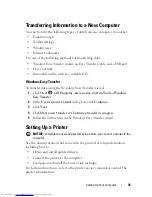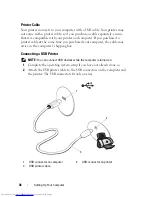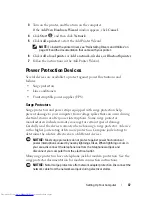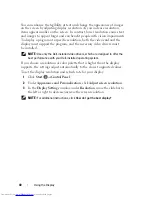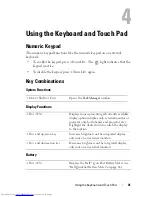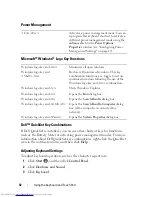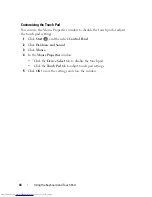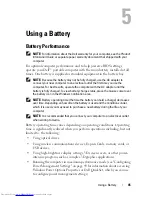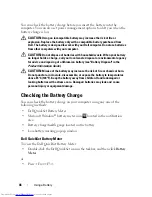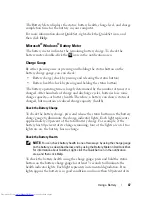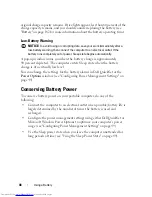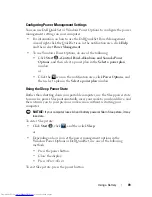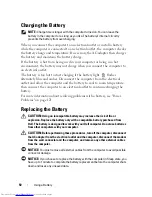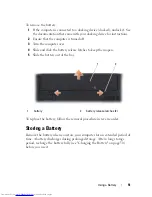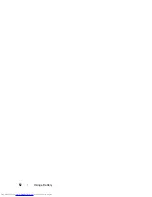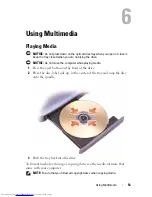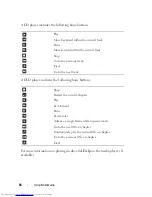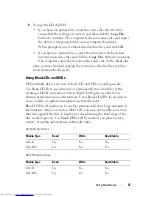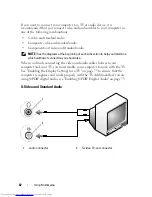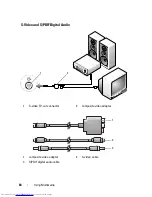Using a Battery
49
Configuring Power Management Settings
You can use Dell QuickSet or Windows Power Options to configure the power
management settings on your computer.
•
For information on how to use the Dell QuickSet Power Management
wizard, right-click the QuickSet icon in the notification area, click
Help
,
and then select
Power Management
.
•
To use Windows Power Options, do one of the following:
•
Click
Start
→
Control Panel
→
Hardware and Sound
→
Power
Options
, and then select a power plan in the
Select a power plan
window.
or
•
Click the
icon in the notification area
, click
Power Options
, and
then select a plan in the
Select a power plan
window.
Using the Sleep Power State
Rather than shutting down your portable computer, use the Sleep power state
to conserve power. Sleep automatically saves your work to your hard drive, and
then returns you to your previous work session without restarting your
computer.
NOTICE:
If your computer loses AC and battery power while in Sleep state, it may
lose data.
To enter Sleep state:
•
Click
Start
, click
,
and then click
Sleep
.
or
•
Depending on how you set the power management options in the
Windows Power Options or Dell QuickSet, use one of the following
methods:
•
Press the power button.
•
Close the display.
•
Press <Fn><Esc>.
To exit Sleep state, press the power button.
Содержание Inspiron 1721
Страница 1: ...w w w d e l l c o m s u p p o r t d e l l c o m Dell Inspiron 1721 Owner s Manual Model PP22X ...
Страница 20: ...20 About Your Computer Front View 4 5 13 3 6 12 11 9 8 7 14 2 1 10 ...
Страница 52: ...52 Using a Battery ...
Страница 76: ...76 Using Multimedia ...
Страница 80: ...80 Using ExpressCards ...
Страница 96: ...96 Securing Your Computer ...
Страница 166: ...166 Dell QuickSet Features ...
Страница 176: ...176 Getting Help ...
Страница 194: ...194 Appendix ...
Страница 212: ...212 Glossary ...
Страница 220: ...220 Index ...