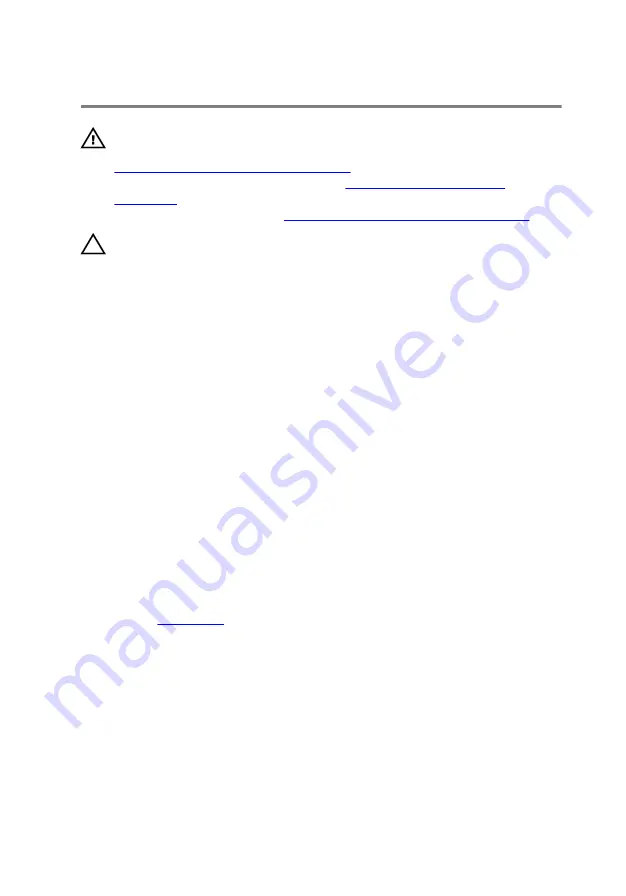
Replacing the hard drive
WARNING: Before working inside your computer, read the safety
information that shipped with your computer and follow the steps in
Before working inside your computer
computer, follow the instructions in
. For more safety best practices, see the Regulatory
Compliance home page at
www.dell.com/regulatory_compliance
.
CAUTION: Hard drives are fragile. Exercise care when handling the
hard drive.
Procedure
1
Align the screw holes on the hard-drive bracket with the screw holes on
the hard drive.
2
Replace the four screws (M3x3) that secure the hard-drive bracket to the
hard drive.
3
Connect the interposer to the hard-drive assembly.
4
Align the screw holes on the hard-drive assembly with the screw holes
on the computer base.
5
Replace the four screws (M2.5x3 Ladder type) that secure the hard-drive
assembly to the computer base.
6
Connect the hard-drive cable to the system board and close the latch to
secure the hard-drive cable.
Post-requisites
.
28
Содержание Inspiron 15 Gaming
Страница 16: ...4 Disconnect the battery cable from the system board 16 ...
Страница 22: ...2 Remove the memory module from the memory module slot 22 ...
Страница 27: ...6 Remove the hard drive bracket off the hard drive 27 ...
Страница 30: ...2 Slide and remove the solid state drive from the solid state drive slot 30 ...
Страница 34: ...4 Slide and remove the wireless card from the wireless card slot 34 ...
Страница 38: ...2 Peel off the coin cell battery from the battery socket on the computer base 38 ...
Страница 41: ...2 Slide and remove the rear cover from the computer base 41 ...
Страница 46: ...7 Open the latches and disconnect the keyboard cable and the power button board cable from the system board 46 ...
Страница 48: ...11 After performing all the above steps you are left with the palm rest and keyboard assembly 48 ...
Страница 51: ...3 Lift the I O board off the computer base 51 ...
Страница 55: ...7 Lift the right fan along with its cable off the computer base 55 ...
Страница 58: ...3 Lift the status light board off the computer base 58 ...
Страница 64: ...2 Lift the power button board along with the cable off the palm rest and keyboard assembly 64 ...
Страница 73: ...15 Remove the heat sink 73 ...
Страница 77: ...2 Lift the heat sink off the system board 77 ...
Страница 80: ...4 Lift the power adapter port along with its cable off the computer base 80 ...
Страница 85: ...12 Lift the display assembly off the computer base 85 ...
Страница 87: ...2 Replace the wireless card 3 Replace the rear cover 4 Replace the battery 5 Replace the base cover 87 ...
Страница 89: ...2 Lift the display bezel off the display assembly 89 ...
Страница 92: ...2 Lift the display hinges off the display back cover 92 ...
Страница 96: ...5 Lift the display panel away from the display back cover 96 ...
Страница 99: ...99 ...
Страница 102: ...2 Using a plastic scribe pry and lift the camera off the display back cover 102 ...
Страница 106: ...2 After performing the above step we are left with the display back cover and antenna assembly 106 ...
















































