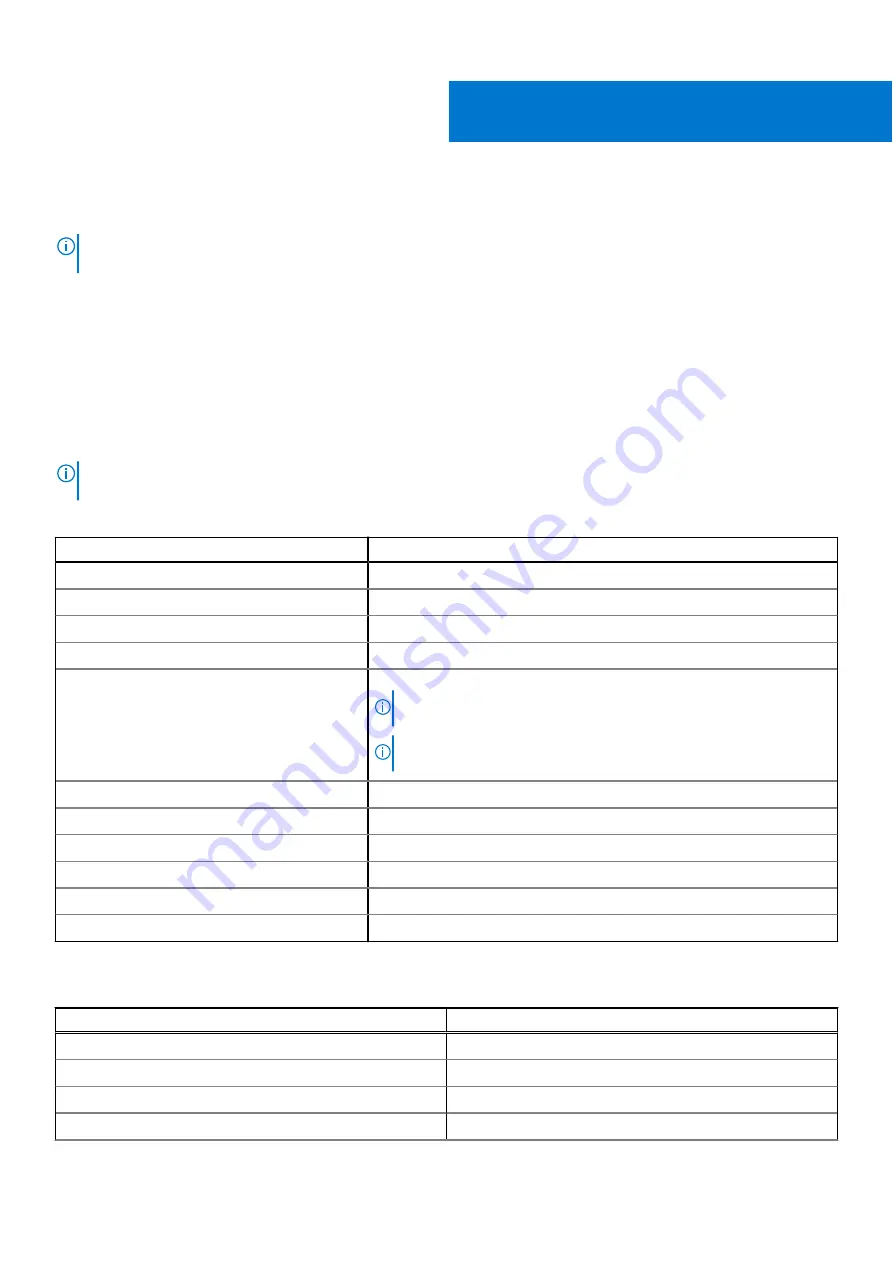
Keyboard shortcuts of Inspiron 15 3521
NOTE:
Keyboard characters may differ depending on the keyboard language configuration. Keys used for shortcuts remain
the same across all language configurations.
Some keys on your keyboard have two symbols on them. These keys can be used to type alternate characters or to perform
secondary functions. The symbol shown on the lower part of the key refers to the character that is typed out when the key is
pressed. If you press shift and the key, the symbol shown on the upper part of the key is typed out. For example, if you press
2
,
2
is typed out; if you press
Shift
+
2
,
@
is typed out.
The keys F1-F12 at the top row of the keyboard are function keys for multi-media control, as indicated by the icon at the bottom
of the key. Press the function key to invoke the task represented by the icon. For example, pressing F1 mutes the audio (refer to
the table below).
However, if the function keys F1-F12 are needed for specific software applications, multi-media functionality can be disabled
by pressing
Fn
+
Esc
. Subsequently, multi-media control can be invoked by pressing
Fn
and the respective function key. For
example, mute audio by pressing
Fn
+
F1
.
NOTE:
You can also define the primary behavior of the function keys (F1–F12) by changing
Function Key Behavior
in
BIOS setup program.
Table 24. List of keyboard shortcuts
Function key
Primary behavior
F1
Mute audio
F2
Decrease volume
F3
Increase volume
F4
Play/Pause
F5
Click keyboard backlight (optional).
NOTE:
Non-backlight keyboards have F5 function key without the
backlight icon and do not support toggle keyboard backlight function.
NOTE:
Toggle to cycle the keyboard backlight status through off, low-
backlight, and high-backlight
F6
Decrease brightness
F7
Increase brightness
F8
Switch to external display
F10
Print screen
F11
Home
F12
End
The
Fn
key is also used with selected keys on the keyboard to invoke other secondary functions.
Table 25. Secondary behavior
Function key
Secondary behavior
Fn + F1
Operating system and application specific F1 behavior
Fn + F2
Operating system and application specific F2 behavior
Fn + F3
Operating system and application specific F3 behavior
Fn + F4
Operating system and application specific F4 behavior
5
22
Keyboard shortcuts of Inspiron 15 3521



































