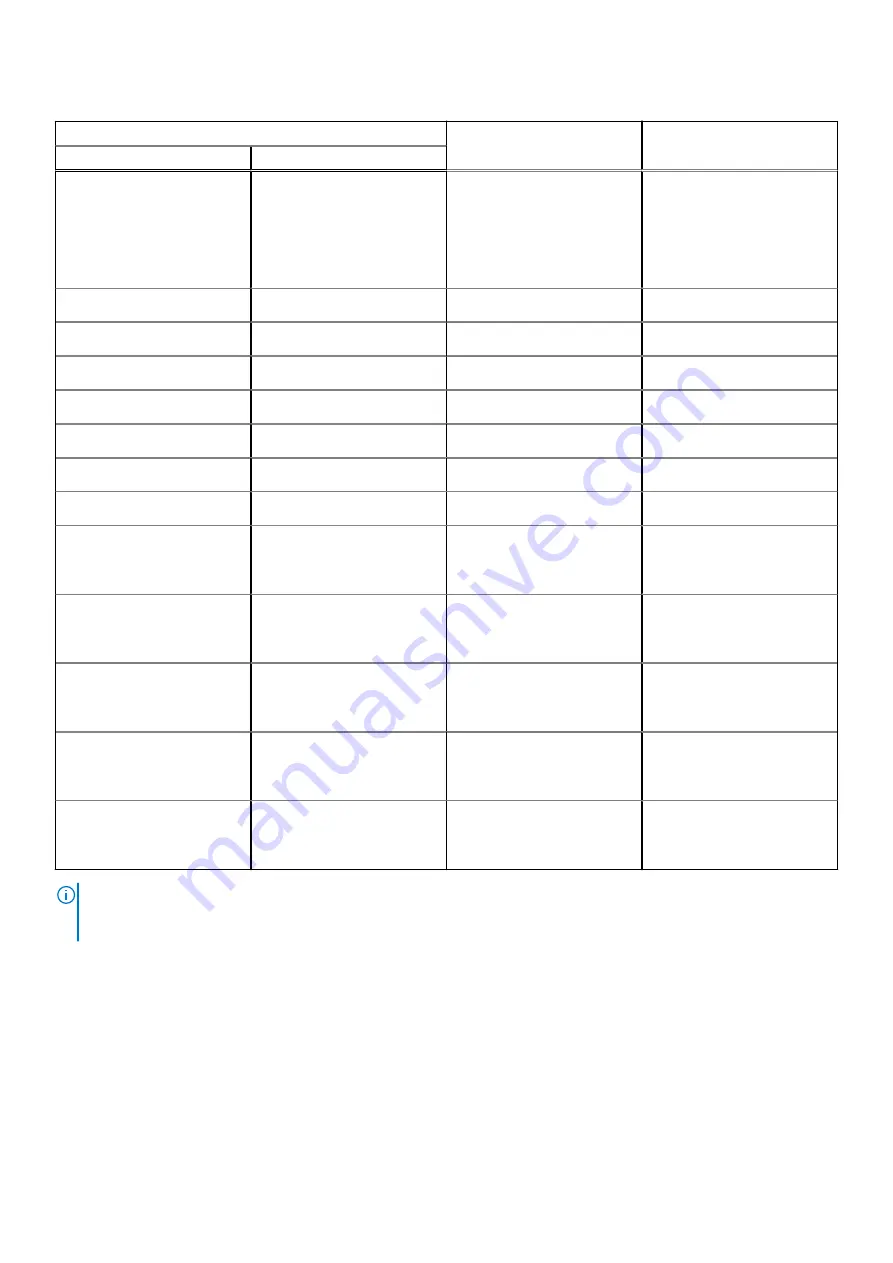
Table 11. System-diagnostic lights (continued)
Blinking pattern
Problem description
Suggested resolution
Amber
White
2
3
No memory/RAM detected
●
Confirm that the memory
module is installed
properly.
●
If problem persists,
replace the memory
module.
2
4
Memory/RAM failure
Replace the memory module.
2
5
Invalid memory installed
Replace the memory module.
2
6
System board/chipset error
Replace the system board.
2
7
LCD failure
Replace the LCD module.
2
8
LCD power rail failure
Replace the LCD module.
3
1
RTC power failure
Replace the battery.
3
2
PCI or video card/chip failure
Replace the system board.
3
3
BIOS Recovery image not
found
●
Flash latest BIOS version.
●
If problem persists,
replace the system board.
3
4
BIOS Recovery image found
but invalid
●
Flash latest BIOS version.
●
If problem persists,
replace the system board.
3
5
Power rail failure
●
Flash latest BIOS version.
●
If problem persists,
replace the system board.
3
6
SBIOS flash corruption
●
Flash latest BIOS version.
●
If problem persists,
replace the system board.
3
7
ME error
●
Flash latest BIOS version.
●
If problem persists,
replace the system board.
NOTE:
Blinking 3-3-3 LEDs on Lock LED (Caps-Lock or Nums-Lock), Power button LED (without Fingerprint reader), and
Diagnostic LED indicates failure to provide input during LCD panel test on Dell SupportAssist Pre-boot System Performance
Check diagnostics.
Recovering the operating system
When your computer is unable to boot to the operating system even after repeated attempts, it automatically starts Dell
SupportAssist OS Recovery.
Dell SupportAssist OS Recovery is a standalone tool that is preinstalled in all Dell computers installed with Windows operating
system. It consists of tools to diagnose and troubleshoot issues that may occur before your computer boots to the operating
system. It enables you to diagnose hardware issues, repair your computer, back up your files, or restore your computer to its
factory state.
98
Troubleshooting
Содержание Inspiron 15 3521
Страница 1: ...Inspiron 15 3521 Service Manual Regulatory Model P112F Regulatory Type P112F004 February 2022 Rev A00 ...
Страница 15: ...Removing and installing components 15 ...
Страница 45: ...Removing and installing components 45 ...
Страница 46: ...Steps 1 Place the palm rest and keyboard assembly on a flat surface 46 Removing and installing components ...
Страница 55: ...Removing and installing components 55 ...
Страница 57: ...Removing and installing components 57 ...




































