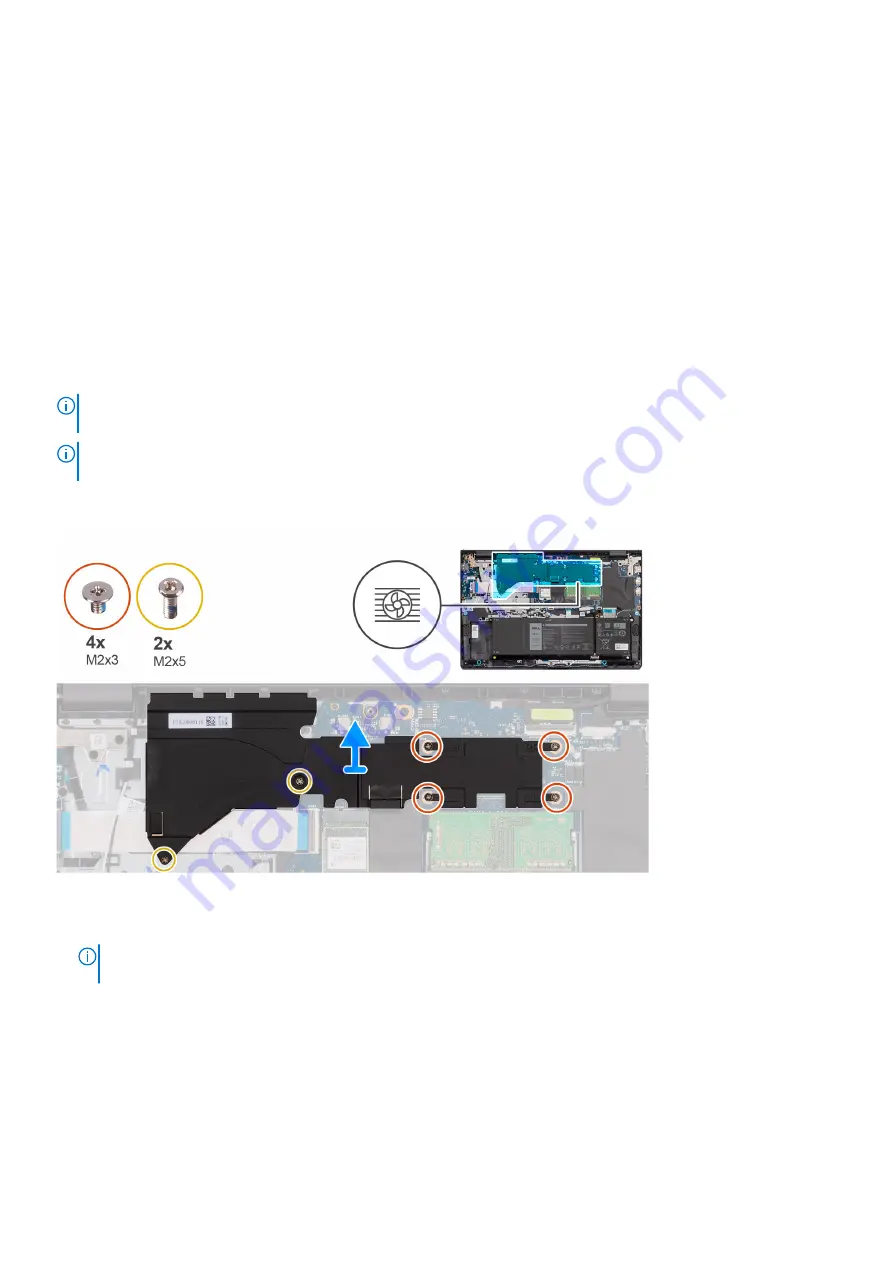
2. Install the
After working inside your computer
.
System board thermal plate
Removing the system board thermal plate
Prerequisites
Before working inside your computer
.
2. Remove the
.
3. Remove the
.
About this task
NOTE:
The system board thermal plate may become hot during normal operation. Allow sufficient time for the system board
thermal plate to cool before you touch it.
NOTE:
For maximum cooling of the processor, do not touch the heat transfer areas on the system board thermal plate. The
oils in your skin can reduce the heat transfer capability of the thermal grease.
The following image indicates the location of the system board thermal plate and provides a visual representation of the removal
procedure.
Steps
1. Remove the two screws (M2x5) and four screws (M2x3) that secure the system board thermal plate to the system board.
NOTE:
Loosen the four screws (M2x3) in the reverse sequential order mentioned on the system board thermal plate [4
> 3 > 2 > 1].
2. Lift and remove the system board thermal plate from the palm-rest and keyboard assembly.
Installing the system board thermal plate
Prerequisites
If you are replacing a component, remove the existing component before performing the installation procedure.
38
Removing and installing components
Содержание Inspiron 15 3521
Страница 1: ...Inspiron 15 3521 Service Manual Regulatory Model P112F Regulatory Type P112F004 February 2022 Rev A00 ...
Страница 15: ...Removing and installing components 15 ...
Страница 45: ...Removing and installing components 45 ...
Страница 46: ...Steps 1 Place the palm rest and keyboard assembly on a flat surface 46 Removing and installing components ...
Страница 55: ...Removing and installing components 55 ...
Страница 57: ...Removing and installing components 57 ...
















































