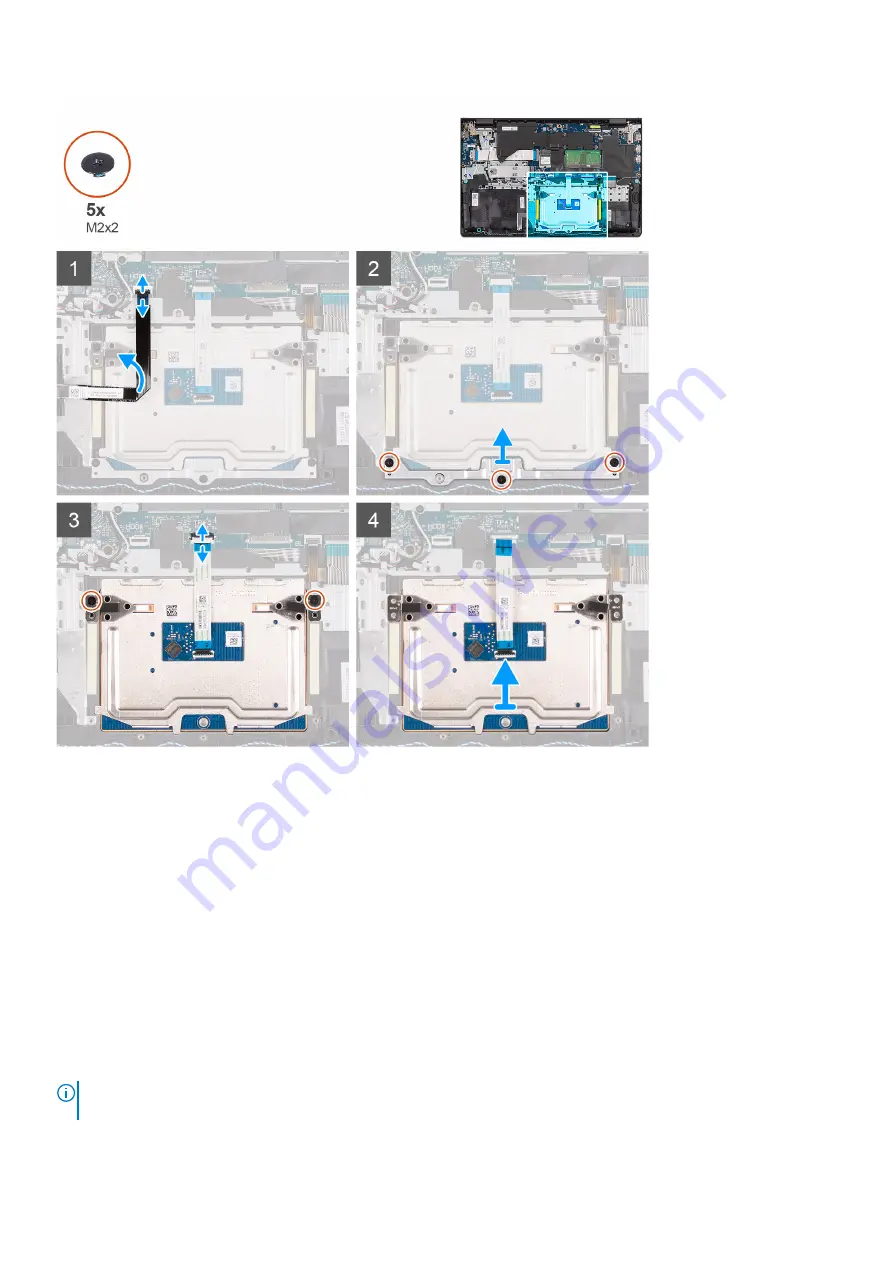
Steps
1. Disconnect and remove the hard-drive flexible flat cable from the connector on the system board.
2. Remove the three screws (M2x2) that secure the touchpad bracket in place to the palm-rest and keyboard assembly.
3. Slide and lift the touchpad bracket off the touchpad assembly.
4. Remove the two screws (M2x2) that secure the touchpad in place to the palm-rest and keyboard assembly.
5. Disconnect the touchpad flexible flat cable from the connector on the system board.
6. Remove the touchpad along with the touchpad flexible flat cable from the system.
Installing the touchpad
Prerequisites
If you are replacing a component, remove the existing component before performing the installation procedure.
About this task
NOTE:
Ensure that the touchpad is aligned with the guides available on the palm-rest and keyboard assembly, and the gap
on either sides of the touchpad is equal.
The following images indicate the location of the touchpad and provide a visual representation of the installation procedure.
40
Removing and installing components
Содержание Inspiron 15 3521
Страница 1: ...Inspiron 15 3521 Service Manual Regulatory Model P112F Regulatory Type P112F004 February 2022 Rev A00 ...
Страница 15: ...Removing and installing components 15 ...
Страница 45: ...Removing and installing components 45 ...
Страница 46: ...Steps 1 Place the palm rest and keyboard assembly on a flat surface 46 Removing and installing components ...
Страница 55: ...Removing and installing components 55 ...
Страница 57: ...Removing and installing components 57 ...
















































