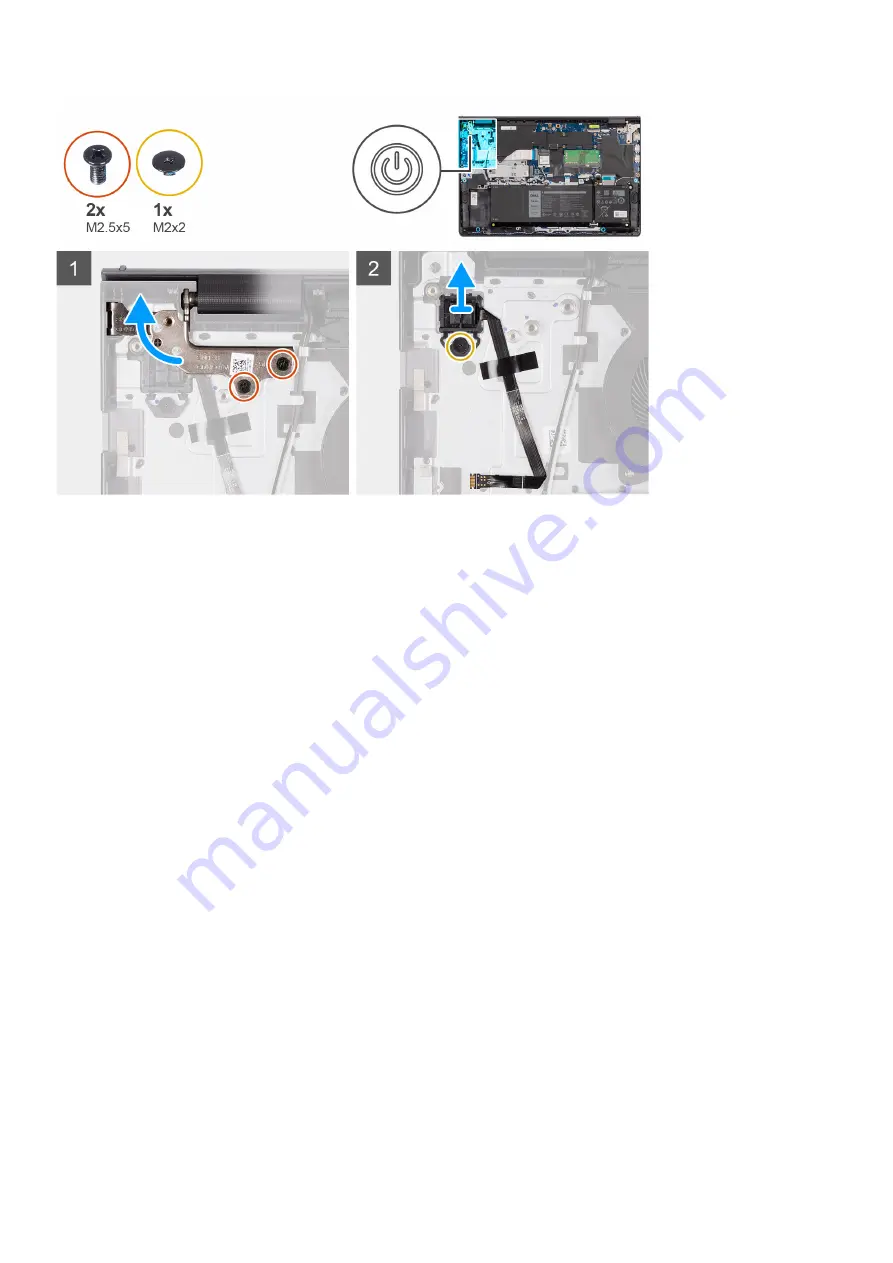
Steps
1. Remove the two screws (M2.5x5) that secure the right hinge in place to the palm-rest and keyboard assembly.
2. Lift the right hinge away from the palm-rest and keyboard assembly to access the power button with optional fingerprint
reader.
3. Peel back the tape holding the optional fingerprint-reader flexible printed circuit to the palm-rest and keyboard assembly.
4. Remove the screw (M2x2) that secures the power button with optional fingerprint reader to the palm-rest and keyboard
assembly.
5. Lift the power button with optional fingerprint reader off the slot on the palm-rest and keyboard assembly.
Installing the power button with optional fingerprint reader
Prerequisites
If you are replacing a component, remove the existing component before performing the installation procedure.
About this task
The following images indicate the location of the power button with optional fingerprint reader and provide a visual
representation of the installation procedure.
Removing and installing components
77
Содержание Inspiron 15 3521
Страница 1: ...Inspiron 15 3521 Service Manual Regulatory Model P112F Regulatory Type P112F004 February 2022 Rev A00 ...
Страница 15: ...Removing and installing components 15 ...
Страница 45: ...Removing and installing components 45 ...
Страница 46: ...Steps 1 Place the palm rest and keyboard assembly on a flat surface 46 Removing and installing components ...
Страница 55: ...Removing and installing components 55 ...
Страница 57: ...Removing and installing components 57 ...
















































