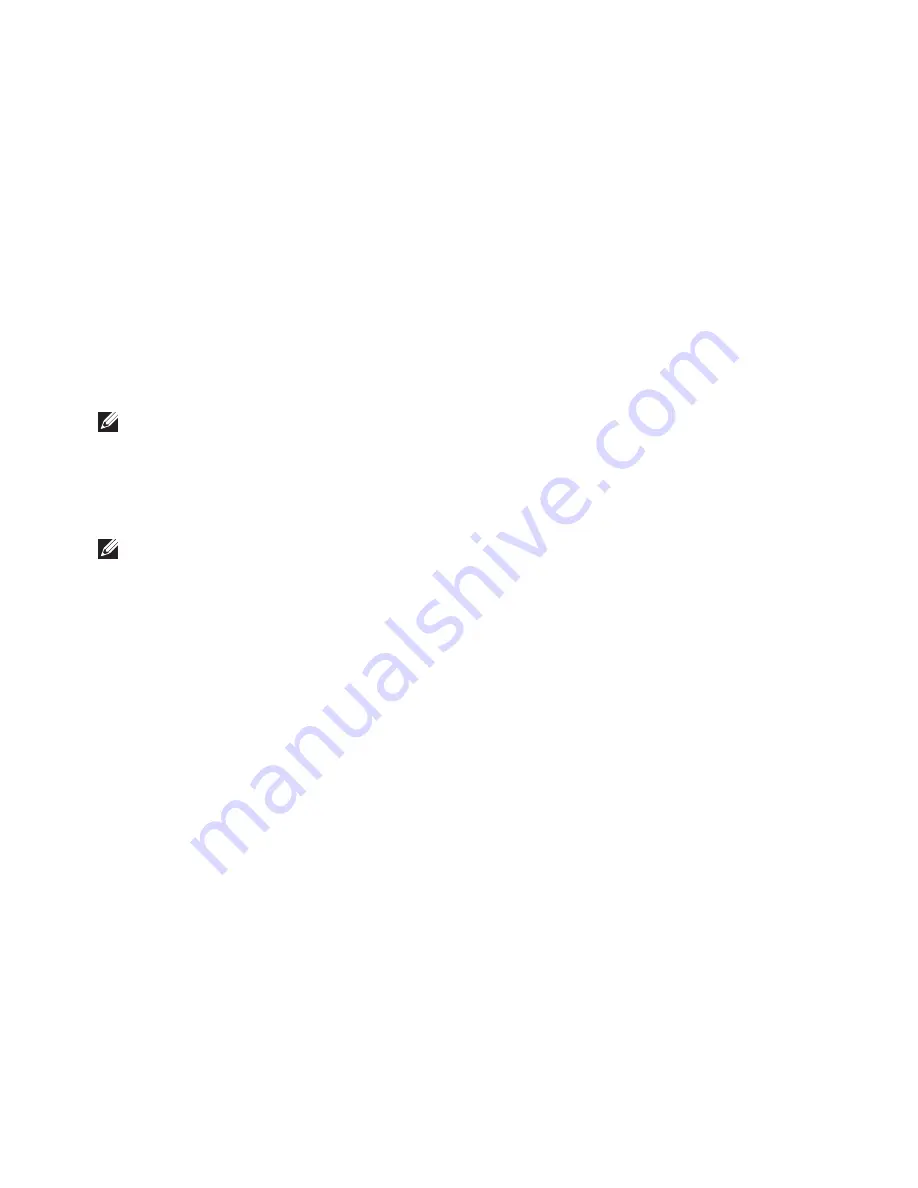
63
Restoring Your Operating System
Click
6.
Dell Factory Image Restore
.
The
Dell Factory Image Restore
welcome
screen appears.
NOTE:
Depending upon your configuration,
you may need to select
Dell Factory Tools
,
then
Dell Factory Image Restore
.
Click
7.
Next
.
The
Confirm Data Deletion
screen appears.
NOTE:
If you do not want to proceed with
Factory Image Restore, click
Cancel
.
Select the check box to confirm that you
8.
want to continue reformatting the hard drive
and restoring the system software to the
factory condition, then click
Next
.
The restore process begins and may take
five or more minutes to complete. A message
appears when the operating system and
factory-installed applications have been
restored to factory condition.
Click
9.
Finish
to reboot the system.
Содержание Inspiron 1464
Страница 1: ...SETUP GUIDE INSPIRON ...
Страница 2: ......
Страница 3: ...SETUP GUIDE Regulatory model P09G series Regulatory type P09G001 INSPIRON ...
Страница 10: ...8 Setting Up Your Inspiron Laptop Press the Power Button ...
Страница 15: ...13 Setting Up Your Inspiron Laptop 1 SIM card 2 SIM card slot 3 battery bay 1 3 2 ...
Страница 16: ...14 Setting Up Your Inspiron Laptop Enable or Disable Wireless Optional ...
Страница 24: ...22 Using Your Inspiron Laptop Left View Features 1 2 3 4 5 6 ...
Страница 26: ...24 Using Your Inspiron Laptop Front View Features 1 4 2 3 ...
Страница 28: ...26 Using Your Inspiron Laptop Computer Base and Keyboard Features 1 2 3 4 ...
Страница 35: ...33 Using Your Inspiron Laptop 1 disc 2 spindle 3 optical drive tray 4 eject button 1 3 4 2 ...
Страница 36: ...34 Using Your Inspiron Laptop Display Features 3 1 2 ...
Страница 87: ......
Страница 88: ...0YXKVHA00 Printed in the U S A www dell com support dell com ...






























