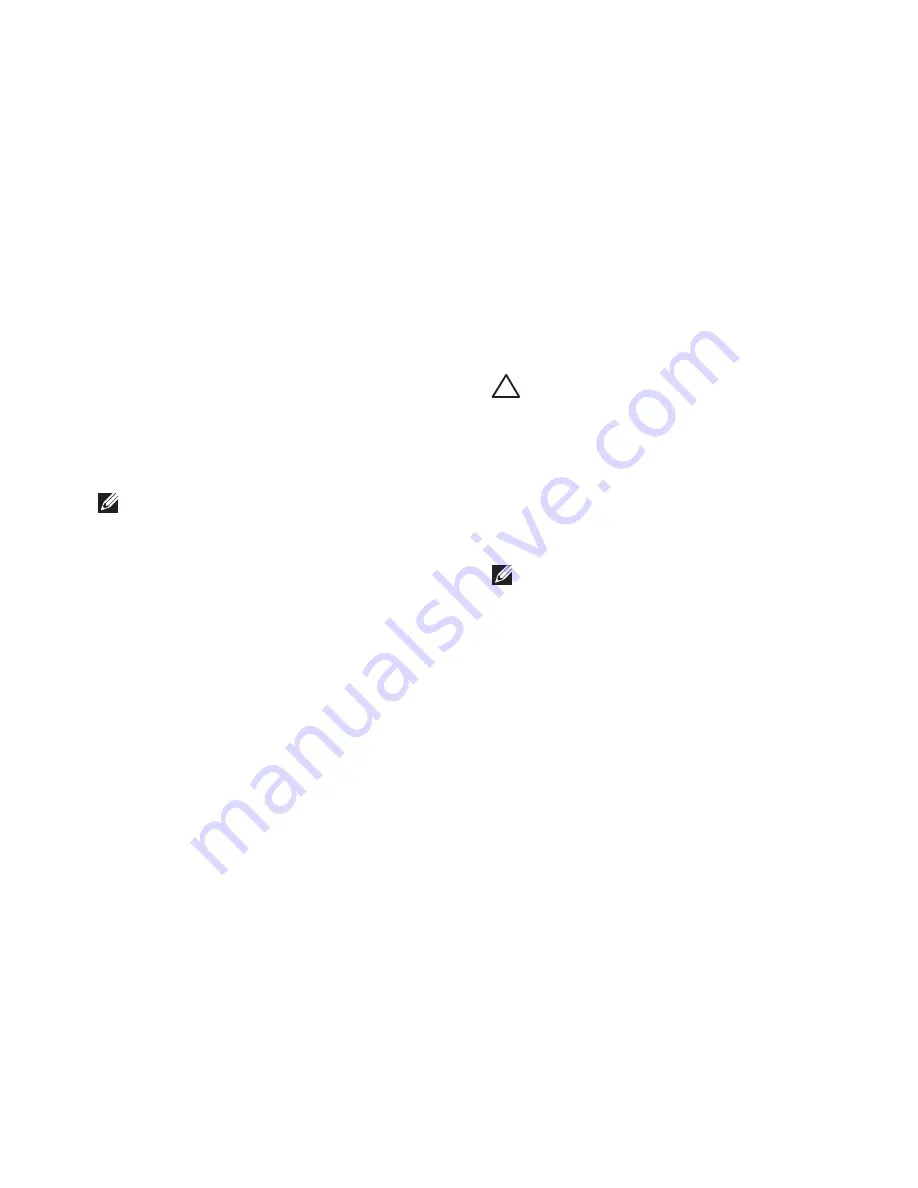
61
Restoring Your Operating System
To restore the factory image of your computer
using the system recovery media:
Insert the system recovery disc or USB key
1.
and restart the computer.
When the DELL
2.
™
logo appears, press <F12>
immediately.
NOTE:
If you wait too long and the
operating system logo appears, continue to
wait until you see the Microsoft
®
Windows
®
desktop; then, shut down your computer
and try again.
Select the appropriate boot device from the
3.
list and press <Enter>.
Follow the instructions on the screen to
4.
complete the recovery process.
Dell Factory Image Restore
CAUTION: Using Dell Factory Image
Restore permanently deletes all data on
the hard drive and removes any programs
or drivers installed after you received your
computer. If possible, back up the data
before using this option. Use Dell Factory
Image Restore only if System Restore did
not resolve your operating system problem.
NOTE:
Dell Factory Image Restore may
not be available in certain countries or on
certain computers.
Содержание Inspiron 1464
Страница 1: ...SETUP GUIDE INSPIRON ...
Страница 2: ......
Страница 3: ...SETUP GUIDE Regulatory model P09G series Regulatory type P09G001 INSPIRON ...
Страница 10: ...8 Setting Up Your Inspiron Laptop Press the Power Button ...
Страница 15: ...13 Setting Up Your Inspiron Laptop 1 SIM card 2 SIM card slot 3 battery bay 1 3 2 ...
Страница 16: ...14 Setting Up Your Inspiron Laptop Enable or Disable Wireless Optional ...
Страница 24: ...22 Using Your Inspiron Laptop Left View Features 1 2 3 4 5 6 ...
Страница 26: ...24 Using Your Inspiron Laptop Front View Features 1 4 2 3 ...
Страница 28: ...26 Using Your Inspiron Laptop Computer Base and Keyboard Features 1 2 3 4 ...
Страница 35: ...33 Using Your Inspiron Laptop 1 disc 2 spindle 3 optical drive tray 4 eject button 1 3 4 2 ...
Страница 36: ...34 Using Your Inspiron Laptop Display Features 3 1 2 ...
Страница 87: ......
Страница 88: ...0YXKVHA00 Printed in the U S A www dell com support dell com ...






























