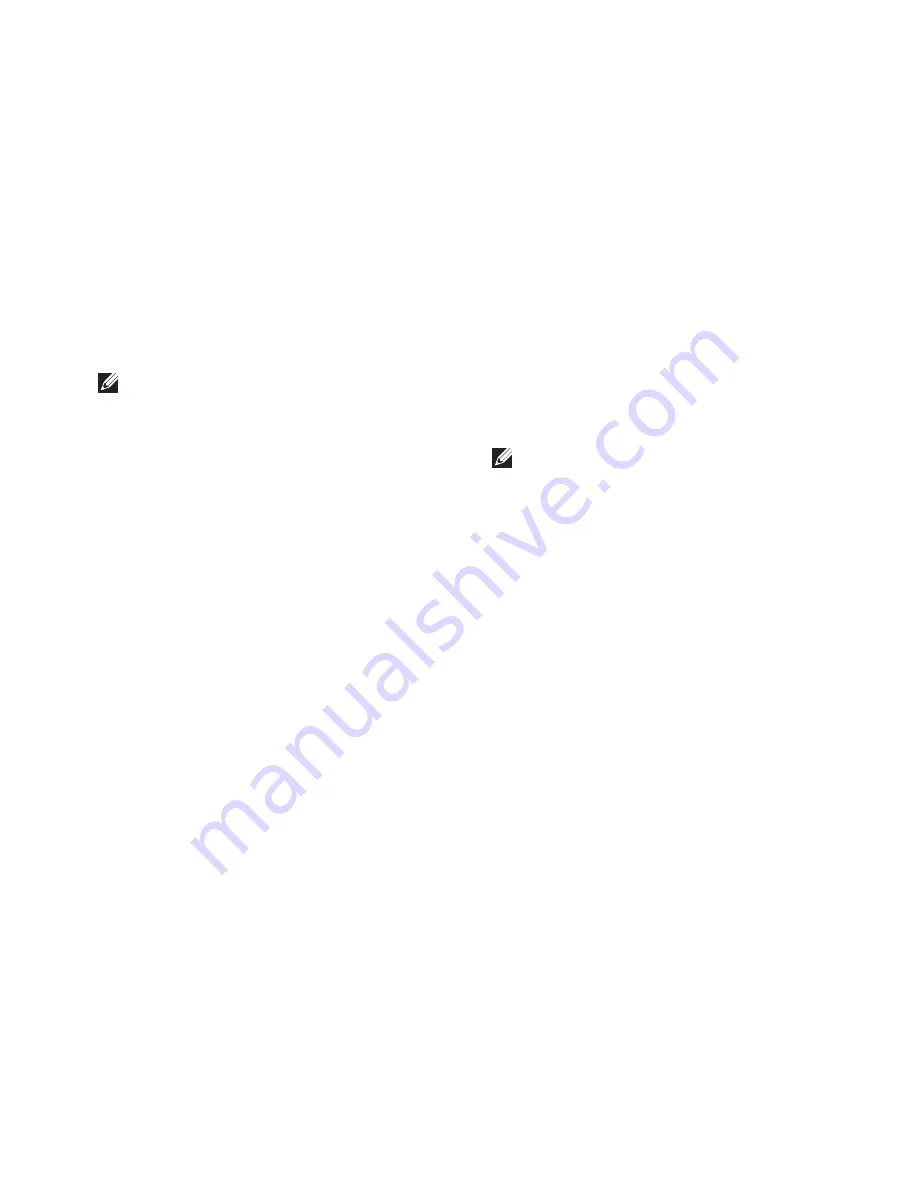
49
Using Support Tools
My Dell Downloads
NOTE:
My Dell Downloads may not be
available in all regions.
Some of the software pre-installed on your new
computer do not include a backup CD or DVD.
This software is available at My Dell Downloads.
From this website you can download available
software for reinstallation or create your own
backup media.
To register and use My Dell Downloads:
Go to
1.
downloadstore.dell.com/media
.
Follow the instructions on the screen to
2.
register and download the software.
Reinstall or create backup media of the
3.
software for future use.
System Messages
If your computer has an issue or error, it may display
a system message that will help you identify the
cause and action needed to resolve the issue.
NOTE:
If the message you received is not
listed in the following examples, see the
documentation for either the operating
system or the program that was running
when the message appeared. Alternatively
you could see the
Dell Technology Guide
on
your hard drive or at
support.dell.com/manuals
or see
“Contacting Dell” on page 71 for assistance.
Alert! Previous attempts at booting this system
have failed at checkpoint [nnnn]. For help
in resolving this problem, please note this
checkpoint and contact Dell Technical
Support
— The computer failed to complete
the boot routine three consecutive times for the
same error. Contact Dell (see “Contacting Dell”
on page 71).
Содержание Inspiron 1464
Страница 1: ...SETUP GUIDE INSPIRON ...
Страница 2: ......
Страница 3: ...SETUP GUIDE Regulatory model P09G series Regulatory type P09G001 INSPIRON ...
Страница 10: ...8 Setting Up Your Inspiron Laptop Press the Power Button ...
Страница 15: ...13 Setting Up Your Inspiron Laptop 1 SIM card 2 SIM card slot 3 battery bay 1 3 2 ...
Страница 16: ...14 Setting Up Your Inspiron Laptop Enable or Disable Wireless Optional ...
Страница 24: ...22 Using Your Inspiron Laptop Left View Features 1 2 3 4 5 6 ...
Страница 26: ...24 Using Your Inspiron Laptop Front View Features 1 4 2 3 ...
Страница 28: ...26 Using Your Inspiron Laptop Computer Base and Keyboard Features 1 2 3 4 ...
Страница 35: ...33 Using Your Inspiron Laptop 1 disc 2 spindle 3 optical drive tray 4 eject button 1 3 4 2 ...
Страница 36: ...34 Using Your Inspiron Laptop Display Features 3 1 2 ...
Страница 87: ......
Страница 88: ...0YXKVHA00 Printed in the U S A www dell com support dell com ...
















































