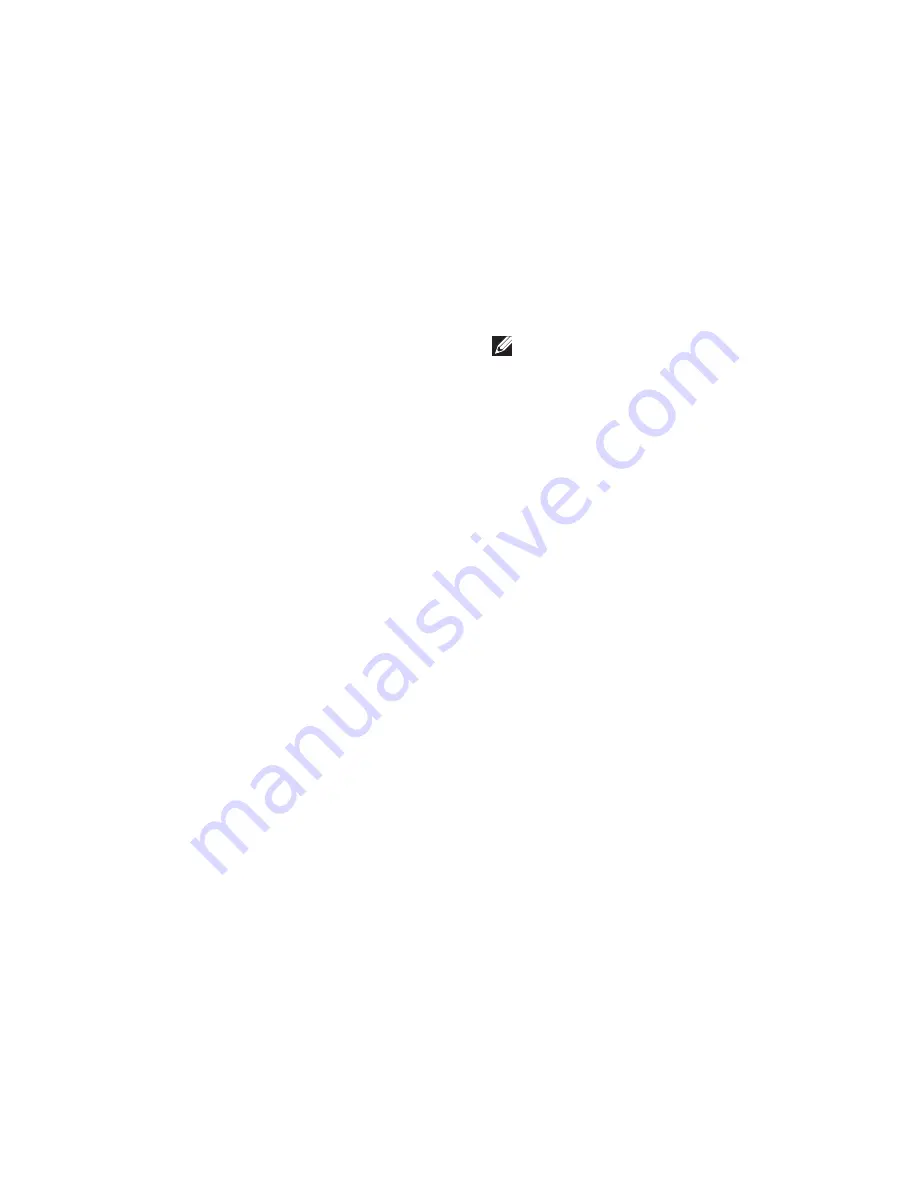
55
Using Support Tools
When the boot device list appears, highlight
3.
CD/DVD/CD-RW
and press <Enter>.
Select the
4.
Boot from CD-ROM
option from
the menu that appears and press <Enter>.
Type
5.
1
to start the CD menu and press
<Enter> to proceed.
Select
6.
Run the 32 Bit Dell Diagnostics
from
the numbered list. If multiple versions are
listed, select the version appropriate for
your computer.
Select the test you want to run.
7.
If a problem is encountered during a test,
8.
a message appears with an error code and
a description of the problem. Write down
the error code and problem description
and contact Dell (see “Contacting Dell” on
page 71).
NOTE:
The Service Tag for your computer
is displayed at the top of each test screen.
The Service Tag helps you identify your
computer when you contact Dell.
When the tests are complete, close the test
9.
screen to return to the
Choose An Option
window.
To exit the Dell Diagnostics and restart the
10.
computer, click
Exit
.
Remove the
11.
Drivers and Utilities
disc.
Содержание Inspiron 1464
Страница 1: ...SETUP GUIDE INSPIRON ...
Страница 2: ......
Страница 3: ...SETUP GUIDE Regulatory model P09G series Regulatory type P09G001 INSPIRON ...
Страница 10: ...8 Setting Up Your Inspiron Laptop Press the Power Button ...
Страница 15: ...13 Setting Up Your Inspiron Laptop 1 SIM card 2 SIM card slot 3 battery bay 1 3 2 ...
Страница 16: ...14 Setting Up Your Inspiron Laptop Enable or Disable Wireless Optional ...
Страница 24: ...22 Using Your Inspiron Laptop Left View Features 1 2 3 4 5 6 ...
Страница 26: ...24 Using Your Inspiron Laptop Front View Features 1 4 2 3 ...
Страница 28: ...26 Using Your Inspiron Laptop Computer Base and Keyboard Features 1 2 3 4 ...
Страница 35: ...33 Using Your Inspiron Laptop 1 disc 2 spindle 3 optical drive tray 4 eject button 1 3 4 2 ...
Страница 36: ...34 Using Your Inspiron Laptop Display Features 3 1 2 ...
Страница 87: ......
Страница 88: ...0YXKVHA00 Printed in the U S A www dell com support dell com ...






























